Create a .NET Application with the XPO Middle Tier Security
- 2 minutes to read
This topic contains step-by-step instructions on how to create an ASP.NET Core Blazor or WinForms application with Middle Tier Security.
Use the DevExpress Template Kit to create a new solution in Visual Studio.
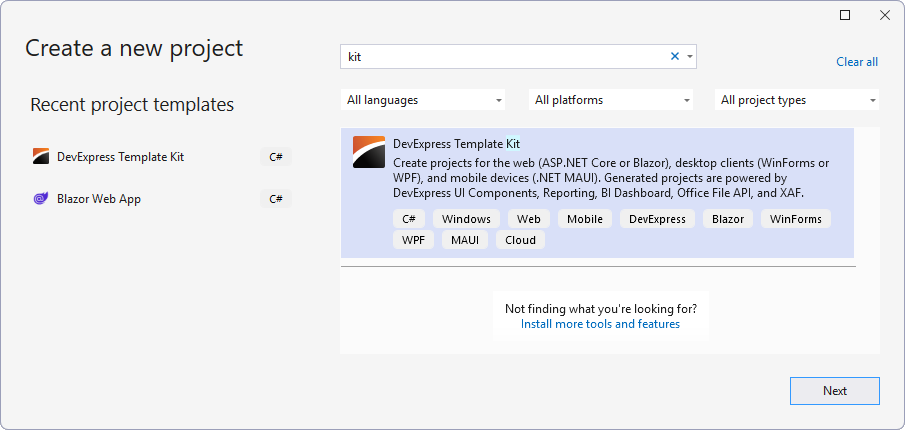
Specify the project name and location, and click Create.
- In the invoked Template Kit window, select XAF.
Select the following options:
- ORM: XPO
- Platforms: Web (ASP.NET Core Blazor), or Desktop (Windows Forms), or both.
- Security Options: Standard (requests login and password) and Middle Tier Security - No direct database access
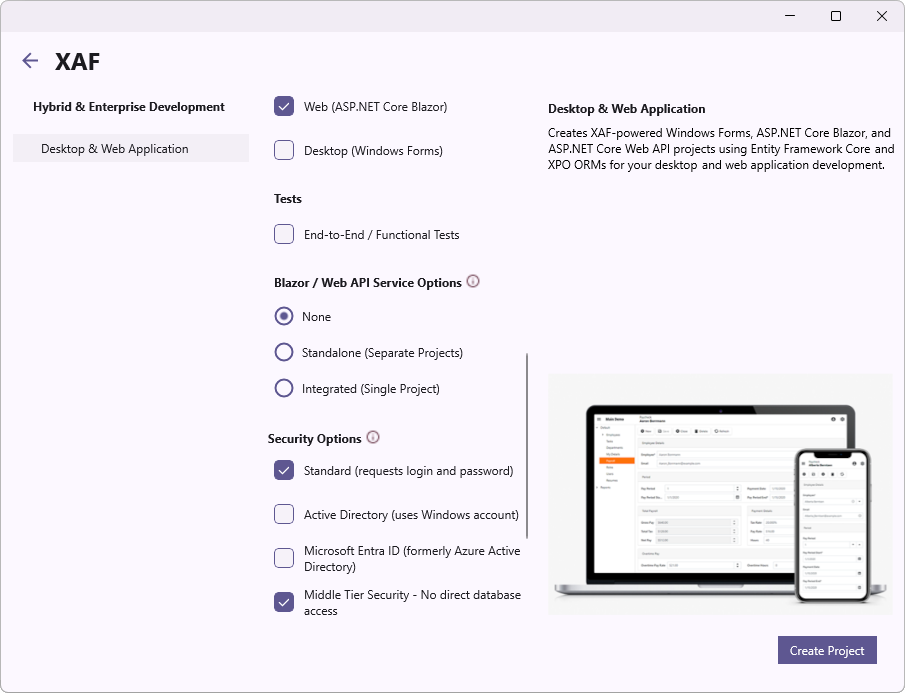
Optional. Select additional XAF modules.
Click Create Project.
XAF generates a solution with the following projects:
Name Description MySolution.Blazor.Server (if selected) The Blazor Application project MySolution.MiddleTier The Middle Tier Service project MySolution.Module The Module project MySolution.Win (if selected) The WinForms Application project Run the application:
- For Blazor, run MiddleTier project, then run the Blazor project.
- For WinForms, run the WinForms project.
Important
When you create a new .NET project with DevExpress CLI templates or the Template Kit and enable Middle-Tier Security, HTTPS is enabled by default with an ASP.NET Core HTTPS development certificate. This certificate cannot be used in non-development environments. For production, configure a proper TLS certificate for the application. For more information, refer to the documentation: Configure HTTPS.