Create an XAF Application
- 2 minutes to read
This topic describes how to use the Solution Wizard to create an XAF application and specify its connection string.
Create the ASP.NET Core Blazor Applications
From Visual Studio’s main menu, select File | New | Project… to invoke the Create a new project dialog.
Select DevExpress v21.1 XAF Template Gallery and click Next.
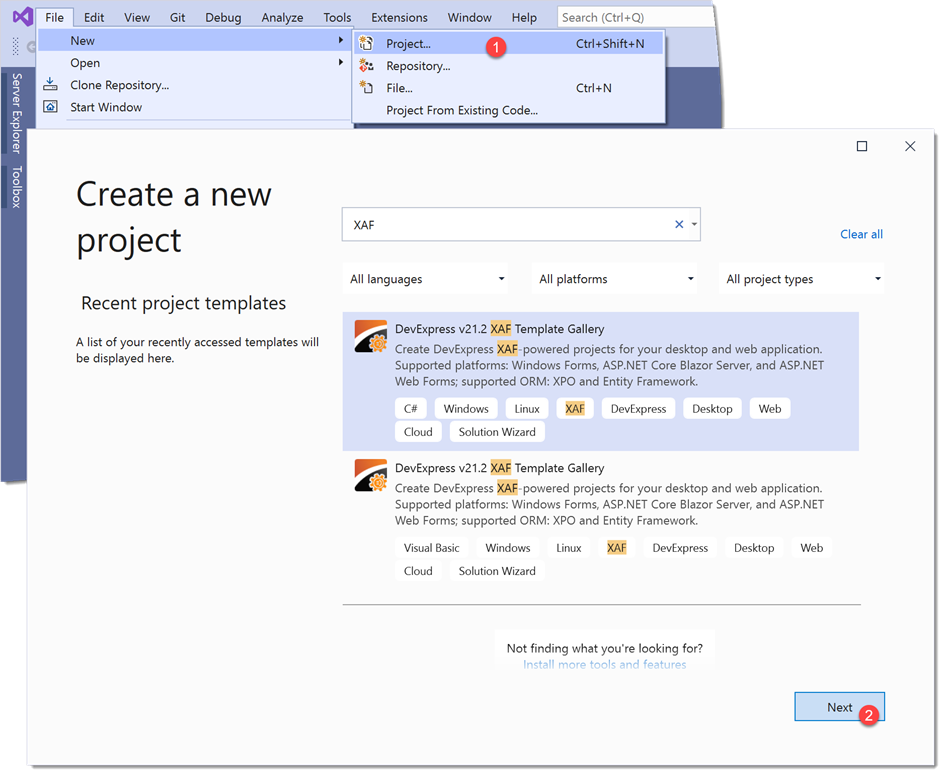
Specify the project name (“SimpleProjectManager”) and click Create.
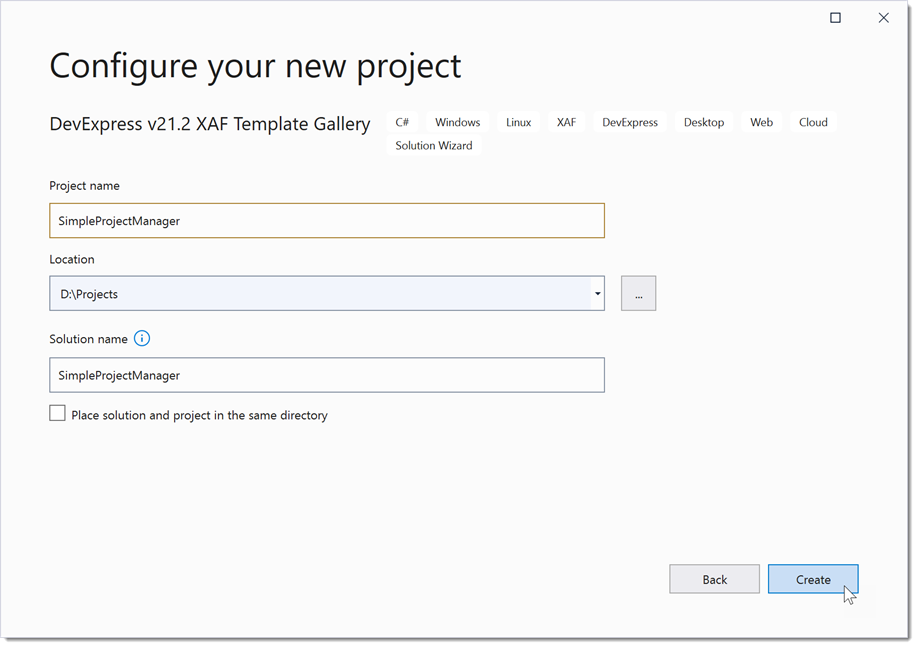
In the invoked Template Gallery, select XAF Solution Wizard (.NET Core) in the .NET Core section and click Run Wizard.
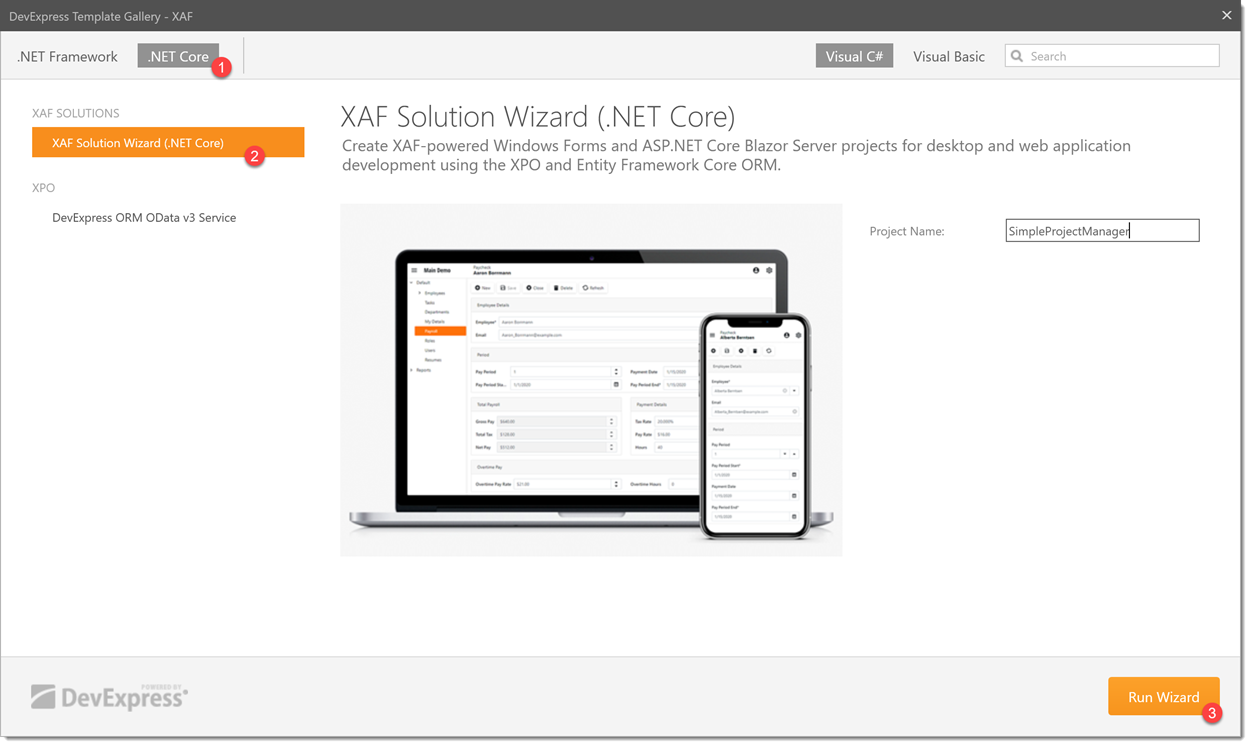
Choose Web (ASP.NET Core Blazor) and click Next.
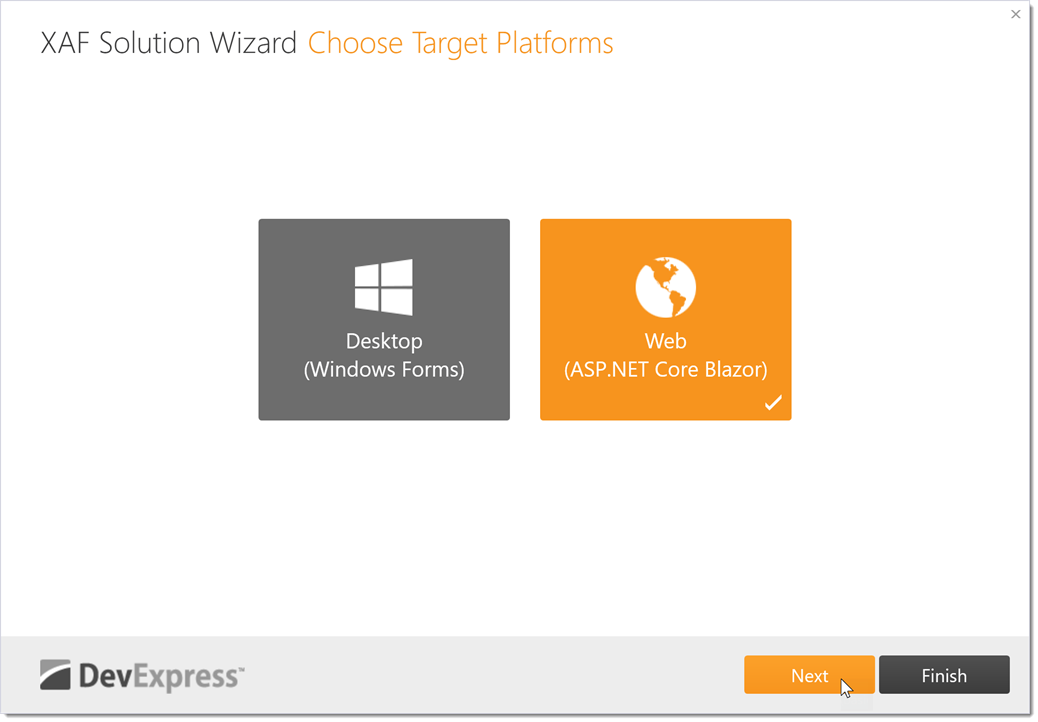
Choose eXpress Persistent Objects and click Next.
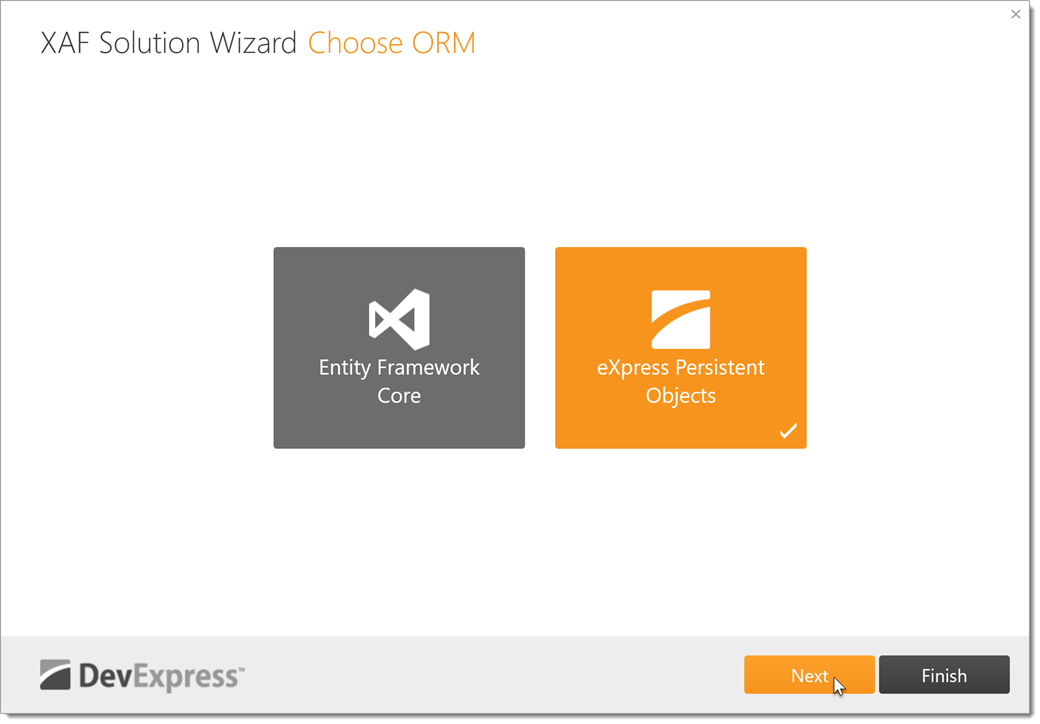
Note
You can use the Entity Framework Core or eXpress Persistent Objects (XPO) as your project’s object-relational mapping (ORM) tool. This tutorial demonstrates the XPO-based approach.
You can now choose security options for your application. Choose None as the Authentication type. This tutorial does not show how to use the XAF Security System. Click Finish.
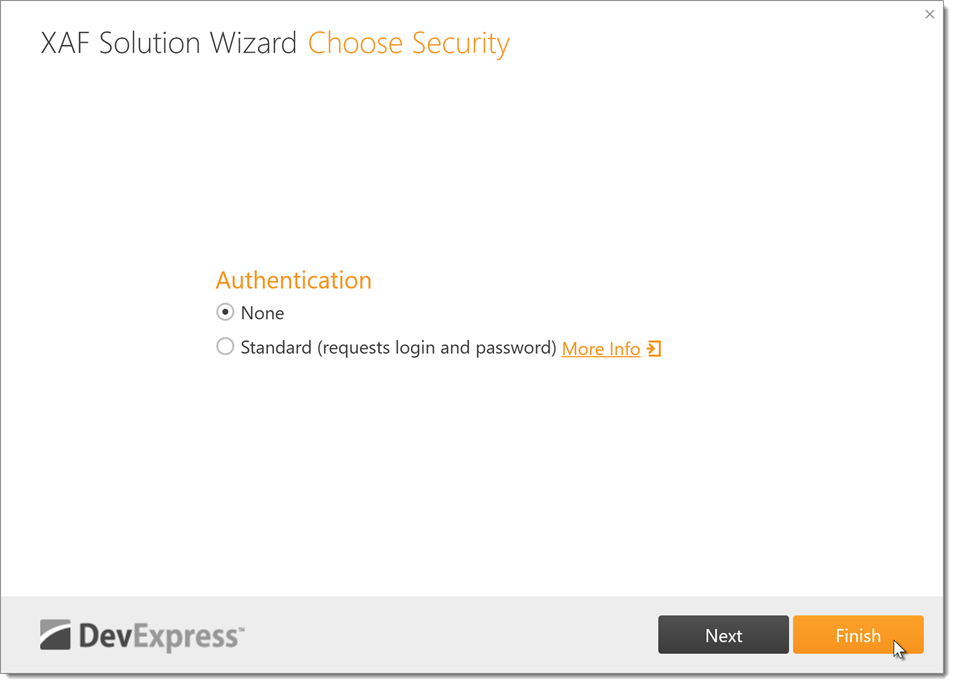
The Solution Wizard creates a solution with the following projects:
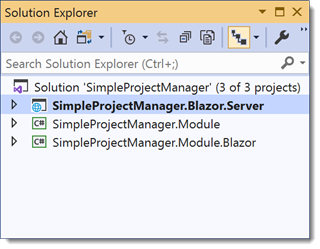
Refer to the Application Solution Structure topic for more information on projects in an XAF solution.
Specify the Database Connection
The wizard connects the application to the Microsoft SQL Server database with the following connection string:
"Integrated Security=SSPI;Pooling=false;Data Source=(localdb)\\mssqllocaldb;Initial Catalog=SimpleProjectManager"
You can modify this connection string in the SimpleProjectManager.Blazor.Server\appsettings.json file (refer to the connectionStrings element). See the Connect an XAF Application to a Database Provider topic for more information.
At this stage, you can run the ASP.NET Core Blazor applications with automatically created navigation, menu, and other UI elements for line-of-business (LOB) applications. However, the data model and logic are not defined yet - this is implemented in the following topics.
Next topic: Define the Logical Data Model and Relationships