How to: Change View Display Mode
- 2 minutes to read
This article describes how to change the way a Windows Forms application displays the invoked Views.
Note
For the purposes of this article, you can use the MainDemo application installed as a part of the XAF package. The default location of the application is %PUBLIC%\Documents\DevExpress Demos 23.2\Components\XAF.
The Solution Wizard creates an application with the Tabbed View, so the application displays every invoked View in a new tab.
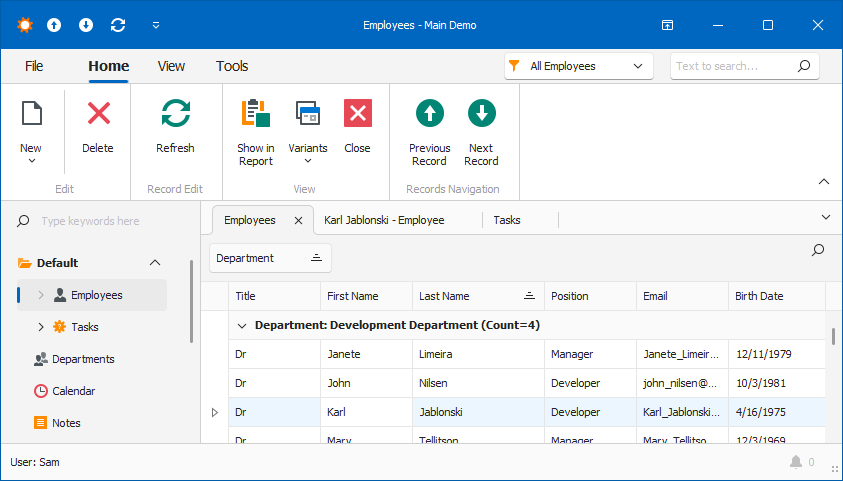
The instructions below explain how to enable Single Document (SDI) mode instead of Tabbed View mode in an application. In SDI mode, every time you invoke a View, it appears in a new window that replaces the previous one.
In the Solution Explorer, expand the MainDemo.Win project folder and double-click the Model.xafml file to open it in the Model Editor.
Navigate to the Options node. Here you can customize the appearance and behavior of the application’s UI.
Focus the
UITypeproperty and choose the SingleWindowSDI option from the drop-down menu.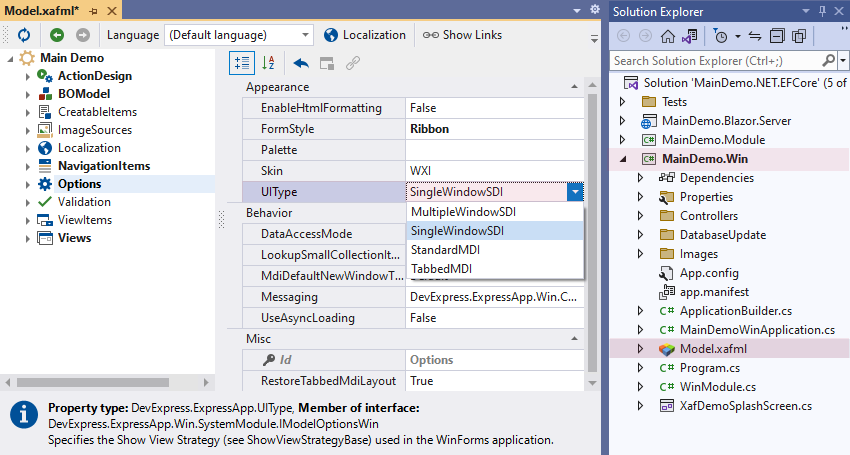
Run the application and see the new View display mode in action.
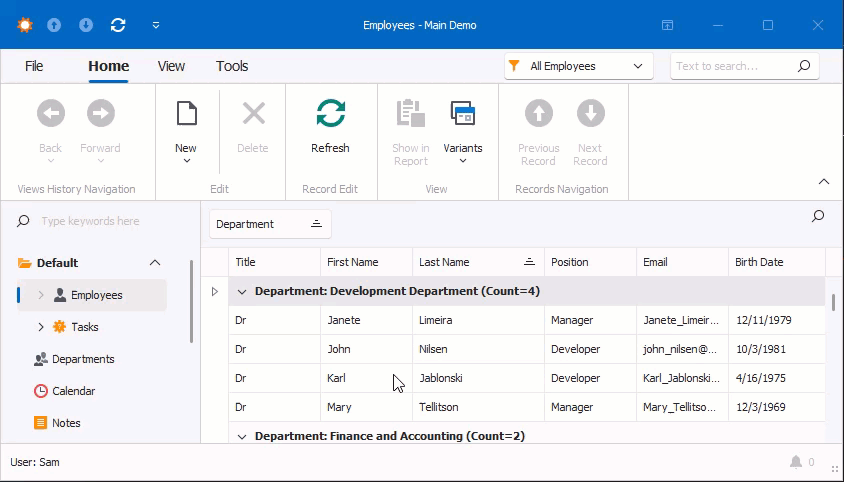
Tip
For more information on how to change the View display mode in code, refer to the following topic: WinApplication.ShowViewStrategy.
If you specify the View display mode in code, XAF ignores UIType property value changes in the Model Editor.