Report Explorer
- 2 minutes to read
This panel displays a report structure in a tree-like form and allows users to access report styles and report data sources.
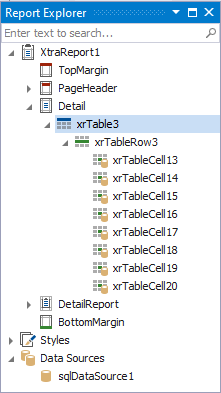
Report Bands and Controls
Report elements (such as bands and controls) are listed in a hierarchical tree-like structure. To search for a report element, type the beginning of the element’s name in the search box. The Report Explorer filters the elements that match the typed string.
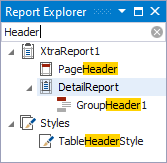
Select an element and invoke the context menu to access the actions available for that element.
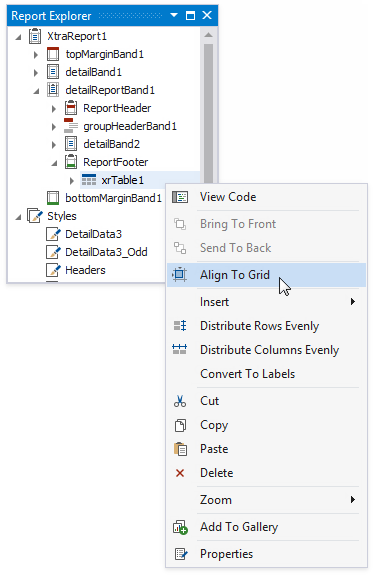
Select an element and navigate to the Properties Grid to edit the element’s properties.
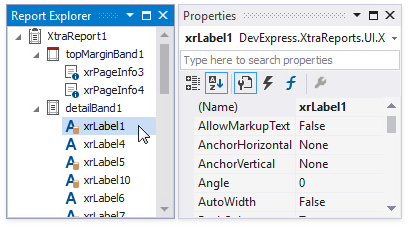
Data-bound controls are marked with a yellow database icon.
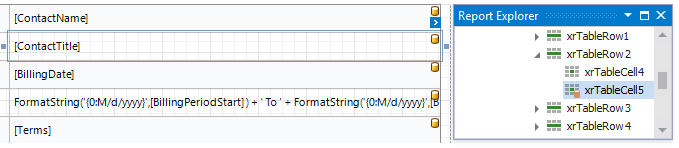
Right-click an element in the Report Explorer and select Navigate To Control from the context menu to move the design surface’s visible area to this element.
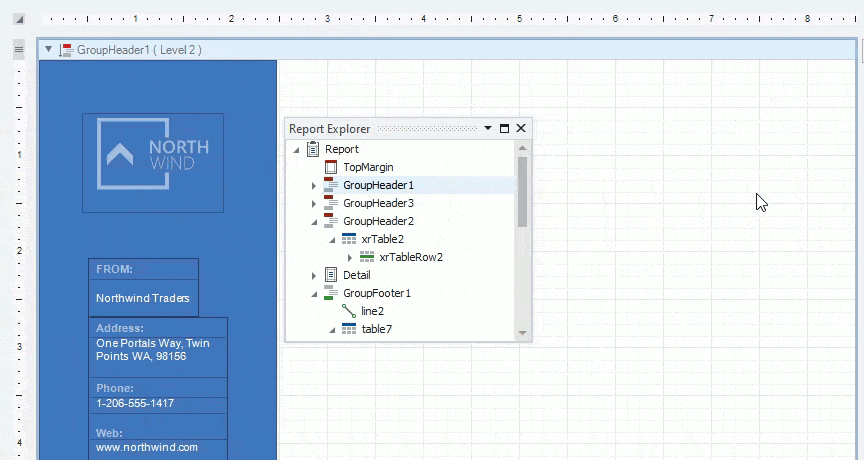
Drag elements to change their location.
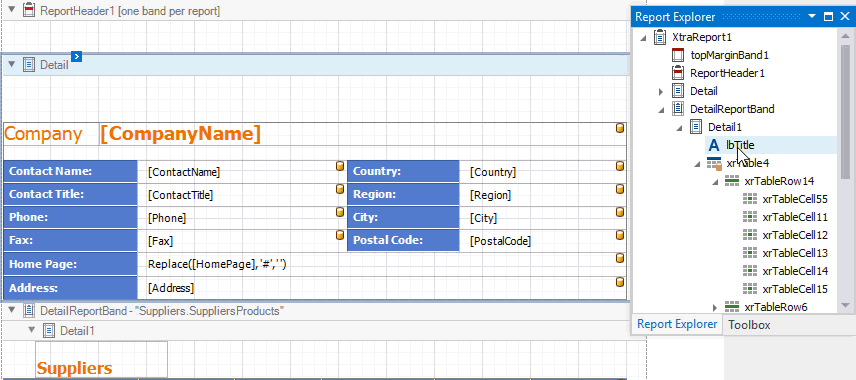
Check the following topics for more information on what you can do with report elements:
Report Styles
Drop a style onto a report element. This applies the selected style to the element.
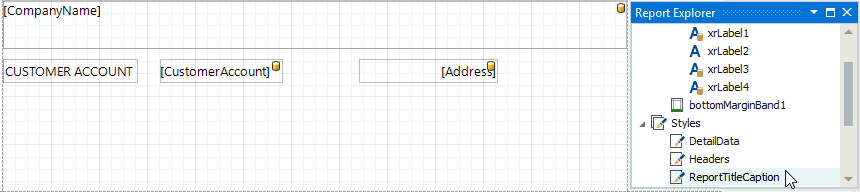
You can select all report elements with a specific style.
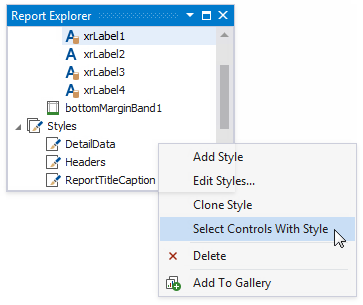
Report Data Sources
The Data Sources node lists all data sources configured for the report. Right-click a data source to customize its settings or add it to the Report Gallery.
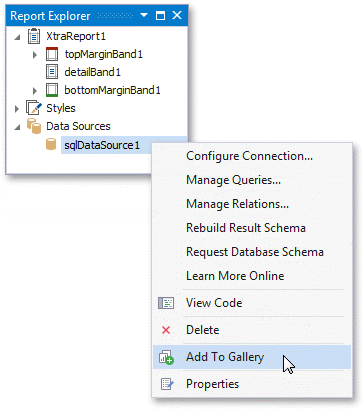
You can convert a DataSet-type data source to an SQL data source. See the following help topic for details: Convert DataSet to SQL Data Source.