Upgrade ASP.NET Core Reporting to a New Package Version
- 3 minutes to read
DevExpress issues regular updates to its components and packages. We recommend that you always install the latest version to leverage newly implemented functionality and apply all available fixes.
If you use Visual Studio Report Designer to create and modify reports, run the DevExpress Installer to install the DevExpress libraries on your machine.
The following help topic explains how to upgrade your projects after you download and install a new version of Developer Express libraries: Upgrade Notes.
The DevExpress Reporting for ASP.NET Core components use NuGet packages on the server and npm packages on the client side. Refer to the corresponding sections in this topic for more information on how to update these packages.
Update NuGet Packages
Right-click the Dependencies node in the Solution Explorer and select Manage NuGet Packages in the invoked context menu.
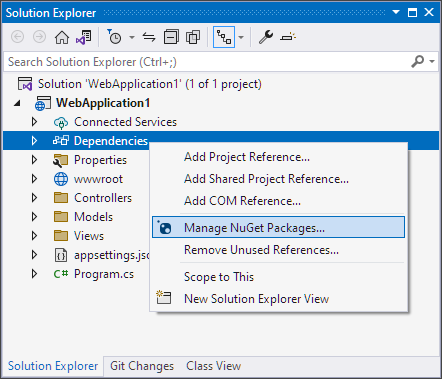
Select DevExpress 23.1 Local or your nuget feed from nuget.devexpress.com in the Package source drop-down list, go to the Updates page, and select the DevExpress.AspNetCore.Reporting package.
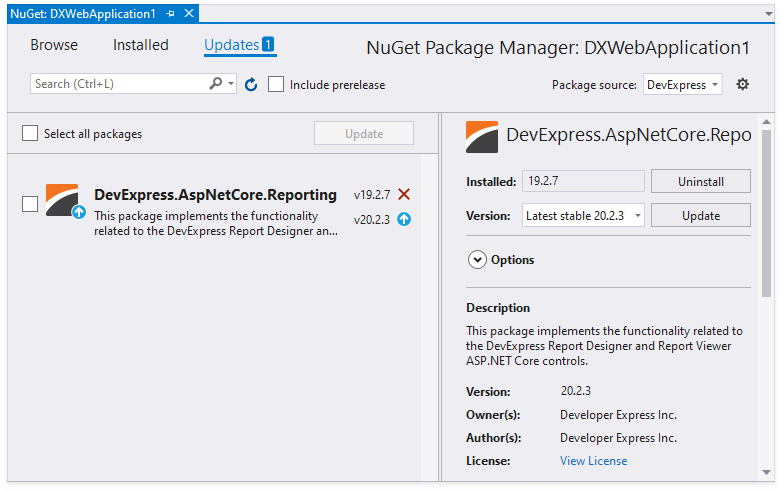
Click Update to proceed.
Update npm Packages
Start by deleting the node_modules subfolder within the project folder.
Delete the package-lock.json file.
Next, you can modify the package version in the package.json file, or use the npm command-line interface.
Use the package.json File
Open the package.json file and change the package version to the version that you specified for the NuGet package in the previous step:
{ // ... "dependencies": { // ... "devextreme-dist": "23.1.10", "@devexpress/analytics-core": "23.1.10", "devexpress-reporting": "23.1.10", // ... } }After you have changed versions in the
package.jsonfile, open the command prompt in the project folder and run the following command to install npm packages:npm install
Use the Command-Line Interface
Run the following command:
npm install devexpress-reporting@23.1.10 devextreme-dist@23.1.10 @devexpress/analytics-core@23.1.10
Troubleshoot the Upgrade
The script version on the client side should match the library version on the server side. The DevExpress npm package’s major and minor versions should also be the same.
The Project does not Update
Do the following to force your browser to bypass the cache and reload the updated scripts:
- Press Ctrl+F5 (works for most browsers) or use an equivalent command to refresh the browser.
Modify the project code, add an arbitrary argument to each script or resource URL, and change this argument to the new version:
<script src="dx-reportdesigner.js?v=20.1.8"><script src="dx-reportdesigner.js?v=23.1.10">
A Report is not Loaded in the Visual Studio Report Designer
You get the following error message when you open the .repx file in Visual Studio:

The error occurs because Visual Studio Report Designer cannot find DevExpress libraries that match the version of the installed NuGet packages. Ensure that you have the correct version of DevExpress libraries registered in the GAC or run the DevExpress Installer to resolve the issue.