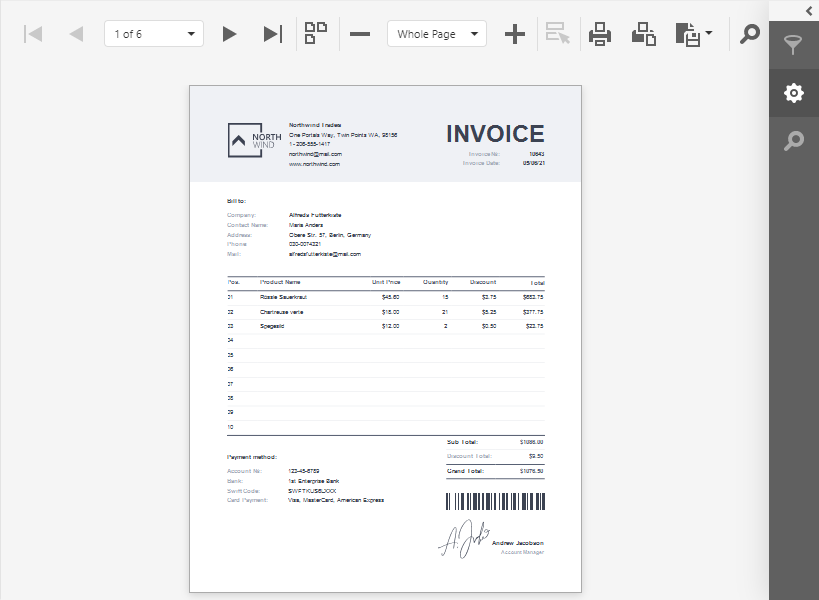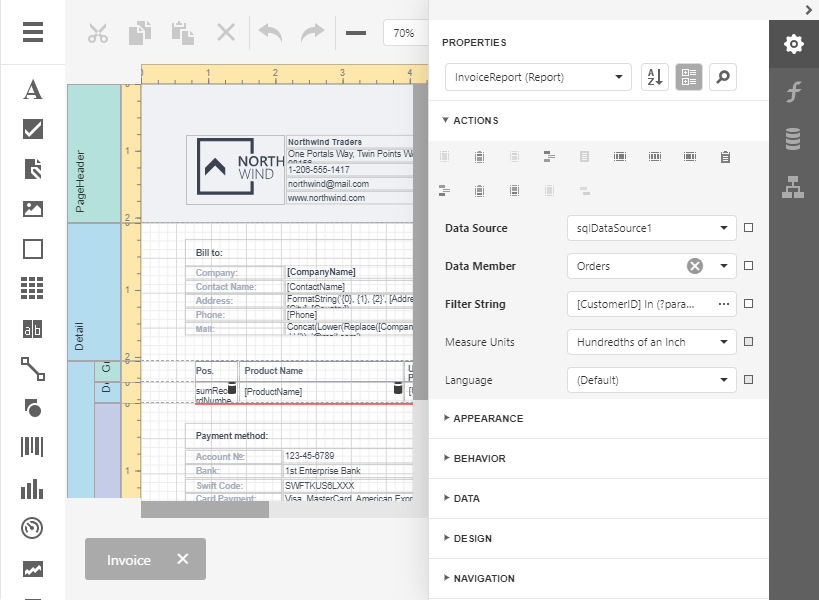Blazor Reporting
- 4 minutes to read
The DevExpress UI for Blazor is a component suite for the ASP.NET Blazor framework. The Reporting suite ships with the following UI components that allow you to design, view, and print reports in applications that support the Blazor Server hosting model:
- Report Viewer (Native)
- Report Viewer (JavaScript-Based)
- Report Designer (JavaScript-Based)
Prerequisites
DevExpress Reporting has the following prerequisites for Blazor applications:
Install the .NET 5.0 SDK.
Install the latest Visual Studio 2019 version with the ASP.NET and web development workload.
Report Viewer (Native)
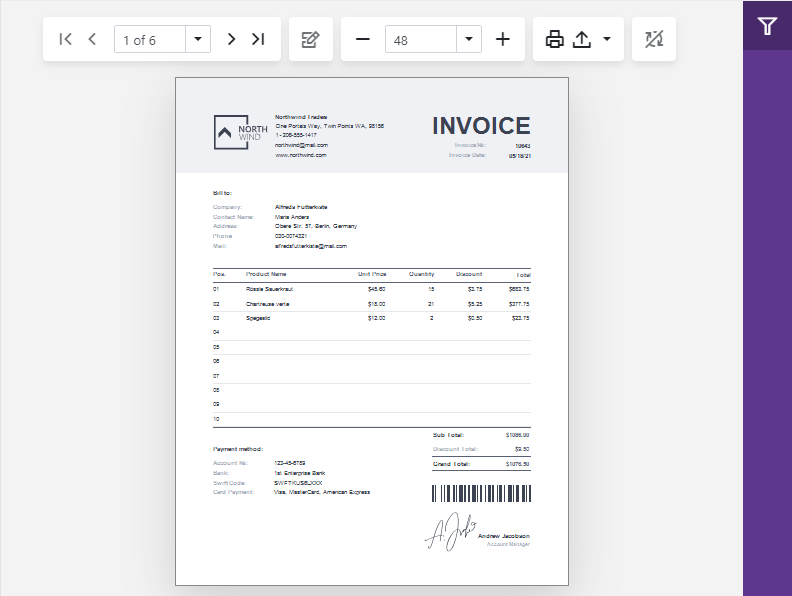
Quick Start
Review the following guide to create a Blazor reporting application with the Report Viewer (Native):
Open a Report
Use the DxReportViewer.Report property to specify a report to open. You can assign an object with the IReport interface (the XtraReport or CachedReportSource instance) to the DxReportViewer.Report property at runtime to load a report.
The DxReportViewer.OpenReportAsync(IReport) method allows you to load a report asynchronously.
Click Print in the Toolbar to print the document.

The Report Viewer renders the report in PDF and invokes the browser Print dialog.
Export
Click Export To and select an export format from the list to download the report in the selected format.
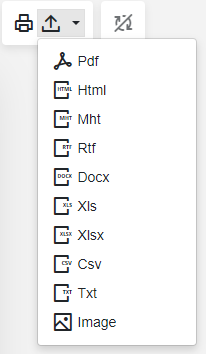
Use the report’s ExportOptions property to specify the export options.
Customization
The DxReportViewer class allows you to manage the component in code and adjust the component settings and behavior.
Localization
The DxBlazorReportViewerLocalizerLocalizationService class allows you to localize the Report Viewer UI at runtime.
For information on localization techniques for DevExpress Blazor components, refer to the following help topic: Localization.
Report Viewer and Designer (JavaScript-Based)
Quick Start
Review the following guide to create a Blazor reporting application with the Document Viewer and End-User Report Designer (JavaScript-based):
Open a Report
Use the following properties and methods to specify a report to open:
| Document Viewer | Report Designer |
|---|---|
| DxDocumentViewer.ReportName | DxReportDesigner.ReportName |
| DxDocumentViewer.OpenReport(System.String) | DxDocumentViewer.OpenReport(System.String) |
You should implement and register a report name resolution service to parse a report name and return a report instance.
If you followed the Create a Blazor Reporting (JavaScript-Based) Application topic, your application already contains a report name resolution service. A report storage (the ReportStorageWebExtension class descendant) resolves a report name to a report instance.
If your application contains only the Document Viewer control, you can implement and register the IReportProvider service to get a report instance by name.
Click Print in the Toolbar to print the entire document or click Print Page to print the active document page.
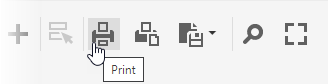
The Document Viewer renders the report in PDF and opens a new browser tab (page) to print the PDF file. If the PDF plugin is installed in your browser, the Print dialog is invoked. If the PDF plugin is unavailable, the Document Viewer exports the report document to a PDF file and offers to download this file instead of printing.
You can set the DxDocumentViewerExportSettings.UseSameTab property to true to print the document in the same tab.
Export
Click Export To and select an export format from the list to download the report in the selected format.
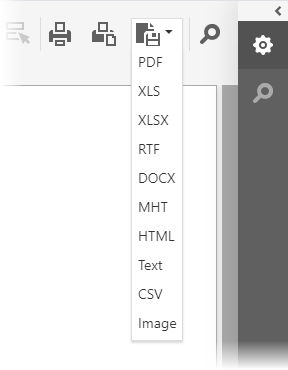
The browser opens a new tab (page) to export a document. You can set the DxDocumentViewerExportSettings.UseSameTab property to true to export the document in the same tab.
You can click Export Options to invoke the Export Options Panel and specify format-specific options.
Bind to Data
Add the data source to the DxReportDesigner.DataSources collection to make the data source available to the Report Designer.
If you use custom objects and the object data source, review the following article for more information:
Customization
Use the DxDocumentViewerCallbacks and DxReportDesignerCallbacks object properties to customize the Document Viewer and Report Designer.