Document Viewer Client-Side Configuration in Angular Application
- 4 minutes to read
You can use the dx-report-viewer component to integrate the Web Document Viewer into your Angular-based application.
Root Options
The following table lists the dx-report-viewer component’s options:
Option | Required / Optional | Description |
|---|---|---|
reportUrl | Required | A string or Knockout observable that is the string identifier used by server-side report name resolution services to instantiate a report. For more information, review the following help topic: Open a Report in ASP.NET Core Application. |
width | Optional | A string that defines the Document Viewer’s width. The default value is ‘100%’. |
height | Optional | A string that defines the Document Viewer’s height. The default value is ‘700px’. |
cssClass | Optional | A string that specifies the CSS class name to attach to the root div element. |
isMobile | Optional | A boolean value that specifies whether to configure the Document Viewer for mobile devices. Refer to the following topic for more information: Mobile Mode. |
rtl | Optional | A boolean value that specifies whether a right-to-left layout is enabled in the Document Viewer’s UI. |
Nested Options
dxrv-request-options - A nested component that allows you to specify where to send requests from the Document Viewer.
Option | Required / Optional | Description |
|---|---|---|
host | Required | A server-side project’s URI. |
invokeAction | Required | The URI path of the controller action that processes requests. |
getLocalizationAction | Optional | The URI path of the controller action used to customize localization strings. |
dxrv-remote-settings - A nested component that configures the Web Document Viewer to display documents that are created remotely with the DevExpress Report and Dashboard Server.
Option | Required / Optional | Description |
|---|---|---|
serverUri | Required | Specifies the Report and Dashboard Server URI. |
authToken | Required | Specifies the Bearer token to access documents on the DevExpress Report and Dashboard Server. |
dxrv-mobile-mode-settings - A nested component that provides options for the Web Document Viewer’s mobile mode (if the root isMobile option is enabled).
Option | Required / Optional | Description |
|---|---|---|
readerMode | Optional | Specifies whether to enable a reader mode that displays document pages without page borders. |
animationEnabled | Optional | Specifies whether actions are animated. |
dxrv-tabpanel-settings - A nested component that allows you to customize the Document Viewer’s tab panel.
Option | Required / Optional | Description |
|---|---|---|
position | Optional | Specifies the tab panel’s position (“Left” or “Right”). |
width | Optional | Specifies the tab panel’s width. |
dxrv-callbacks - A nested component that provides callbacks to customize the Document Viewer. These callbacks correspond to client-side events at the Document Viewer control level. For a list of available events and details on how to use each event, refer to the following help topic: Document Viewer Client-Side API.
Note
The Document Viewer passes one argument (the $event object) to callback handlers. This argument contains sender and args properties.
The sender object is the Document Viewer’s JavaScript equivalent. It provides access to all available client-side methods.
Usage
The following code demonstrates how to use the dx-report-viewer component in a View. The code hides the Print and PrintPage commands in the toolbar, and creates a Print button.
<div>
<button (click)="print()"><span>Print</span></button>
</div>
<div>
<dx-report-viewer [reportUrl]="reportUrl" height="800px" cssClass='myViewer'>
<dxrv-request-options [invokeAction]="invokeAction" [host]="hostUrl"></dxrv-request-options>
<dxrv-tabpanel-settings width="500" position="Left"></dxrv-tabpanel-settings>
<dxrv-callbacks
(CustomizeMenuActions)="CustomizeMenuActions($event)">
</dxrv-callbacks>
</dx-report-viewer>
</div>
Run the application to see the results - as shown below:
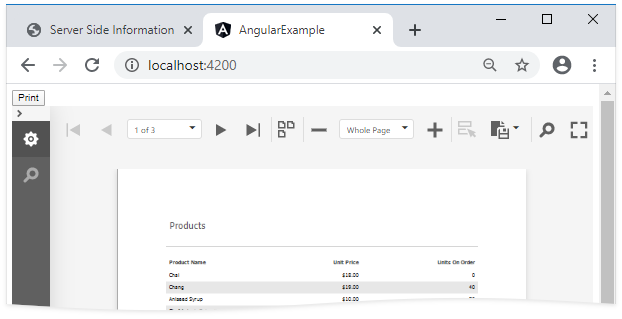
Tip
To access the client-side model, use the bindingSender property:
this.viewer.bindingSender.OpenReport("reportName")