DevExpress Reporting Integration in Visual Studio
- 4 minutes to read
DevExpress Reporting integrates the Report Wizard and Report Designer into Visual Studio. This allows you to create reports in Visual Studio at design time.
Report Wizard
The Add New Item… command in Visual Studio allows you to use the installed Report item template to add a report to your project.
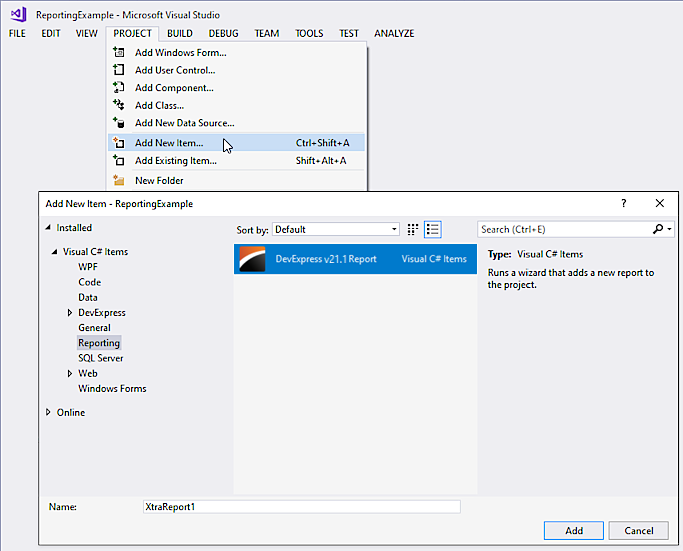
Click Add to run Report Wizard. Navigate wizard pages to select the report type, create a data source and design a report layout. The generated report is displayed in the Report Designer.
Report Designer
The Report Designer allows you to design and preview a report in Visual Studio at design time.
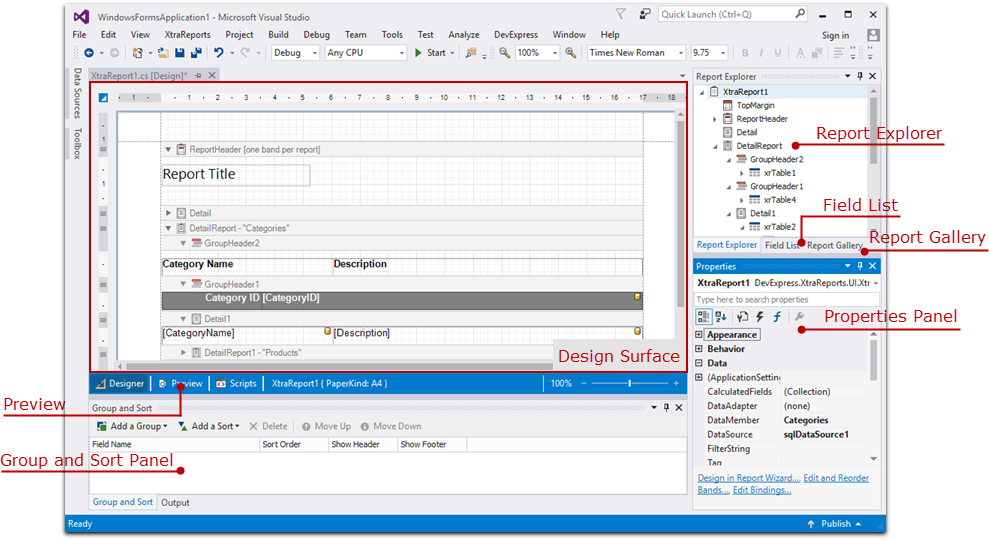
Use the Report Designer’s tools to design a report:
fill a report with controls and data on the Report Designer’s design surface;
use the VS Properties Panel to set up the reporting controls;
access the report’s data source schema in the Field List;
access the report’s elements in the Report Explorer;
store frequently used report controls, styles, data sources and report layouts in the Report Gallery;
use the Group and Sort panel to manage the report’s group and sort settings;
switch to the Preview tab to display the document.
The Report Designer opens automatically when you create a report with the Report Wizard(#report-wizard).
Reporting Controls
The installer automatically registers DevExpress Report Controls in Visual Studio Toolbox. The controls are located in the DX.24.1: Report Controls section, the names have the “XR” prefix.

XtraReports Menu in Visual Studio
When the Report Designer is open, the Visual Studio menu bar includes the XtraReports menu item.
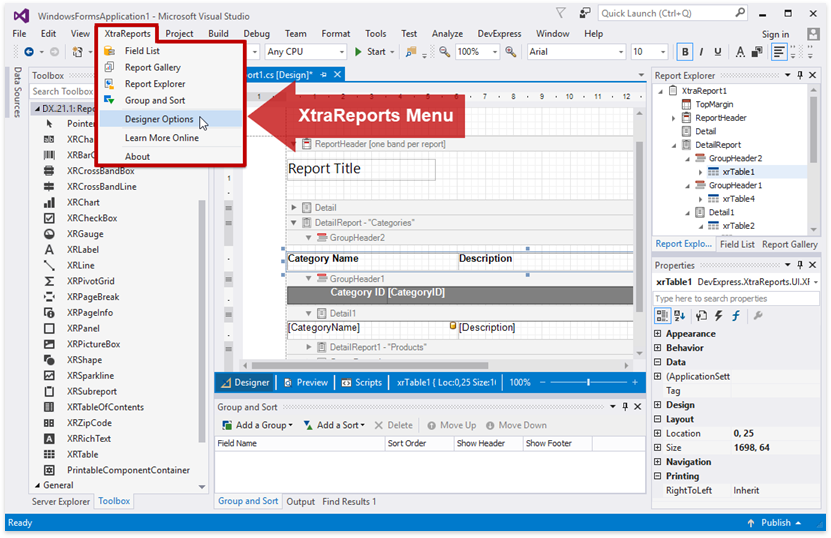
Use this menu item to manage the visibility of the Report Designer’s panels and to set the Report Designer’s options.
Report Design Analyzer
The Visual Studio’s Error List shows errors, warnings, and information messages that describe the issues in an application. If the application includes .NET Reporting Tools for Web, Mobile, and Desktop, the Error List also shows messages that help users create or enhance a report layout in the Visual Studio Report Designer.
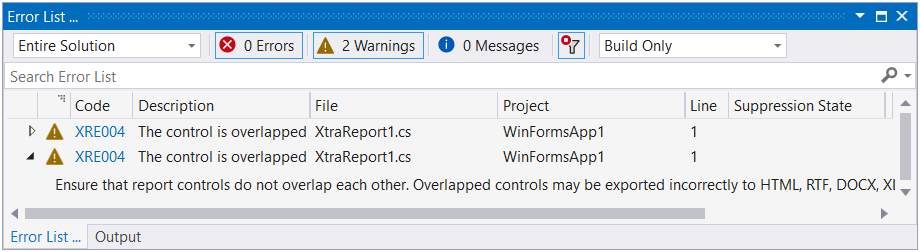
The Error List displays the following messages:
- Layout-related messages (for instance, in cases when report controls overlap each other or extend beyond the report’s printable area).
- Messages about report creation (for instance, notifications about invalid property values or unreachable sources of content).
- Messages that highlight issues in report scripts (for instance, errors in script syntax).
- Messages related to report export (for example, in cases when an error occurs while a report is exported to PDF, XLSX, and other formats).
Review the following help topic for more information on how to work with the Error List panel: Error List.
DevExpress Project Templates
The DevExpress Template Gallery contains predefined templates for building the Report Designer and Viewer applications for Web platforms, and an empty report that you can customize in Visual Studio. Invoke the DevExpress Template Gallery in one of the following ways:
- Select FILE | New | Project in the main menu or press CTRL+SHIFT+N to create a new project.
- Click Create a new project on Visual Studio’s start page.
Once complete, select the appropriate DevExpress Template Gallery, for example DevExpress v24.1 Blazor App Template Gallery:
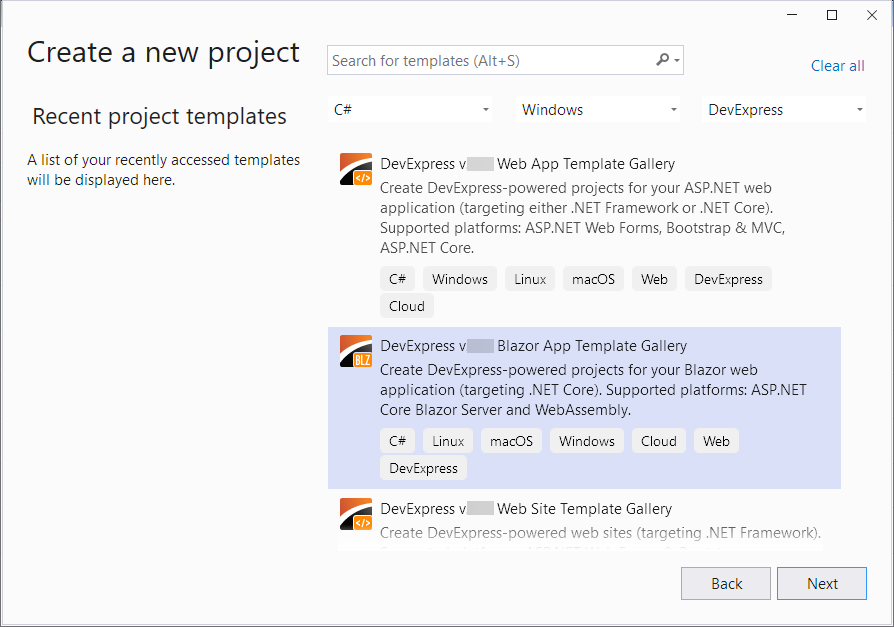
Review the following tutorials for more information on how to create reporting Web apps with the DevExpress Template Gallery:
- Use DevExpress Project Templates to Create a Blazor Reporting Application
- Use Visual Studio Templates to Create an ASP.NET Core Application with a Document Viewer
- Use Visual Studio Templates to Create an ASP.NET Core Application with a Report Designer
- Use Visual Studio Templates to Create an Angular Application with a Document Viewer
- Use Visual Studio Templates to Create an Angular Application with a Report Designer
Get Started
Refer to the Get Started with DevExpress Reporting topic.