Data Binding Modes
- 4 minutes to read
You can use the Report Designer in Expressions or ExpressionsAdvanced data binding mode.
Note
If your reports rely on the legacy Bindings mode, consider converting the reports to employ Expressions or Expressions Advanced mode instead. Refer to the following topic for more information: Migrate from Legacy Data Bindings to Expressions.
Expressions Mode
This default binding mode enables you to specify expressions that include data fields, report parameters, or functions. You can also use expressions to calculate summaries of any complexity or conditionally hide controls or change their appearance.
All expressions are evaluated when a control’s BeforePrint event occurs.
Specify an Expression
Invoke the Expression Editor to enter or modify an expression. You can switch the Properties panel to the Expressions tab to access the properties that you can bind to expressions, and click the ellipsis button next to the property:
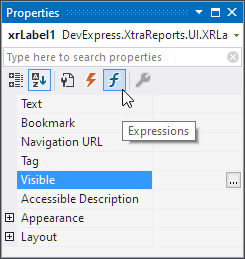
Alternatively, click the expression button (with an f symbol) displayed next to the selected control:

The Expression Editor is invoked. You can choose a property and enter an expression:
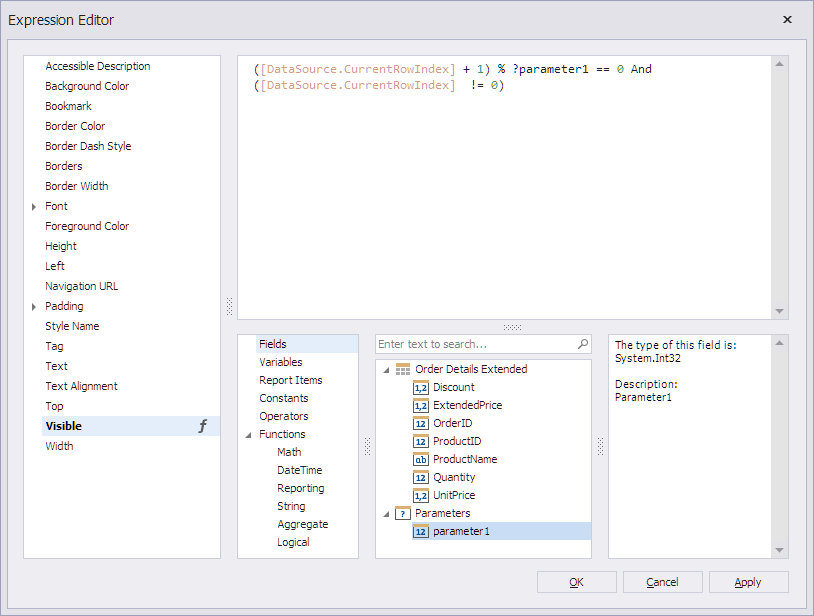
ExpressionsAdvanced Mode
This mode allows you to specify expressions that are evaluated when the BeforePrint or PrintOnPage events occur. When this mode is enabled, you can specify an Expression using tables outside the scope of the current data member.
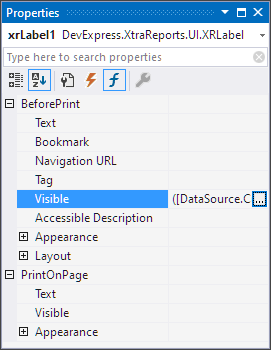
The Expression Editor allows you to use event argument values in expressions. Event arguments are available in the Variables section.
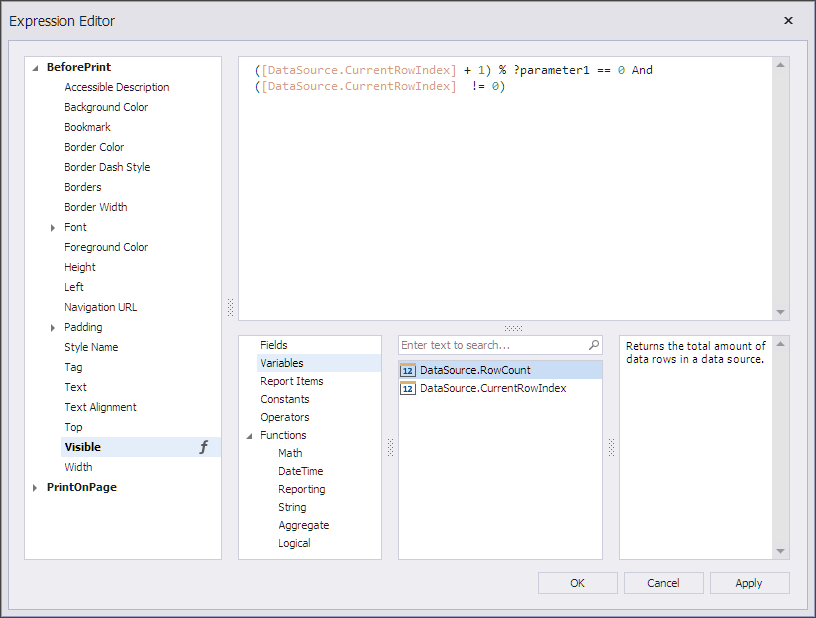
Expressions Calculated in the BeforePrint Event
You can use data fields from the data source queries:
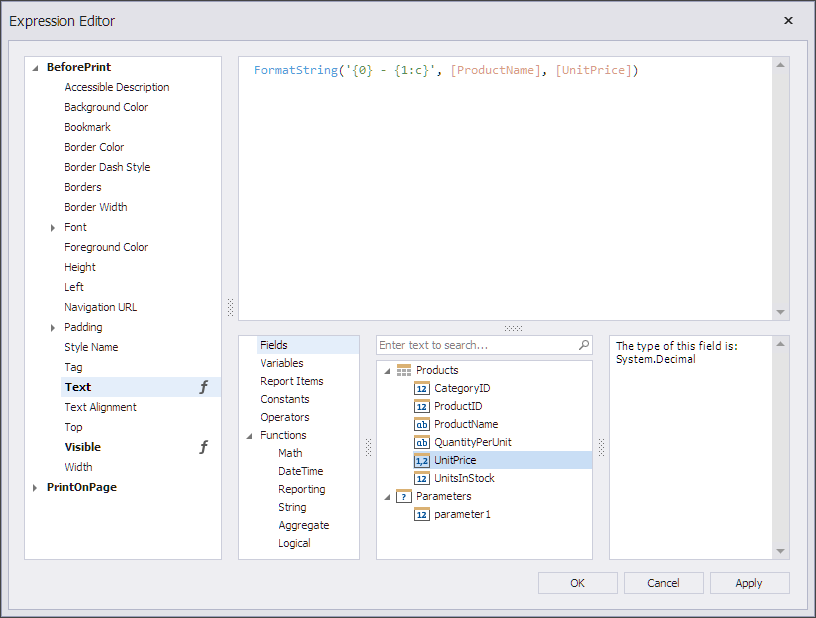
Event arguments include the number of rows within the data source and the current row index.
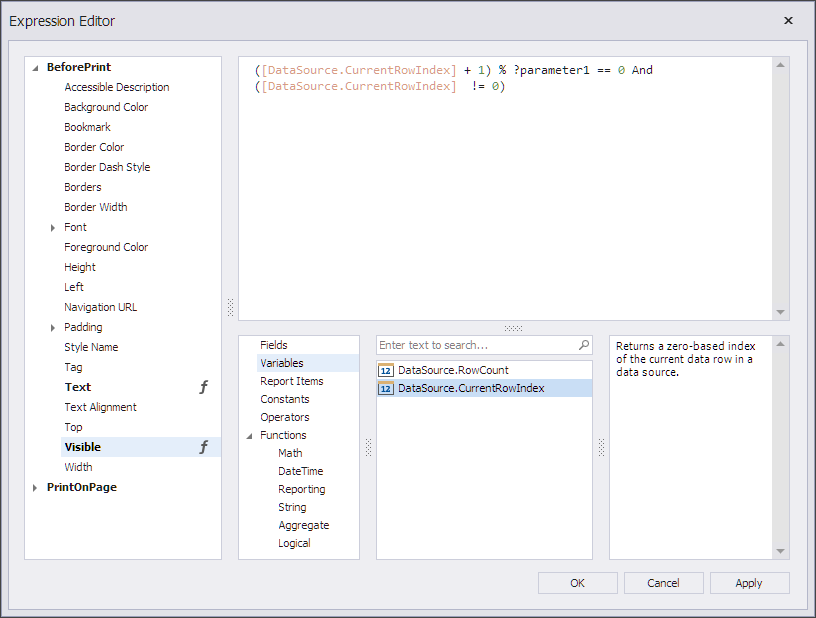
Expressions Calculated in the PrintOnPage Event
In the PrintOnPage event handler, the data source fields are not available (the Fields node in the Expression Editor includes only report parameters), because the data processing stage is already finished when this event occurs.
Event arguments include the number of pages in the report and the current page index. You can use these variables to conditionally hide controls on certain pages. The following expression, specified for the control’s Visible property, prints the control on all pages except the first page:
![Arguments.PageIndex] == 0
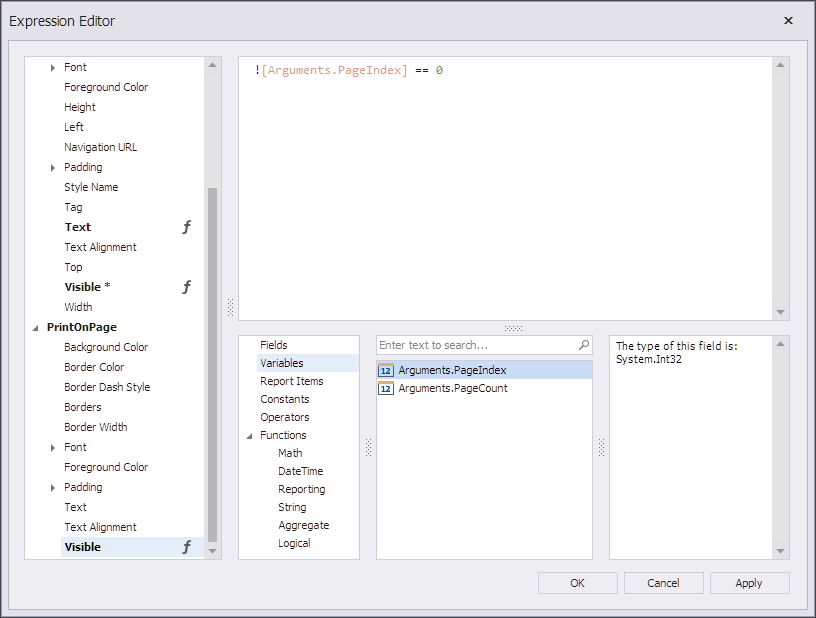
Note
The BeforePrint and PrintOnPage events occur at runtime regardless of data binding mode.
How to Specify Binding Mode
Design Time
Use the Data Binding Mode property in the Report Designer Options dialog to select the binding mode for your reports and controls.

Reload the Report Designer after you change the binding mode.
Runtime
In code, specify the static UserDesignerOptions.DataBindingMode property to select the binding mode for your reports.
static class Program {
static void Main() {
DevExpress.XtraReports.Configuration.Settings.Default.UserDesignerOptions.DataBindingMode =
DevExpress.XtraReports.UI.DataBindingMode.ExpressionsAdvanced;
// ...
}
}
You can specify an expression that is rendered within the BeforePrint or PrintOnPage events. Specify the following properties in the created object:
- EventName - specifies the event handler that evaluates the expression.
- PropertyName - specifies the property to which to apply an expression.
- Expression - specifies the expression binding.
// Create a label control.
XRLabel label = new XRLabel();
// Specify an expression that sets the label's Text to the current date. The expression is rendered within the BeforePrint event.
XRLabel.ExpressionBindings.Add (new ExpressionBinding("Text", "TODAY()"));
// Specify an expression that is rendered within the PrintOnPage event.
XRLabel.ExpressionBindings.Add (new ExpressionBinding("PrintOnPage","Font.Bold","true"));
Limitations
The Expression bindings mode is not supported for the following controls:
Although bindings are available, they are not processed and have no effect. To solve your task, handle the report’s BeforePrint event.