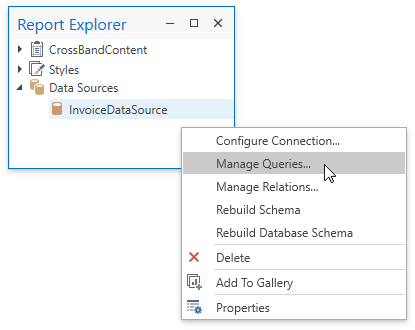Report Explorer
The Report Explorer reflects a report’s structure in a tree-like form and provides access to the report styles and report data sources.
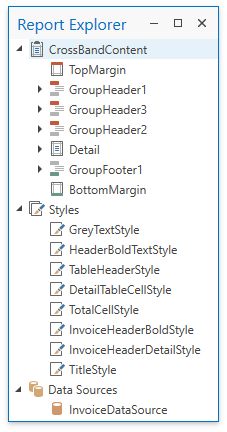
Report Bands and Controls
Bands and controls are listed in a hierarchical tree-like structure.
Select an element and invoke the context menu to access the available actions.
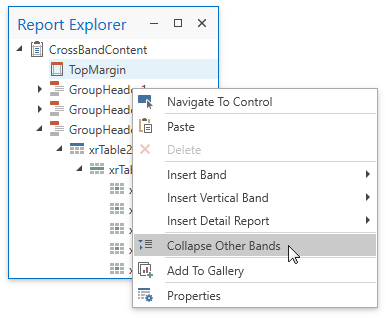
Select an element and navigate to the Properties window to edit the element’s options.
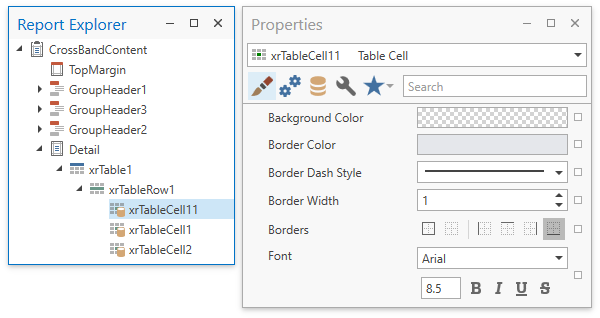
Data-bound controls are marked with a yellow database icon.
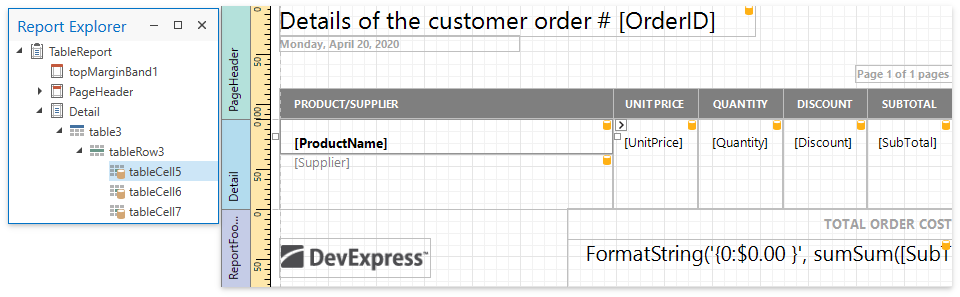
Right-click an element in the Report Explorer and select Navigate To Control from the context menu to move the design surface’s visible area to this element.
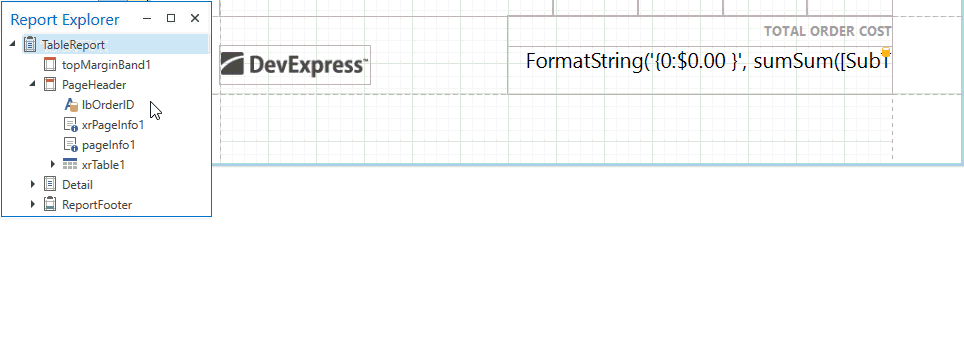
Drag elements to change their location.
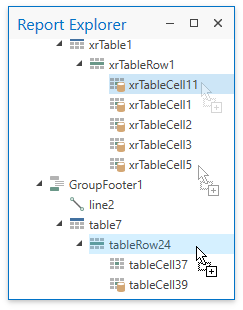
Check the following topics for more information on how to manipulate report elements:
Report Styles
Drop a style onto a report element. This applies the selected style to the element.
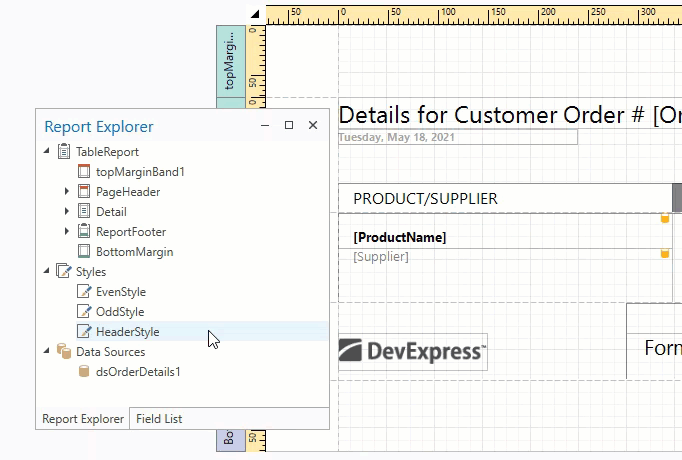
You can select all report elements with a specific style.
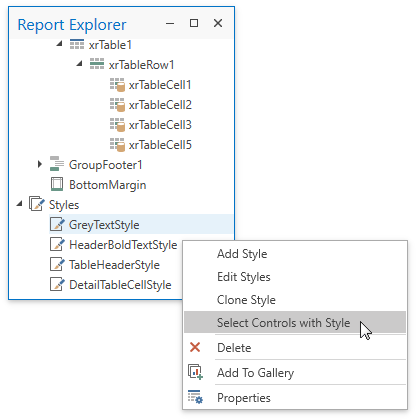
Report Data Sources
The Data Sources node lists all data sources configured for the report. Right-click a data source to customize its settings.