Color Scheme Browser
- 2 minutes to read
Note
The WPF Theme Editor does not support the DevExpress WPF Controls 18.2 or later. Use the WPF Theme Designer tool instead.
The Color Scheme Browser allows you to modify color variables defined by the current color scheme.
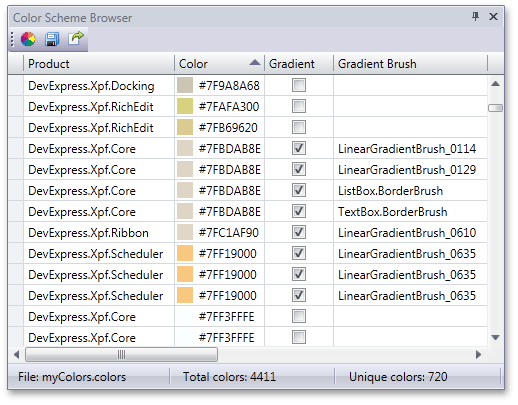
You can edit colors individually, automatically replace occurrences of a specific color or invoke the Theme Wheel that allows you to adjust theme colors interactively.
Toolbar
The Color Scheme Browser toolbar contains the following buttons.
| Theme Wheel | Invokes the Theme Wheel window that allows you to easily recolor themes. |
| Save color scheme | Saves the current color scheme. |
| Export to theme | Creates a theme based on the current color scheme. To learn more, see Color Schemes. |
Editing Individual Colors
Each row in the Color Scheme Browser corresponds to a particular color variable.
You can edit colors directly in the table. To navigate to a place in XAML where this color is defined, double-click the row.
Note
Modifications made to color variables in the XAML Editor are not saved to the color scheme.
Color Substitution
To replace one color with another in the color scheme, follow the steps below.
Group grid rows by color. To do this, right-click the Color column and select Group By This Column.
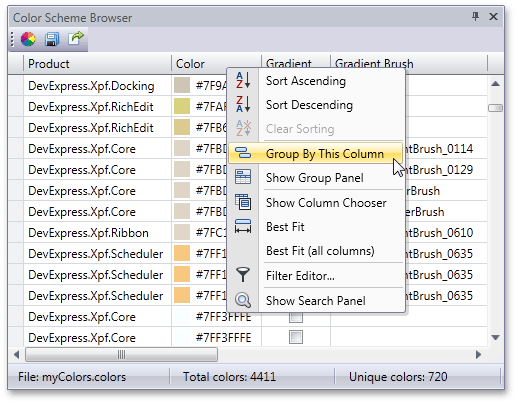
Right-click a group that corresponds to a color that you wish to replace and select Replace from the context menu.
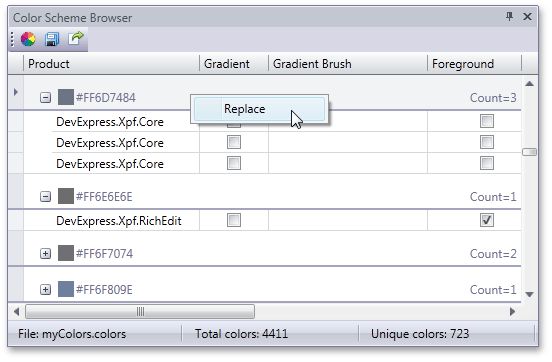
The Replace Color dialog will be invoked. In this dialog, choose a color to insert.
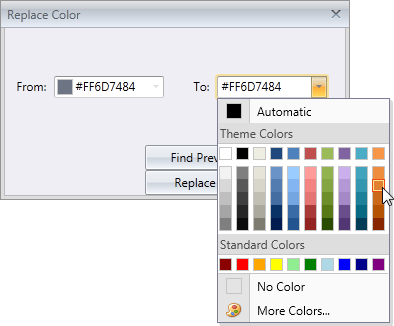
Use the Find Prev, Find Next, Replace and Replace All buttons to traverse through XAML and replace color values.
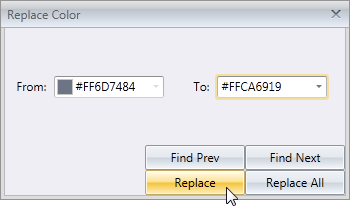
Theme Wheel
Use the Theme Wheel window to interactively recolor the entire theme.
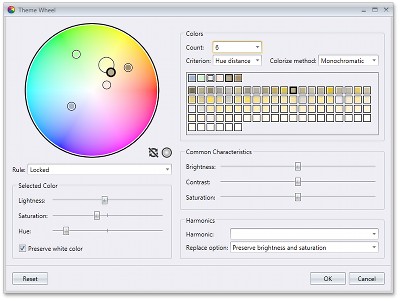
To invoke this window, click the ![]() button in the toolbar.
button in the toolbar.
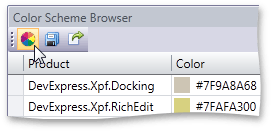
To learn more, see Theme Wheel.