SpreadsheetControl.CellValueChanged Event
Occurs after the cell content was changed via the SpreadsheetControl UI.
Namespace: DevExpress.XtraSpreadsheet
Assembly: DevExpress.XtraSpreadsheet.v20.2.dll
NuGet Package: DevExpress.Win.Spreadsheet
Declaration
Event Data
The CellValueChanged event's data class is SpreadsheetCellEventArgs. The following properties provide information specific to this event:
| Property | Description |
|---|---|
| Action | Identifies an action which caused a change of the cell value. |
| Cell | Gets the cell for which the event is fired. Inherited from SpreadsheetCellEventArgsBase. |
| ColumnIndex | Gets the index of the column that contains the cell. Inherited from SpreadsheetCellEventArgsBase. |
| Formula | Gets the formula that is currently contained in the cell. Inherited from SpreadsheetCellEventArgsBase. |
| FormulaInvariant | Gets the formula in the invariant culture that is currently contained in the cell. Inherited from SpreadsheetCellEventArgsBase. |
| OldFormula | Gets the cell’s previous formula. |
| OldFormulaInvariant | Gets the cell’s previous formula in the invariant culture. |
| OldValue | Gets the cell’s previous value. |
| RowIndex | Gets the index of the row that contains the cell. Inherited from SpreadsheetCellEventArgsBase. |
| SheetName | Gets the name of the worksheet that contains the cell. Inherited from SpreadsheetCellEventArgsBase. |
| Value | Gets the value currently contained in the cell. Inherited from SpreadsheetCellEventArgsBase. |
| Worksheet | Gets the worksheet that contains the cell. Inherited from SpreadsheetCellEventArgsBase. |
Remarks
The CellValueChanged event can fire in the following cases:
When the cell content was modified via the in-place editor or formula bar. The Spreadsheet control closes the cell editor and commits the entered value to an active cell or selected cells when a user clicks outside the edited cell, presses ENTER, CTRL+ENTER or CTRL+SHIFT+ENTER, or the SpreadsheetControl.CloseCellEditor method is called with a parameter value other than CellEditorEnterValueMode.Cancel.
You can specify when the CellValueChanged event should occur after a cell value was edited and committed to a cell: each time, or only if a cell value was changed. To do this, use the SpreadsheetControl.Options.Behavior.CellEditor.CommitMode property (SpreadsheetCellEditorBehaviorOptions.CommitMode).
Before the cell editor is opened, closed or canceled, the SpreadsheetControl.CellBeginEdit, SpreadsheetControl.CellEndEdit or SpreadsheetControl.CellCancelEdit event occurs, respectively. You can handle these events to perform any actions before a user activates the cell editor, commits or rolls back the entered value. For example, handle the SpreadsheetControl.CellBeginEdit event to prevent cell values from being modified via the cell editor, or handle the SpreadsheetControl.CellEndEdit event to validate cell values entered by users.
When a user pressed DELETE to clear the cell content.
When a new hyperlink was added to a cell via the Insert Hyperlink dialog, or an existing hyperlink was modified via the Edit Hyperlink dialog.
Note
The CellValueChanged event does not occur when a cell value was changed in code. Set the SpreadsheetControl.Options.Events.RaiseOnModificationsViaAPI property (WorkbookEventOptions.RaiseOnModificationsViaAPI) to true to raise this event when changes are made in code.
The CellValueChanged event does not occur after a formula was recalculated and its result was changed, even if the recalculation was triggered in the SpreadsheetControl UI.
Example
The example below shows how to validate user input for a sample spreadsheet:
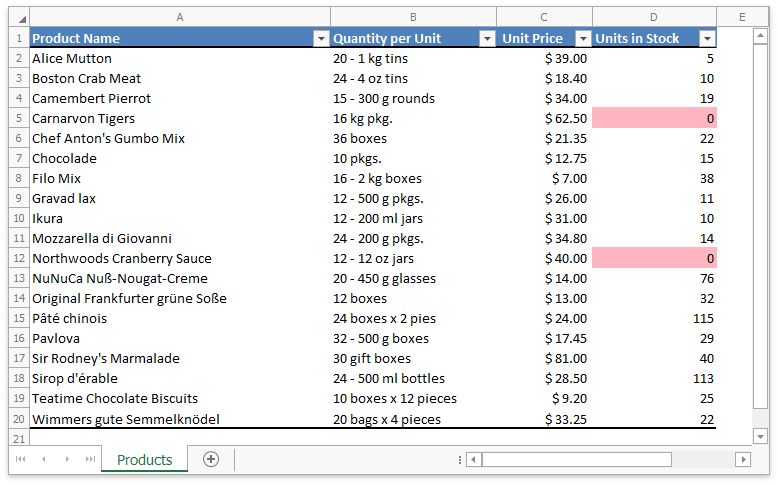
The following events are used to perform this task:
SpreadsheetControl.CellBeginEdit
Handle this event to specify that a user can edit cells only in the “Unit Price” and “Units in Stock” columns.
SpreadsheetControl.CellEndEdit
This event validates a value that a user enters into a cell. If the entered value is not a valid number, the Spreadsheet cancels the input and displays a warning.
SpreadsheetControl.CellValueChangedIf a cell value in the “Units in Stock” column is equal to zero, the cell’s background color changes to light pink.
using DevExpress.Spreadsheet;
using DevExpress.XtraSpreadsheet;
using System.Drawing;
using System.Globalization;
using System.Windows.Forms;
// ...
public partial class Form1 : DevExpress.XtraBars.Ribbon.RibbonForm
{
public Form1()
{
InitializeComponent();
spreadsheetControl1.CellBeginEdit += SpreadsheetControl1_CellBeginEdit;
spreadsheetControl1.CellEndEdit += SpreadsheetControl1_CellEndEdit;
spreadsheetControl1.CellValueChanged += SpreadsheetControl1_CellValueChanged;
IWorkbook workbook = spreadsheetControl1.Document;
workbook.LoadDocument("Products.xlsx", DocumentFormat.Xlsx);
}
private CultureInfo CurrentCulture => spreadsheetControl1.Options.Culture;
private void SpreadsheetControl1_CellBeginEdit(object sender, SpreadsheetCellCancelEventArgs e)
{
// Allow users to edit cells only in the 'Unit Price' and 'Units in Stock' columns.
if (e.Cell.ColumnIndex < 2 || e.Cell.ColumnIndex > 3 || e.Cell.RowIndex < 1 || e.Cell.RowIndex > 19)
{
e.Cancel = true;
MessageBox.Show("You can edit only the 'Unit Price' and 'Units in Stock' values.", "Warning", MessageBoxButtons.OK);
}
}
private void SpreadsheetControl1_CellEndEdit(object sender, SpreadsheetCellValidatingEventArgs e)
{
// Validate a value that a user enters into a cell.
string editorText = e.EditorText;
bool validValue = e.Cell.ColumnIndex == 2 ? ValidateUnitPrice(editorText) : ValidateUnitsInStock(editorText);
if (!validValue)
{
e.Cancel = true;
MessageBox.Show("The value you entered is invalid.", "Warning", MessageBoxButtons.OK);
}
}
private bool ValidateUnitPrice(string text)
{
// Validate values in the 'Unit Price' column.
// Convert the obtained string to a Double value.
bool conversionResult = double.TryParse(text, NumberStyles.AllowDecimalPoint, CurrentCulture, out double result);
return conversionResult && result > 0;
}
private bool ValidateUnitsInStock(string text)
{
// Validate values in the 'Units in Stock' column.
// Convert the obtained string to an integer value.
return int.TryParse(text, NumberStyles.None, CurrentCulture, out int result);
}
private void SpreadsheetControl1_CellValueChanged(object sender, SpreadsheetCellEventArgs e)
{
if (e.Cell.ColumnIndex != 3)
return;
// Highlight zero values in the 'Units in Stock' column.
e.Cell.FillColor = (e.Value.NumericValue == 0) ? Color.LightPink : Color.White;
}
}
Related GitHub Examples
The following code snippet (auto-collected from DevExpress Examples) contains a reference to the CellValueChanged event.
Note
The algorithm used to collect these code examples remains a work in progress. Accordingly, the links and snippets below may produce inaccurate results. If you encounter an issue with code examples below, please use the feedback form on this page to report the issue.