RepositoryItemMemoExEdit.AdvancedModeOptions Property
Gets Advanced Mode options.
Namespace: DevExpress.XtraEditors.Repository
Assembly: DevExpress.XtraEditors.v25.1.dll
NuGet Package: DevExpress.Win.Navigation
Declaration
[DXCategory("Appearance")]
public MemoExEditAdvancedModeOptions AdvancedModeOptions { get; }Property Value
| Type | Description |
|---|---|
| DevExpress.XtraEditors.Repository.MemoExEditAdvancedModeOptions | Advanced Mode options. |
Remarks
Activate the UseAdvancedMode property to switch the editor to Advanced Mode.
Use the AdvancedModeOptions property to customize Advanced Mode features.
// Enable Advanced Mode
memoExEdit1.Properties.UseAdvancedMode = DefaultBoolean.True;
// Enable caret animation
memoExEdit1.Properties.AdvancedModeOptions.AllowCaretAnimation = DefaultBoolean.True;
// Animate selection
memoExEdit1.Properties.AdvancedModeOptions.AllowSelectionAnimation = DefaultBoolean.True;
// Set selection color
memoExEdit1.Properties.AdvancedModeOptions.SelectionColor = Color.Yellow;
Features
Caret and Selection Animations
The redesigned control painter enables more responsive and smooth animations.
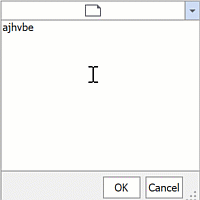
To disable these effects, use AdvancedModeOptions.AllowCaretAnimation and AdvancedModeOptions.AllowSelectionAnimation properties.
Themed Selection Color
The selection color depends on the current application skin.
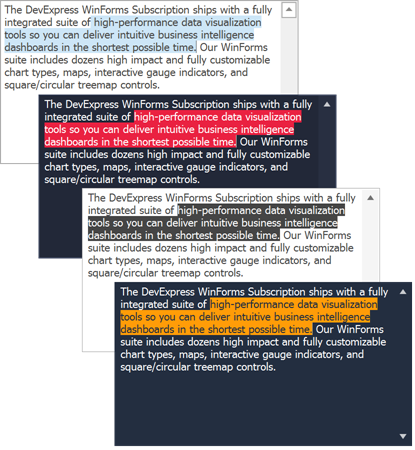
Text Autocompletion
The autocomplete functionality displays suggestions to complete words that a user types in a text editor.
Use the AdvancedModeOptions.AutoCompleteMode property to enable the autocomplete functionality. You can choose one of the following options:
- Suggest
The editor displays a drop-down list with suggestions when a user types the first word in the edit box.

- Append
The editor automatically completes the first entered word in the edit box. The editor uses the first matching suggestion from a source of suggestions.

- SuggestAppend
The editor uses a combination of the Append and Suggest options — it automatically completes the first word in the edit box, and displays a drop-down list with suggestions.

- SuggestSingleWord
The editor displays a drop-down list with custom suggestions every time a user types a new word in the edit box. The editor automatically sets the
AdvancedModeOptions.AutoCompleteSourceoption toCustomSourceinSuggestSingleWordmode.Note
Only alphanumeric characters are considered “words”. Special characters (other than the hyphen) are considered “word separators”.

Use the AdvancedModeOptions.AutoCompleteSource property to specify the source of autocomplete strings. To supply custom autocomplete strings, set the AutoCompleteSource property to CustomSource, then populate the AdvancedModeOptions.AutoCompleteCustomSource collection.
Emoji Support
Users can press “Win+.“ to enter emojis from the Windows library. If the AdvancedModeOptions.UseDirectXPaint property is disabled, emojis are grayed out.
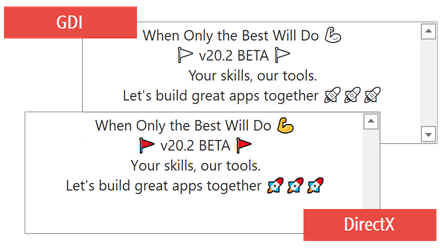
Disable Keyboard Shortcuts
Deactivate the AdvancedModeOptions.ShortcutsEnabled property to disable all keyboard shortcuts within the editor.
WXI Skin
The WXI vector skin utilizes Advanced Mode to paint rounded editor corners and color accents. Advanced Mode cannot be disabled while this skin is active.
Important
In Advanced Mode or when the WXI Skin is applied, use the Appearance.BackColor property to specify the editor’s background color. Other appearance settings that specify the background color of the editor in different states are ignored (for example, the AppearanceReadOnly.BackColor, AppearanceFocused.BackColor, AppearanceDisabled.BackColor).