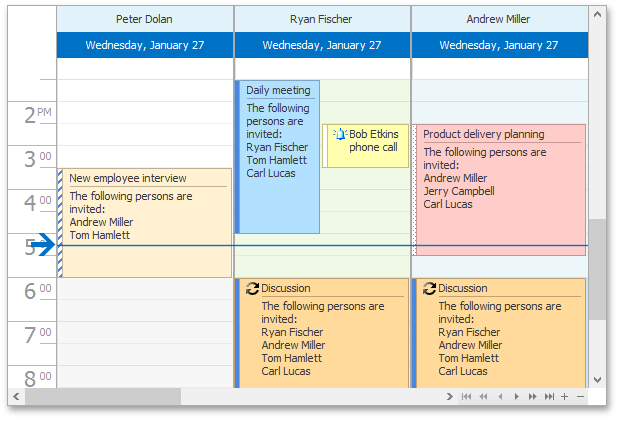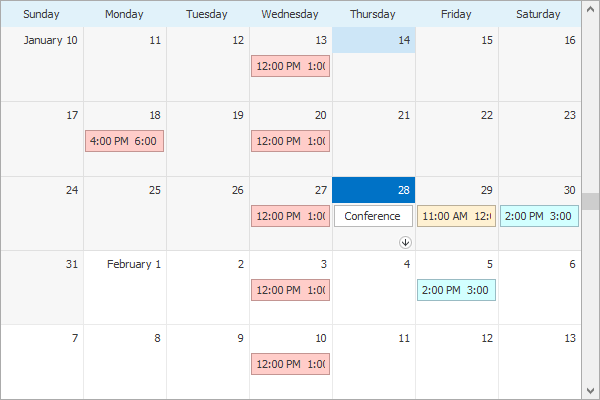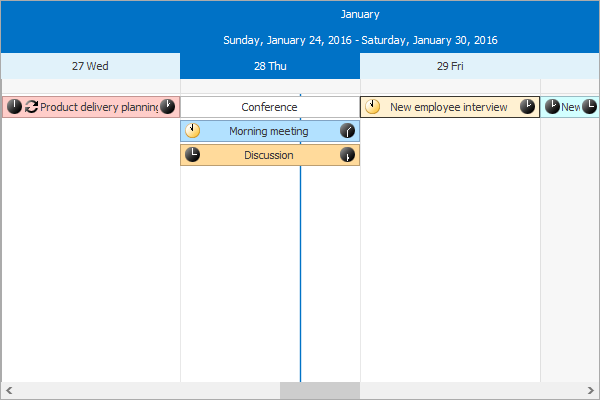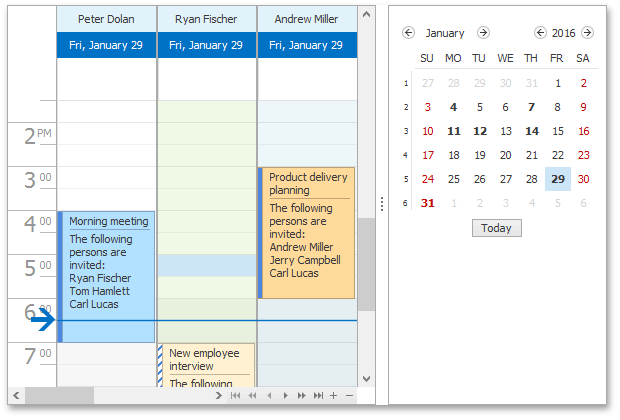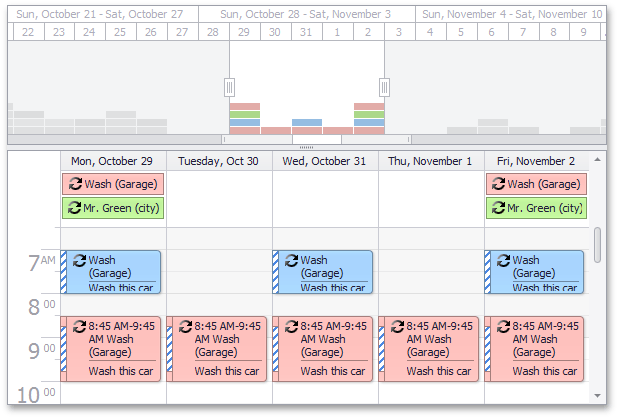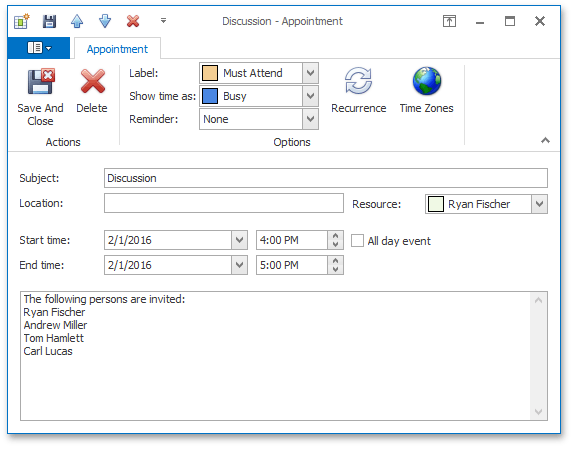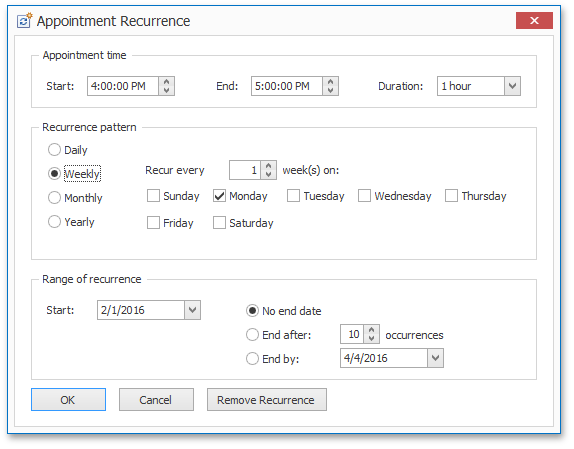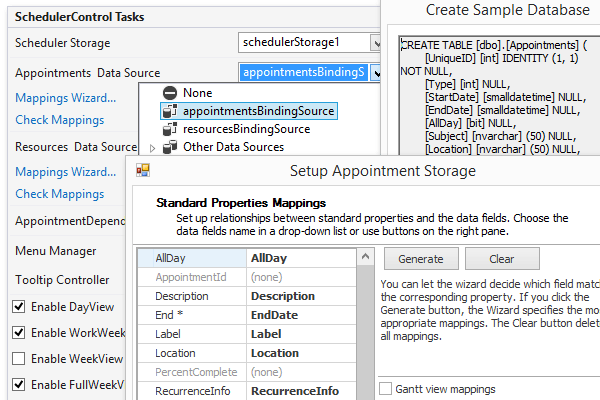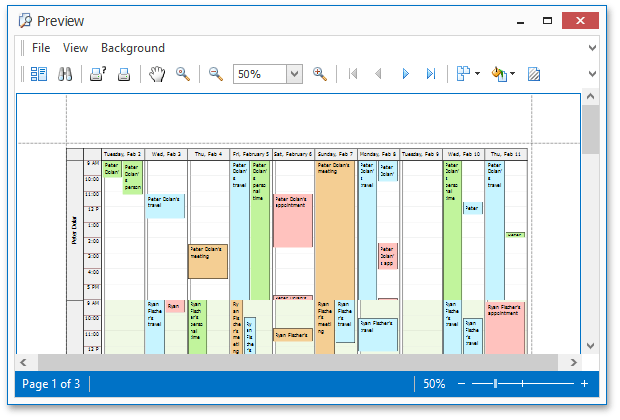Scheduler
- 4 minutes to read
Overview | |
The DevExpress WinForms Scheduler emulates the look, feel and capabilities of Microsoft Outlook’s Scheduler. Its major features include day, week, month, timeline, agenda and Gantt views and built-in printing support, so you can deliver full-featured personal information management systems in the shortest possible time. |
|
Learn the Basics | |
| |
Scheduling Functionality | |
The Scheduler is a suite of elements that offers a fully operational calendaring subsystem. With the Scheduler, you can let your users define resources and add calendar events (appointments), create recurring appointments and add reminders, and use the export and import features for Microsoft Outlook and iCalendar. Most of the scheduling functionality is available to end-users out of the box. The Ribbon or bar interface displays the most commonly-used tools and commands. The Scheduler displays appointments using multiple views.
| |
Gantt View | |
The Gantt view displays appointments (also referred to as ‘tasks’ in the Gantt view) as horizontal bars along timescales, shows the current schedule status using “percentage-complete” shadings, and displays dependency relationships between appointments. The ResourcesTree control is required to display the resource hierarchy that is bound to the Scheduler. | |
Date Selection | |
The Date Navigator control provides an intuitive way with which to select dates. You can select a single day or a continuous range of dates using the mouse. Based on your selection within the Date Navigator Control, the WinForms Scheduler is automatically updated and displays the most appropriate view type (Day, Week, Month, etc). The Range control allows end-users to quickly navigate different time periods within the Scheduler. A set of options allow you to customize the behavior of both the Range control and the Scheduler control whenever these controls are integrated within a project. | |
Built-In Dialogs | |
All appointment dialogs that ship as part of the Scheduler Suite are ready to use without writing a single line of code and can be fully customized and extended as business needs dictate. Default appointment dialog mimics the Outlook appointment form, contains a Ribbon UI and enables you to print an individual appointment or save it in iCalendar format. The Scheduler Suite provides built-in dialog for handling recurring event chains. You can customize all recurrence related functionality and address even the most complex requirements with minimal effort. | |
Data Binding | |
The Scheduler control can operate in unbound mode when appointments and resources do not persist, however the most common way of using the Scheduler is to bind it to a data source. A variety of external data sources are supported:
When binding to a data source, a data mapping is required. Mappings Wizards can help you to specify mappings at design time. |
|
Scheduler Reporting | |
Scheduler Reporting is an approach that uses DevExpress .NET Reporting for printing the Scheduler control. It involves creating a banded report which is based on the Scheduler information. The standard methods for constructing and printing the report may be utilized to obtain the desired printout. This approach provides much more flexibility than a “print screen” type solution. You can design your scheduler’s appearance on the printed page with the normal banded report designer that you’re used to from .NET Reporting, and there are a set of Scheduler report controls that you can drop onto the designer surface to build up a scheduler report. You can use ready-made report layout templates that can be downloaded from the online gallery at templates.devexpress.com. You can also save a report layout as a template for use in subsequent projects. | |