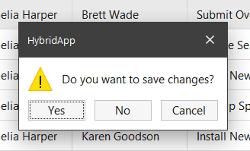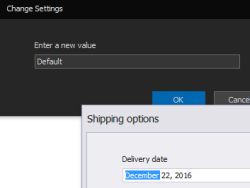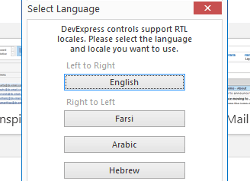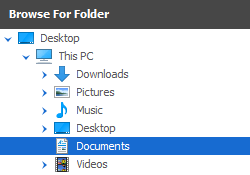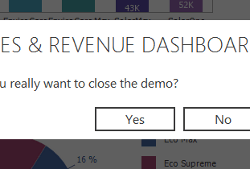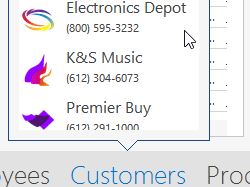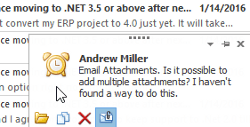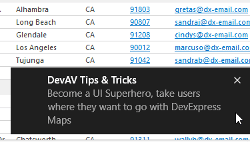Messages, Notifications and Dialogs
- 3 minutes to read
Components gathered in this section replace traditional WinForms dialogs and message boxes, which cannot be skinned using DevExpress skins applied to the rest of your application elements. The DevExpress WinForms suite includes various notification and dialog types from traditional message boxes - up to modern Windows Modern-styled toast notifications.
XtraMessageBox | |
| The XtraMessageBox class represents a simple message box that notifies end-users about certain events and displays buttons that allow users to respond to the message. Since XtraMessageBoxes fully support the Look and Feel mechanism, they are a perfect replacement for the standard WinForms messages when you build skinned applications with a consistent and well-thought design. |
XtraInputBox | |
| A simple edit form that carries one editor (a TextEdit by default) and OK/Cancel buttons to accept or discard the value entered to this editor. |
XtraDialog | |
| XtraDialog class objects are used instead of XtraMessageBoxes when the message needs to display something more complex than a simple text block within its client area. The dialog can contain separate controls or user controls with a complex layout. |
OpenFile, SaveFile and FolderBrowser Dialogs | |
| The XtraOpenFileDialog, XtraSaveFileDialog and XtraFolderBrowserDialog class instances replace standard WinForms dialogs. These DevExpress counterparts fully support Skins and can be displayed on Windows Vista and newer. For older OS versions, default WinForms dialogs are displayed instead. |
Flyout Dialog | |
| The FlyoutDialog can be used to display notifications of both message and dialog types, styled according to Windows Modern UI.
|
Flyout Panel | |
| The FlyoutPanel is a panel that is initially hidden and appears onscreen using a fade or slide animation effect. For instance, you can implement a search box that is made visible when an end-user presses a keyboard hotkey. Thus, the Flyout Panel occupies the neutral space between Toast Notification Manager‘s notifications and Windows 10-styled Flyout Dialog windows. Using the ShowBeakForm method, you can display a Flyout Panel as a beak form. In this mode, the panel serves as an element-related popup and is used within various DevExpress controls (e.g., the Token Edit Control or Office Navigation Bar). |
Alert Windows | |
| Alert windows are the traditional type of notification window. They are typically displayed for a short time at the bottom edge of the screen and automatically disappear after a certain delay. However, it’s possible to customize the behavior and view options of alert windows according to your requirements. The AlertControl component allows you to tweak such alert window properties as content, location, display time and buttons (both default and custom) at the alert window’s top right corner. |
Toast Notification Manager | |
| The ToastNotificationsManager‘s notifications are the result of traditional Alert Windows evolution. Toast notifications introduce Windows Modern appearance and behavior, seen in Windows 10 and 10. The manager provides the following features.
|