Automatic Filter Row
- 2 minutes to read
The automatic filter row allows end-users to filter data on the fly by typing text directly into the row. When an end-user types the text within the row, a filter condition is automatically created based upon the values entered and applied to the column.
By default, the auto-filter row is hidden. It can be activated by setting the GridControl.ShowAutoFilterRow property to true.
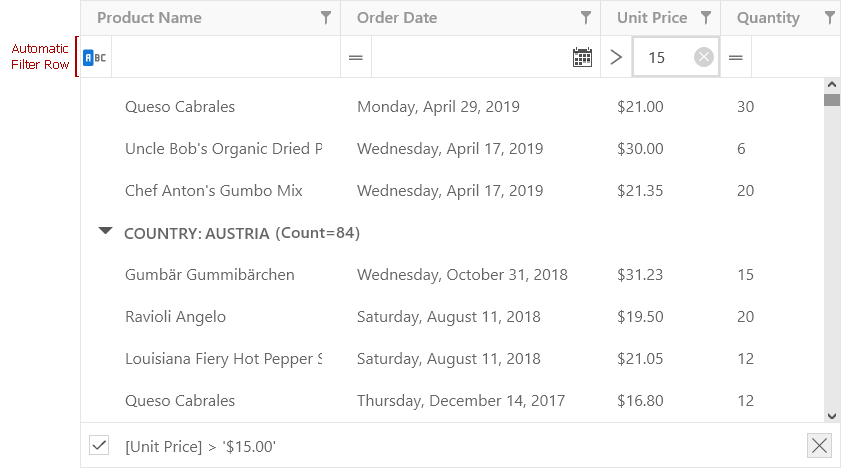
By default, when an end-user modifies the text within the auto filter row’s cell, the filter condition for this column is immediately updated. To disable automatic updates, set the column’s ColumnBase.ImmediateUpdateAutoFilter property to false. In this instance, an end-user should press the Enter key or move focus to another cell to force the updates.
To remove the filter, clear the text from the auto-filter row.
Note
When the ColumnBase.ShowCriteriaInAutoFilterRow property is set to True, the GridControl does not take into account the ColumnBase.AutoFilterCondition property value. Instead, it uses the ColumnBase.AutoFilterCriteria property. So, to apply the required condition, use the ColumnBase.AutoFilterCriteria property.
Auto-Filter Row Settings
Availability
Columns provide the ColumnBase.AllowAutoFilter property that specifies whether their values can be filtered using the automatic filter row. If this property is set to false, the corresponding cell within the automatic filter row is disabled.
Comparison Operator Type
A column’s ColumnBase.AutoFilterCondition property allows you to specify the comparison operator type.
Row Data
A cell’s value can be obtained using the corresponding column’s ColumnBase.AutoFilterValue property.
Filter Criteria Selector
ColumnBase.ShowCriteriaInAutoFilterRow property allows you to enable a filter criteria selector. This selector allows end-users to apply the required criteria type to the current column.
Filter Condition Update Mode
By default the filter condition is updated each time the user modifies text in the auto filter row. You can set the column’s ColumnBase.ImmediateUpdateAutoFilter to false to disable automatic updating. This way the filter criteria will be applied when an end-user presses the Enter key or moves the focus to another cell.
Editor Style
The ColumnBase.AutoFilterEditorStyle property allows you to specify the style of the auto filter row editor for a specific column.