How to: Get a Bing Maps Key
- 2 minutes to read
This document describes how to register a Bing Maps account and create a key for it to use in your map application.
If you connect your MapControl to Bing Maps via the BingMapDataProvider and don’t specify the valid Bing Maps key, you will get the following error.
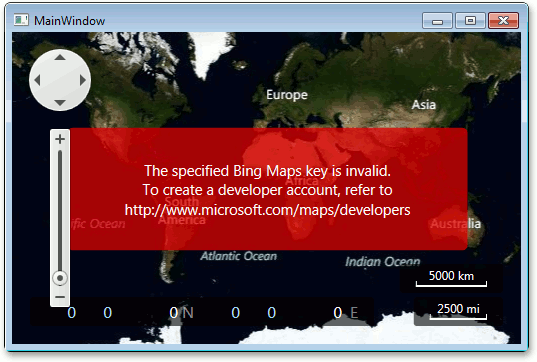
The error message suggests for you to visit the official Microsoft web page devoted to Bing Maps. This page contains links to web resources, which are useful for map application developers; the page also suggests that you create a new account and get a developer key for it.
Open this web page in your favorite web browser:
Bing Maps Developer Resources: Map SDKs, APIs, Tips, Training
On this page, click the Create an account link as follows.

After that you will be redirected to the Bing Maps Account Center. Choose either the Create or Sign In option, depending on what you need to do to create a new Bing Maps account.

After that, fill in your account details and click Save.

Now you’ve registered a Bing Maps account and are ready to create a Bing Maps key for it. To do this, click Create or view keys.

- Now you should decide what Bing Maps key you require for your application. For more information on this, refer to the Getting a Bing Maps Key topic in MSDN, and also review Microsoft Bing Maps Platform APIs’ Terms of Use.
After you get your Bing Maps key, you should assign it to the BingMapDataProvider.BingKey property.

That’s all. For more information on using the Bing Maps service, please refer to the corresponding section in MSDN: Bing Maps.