Localizing WPF Controls with Satellite Resource Assemblies
- 5 minutes to read
This document demonstrates the most common approach to localizing a .NET application using Satellite Resource Assemblies (libraries that contain translated resources). These assemblies are the standard localization mechanism provided by the .NET Framework, to build multi-language applications. Refer to the Localizing Applications topic in MSDN to learn more about localization.
Note
Important: You can also localize your applications using custom localizers, but some controls contain form resources (for example, the XtraReports Search dialog), and the only way to translate them is to create satellite assemblies. Thus, localization via resources is the preferable solution.
Obtain Satellite Assemblies
In most cases, it is not necessary to manually translate all language-specific resources, because DevExpress provides satellite assemblies for a variety of languages and cultures.

The DevExpress Unified Component Installer includes resource assemblies for a set of languages. It registers these assemblies into the GAC (Global Assembly Cache) of your development machine, and also places them in the installation folder (“C:\Program Files\DevExpress 25.2\Components\Bin\Framework\“, by default). You can find these assemblies within the following subfolders:
| Subfolder name | Corresponding culture |
|---|---|
| de | German |
| es | Spanish |
| ja | Japanese |
To obtain satellite assemblies for DevExpress .NET controls that correspond to other cultures, use the DevExpress Localization Service. This service allows you to modify the existing translations, compile, and download the satellite assemblies.
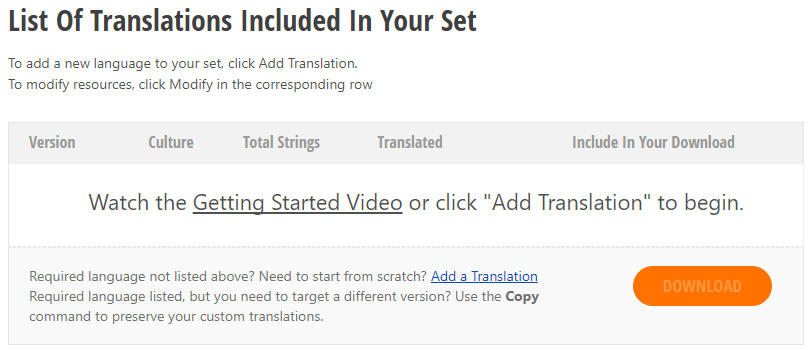
For more information on preparing and downloading resource assemblies, refer to the Localization Service documentation.
Add Satellite Assemblies to Your Application
Copy the folder(s) (for example, es) that contain required satellite assemblies to the application’s EXE file directory.
For example, to include German assemblies, copy the folder named de from the \Bin\Framework\ directory to the directory where your application’s EXE file resides; most commonly, it is the bin\Debug\ subdirectory. You can, however, select another location by changing the Output path project setting.

The following diagram illustrates where satellite assemblies should be placed within your application’s directory.
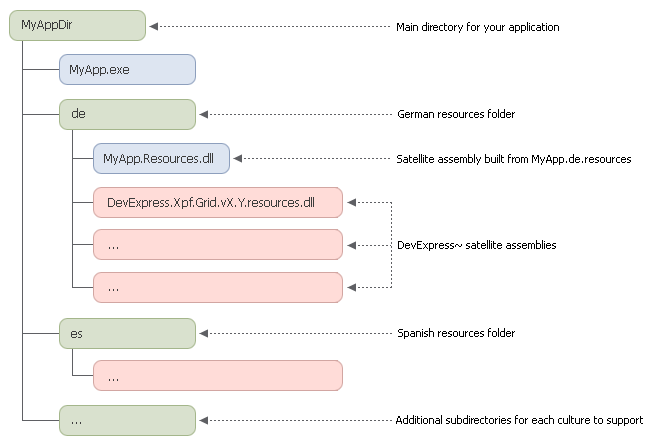
Note
Instead of copying satellite assemblies into the application’s folder, it is also possible to install them to the GAC. Note that if there are different resource assemblies with the same name - one located near the application EXE file and another installed in the GAC - the assembly from the GAC will have a higher priority.
Deploy the application along with satellite assemblies to an end-user’s machine. When launched, the program automatically determines the operating system’s culture, loads corresponding resource assemblies and translates the display text accordingly.
Select a Culture Different from the System Culture
Assign the required culture’s abbreviation to the CurrentThread.CurrentUICulture and CurrentThread.CurrentCulture properties to manually specify the culture for an application (regardless of the target operating system).
Note that while you can use a short culture abbreviation (a neutral culture) for the CurrentUICulture property (for example, “de”), the CurrentCulture property needs to be set a specific culture (for example, “de-DE”).
The following sample code sets German regional settings for an application.
using System.Globalization;
using System.Threading;
using System.Windows;
namespace AppSample {
public partial class App: Application {
//...
protected override void OnStartup(StartupEventArgs e) {
base.OnStartup(e);
CultureInfo culture = CultureInfo.CreateSpecificCulture("de-DE");
// The following line provides localization for the application's user interface.
Thread.CurrentThread.CurrentUICulture = culture;
// The following line provides localization for data formats.
Thread.CurrentThread.CurrentCulture = culture;
// Set this culture as the default culture for all threads in this application.
CultureInfo.DefaultThreadCurrentCulture = culture;
CultureInfo.DefaultThreadCurrentUICulture = culture;
}
}
}
Note
If you intend to allow end-users to select from multiple predefined cultures, execute this code before the form is loaded. Although it is possible to assign the CurrentCulture and CurrentUICulture properties on the fly, there is no common method to reload all resources.
Troubleshooting
My application is not localized.
To use satellite resource assemblies, place them in the appropriate locations, so that they can be found by the Common Language Runtime (CLR). In some cases, the application may not be able to locate the satellite assemblies. If this is the case, you can check to see where it looks for assemblies using the standard .NET Fuslogvw.exe utility. Refer to the Assembly Binding Log Viewer (Fuslogvw.exe) topic for more information.
Some items in my application are not localized.
This may occur because satellite assemblies for a particular culture are not complete. You can translate the missing strings via the DevExpress Localization Service. Refer to the Localization Service documentation for more information.
My security permissions prohibit running the application.
SecurityPermission must be set to ControlThread to change the culture of Thread.CurrentThread. Note that manipulating threads, however, is dangerous, because of the security state associated with threads. Therefore, permission should only be given to trustworthy code, and only when necessary. The application cannot change the thread culture in semi-trusted code (see the CultureInfo.CurrentCulture property description in MSDN for details).