Drop-down Filter
A column’s drop-down filter allows you to filter data at runtime. The drop-down filter displays a column’s unique values.
To filter data against a column, an end-user should click the filter button in a column header and select any item(s):
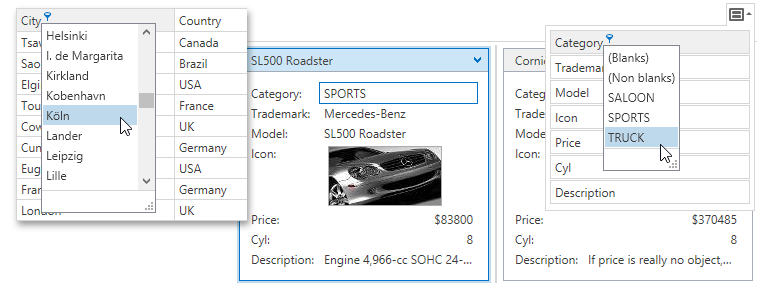
Availability
An end-user can invoke a column’s drop-down filter if the view’s DataViewBase.AllowColumnFiltering property is set to true. Grid columns provide the ColumnBase.AllowColumnFiltering option that enables you to override a View’s default behavior. For example, you can set a column’s ColumnBase.AllowColumnFiltering property to DefaultBoolean.False and prevent an end-user from filtering data by its values.
Drop-down Filter Modes
The drop-down filter can work in different modes. For example, date-time columns’ default mode is FilterPopupMode.DateSmart (a built-in calendar and check-boxes), and other columns use the FilterPopupMode.List (a regular list of items).
Use the ColumnBase.FilterPopupMode property to change the drop-down filter’s mode.
Refer to the following topics for more information: