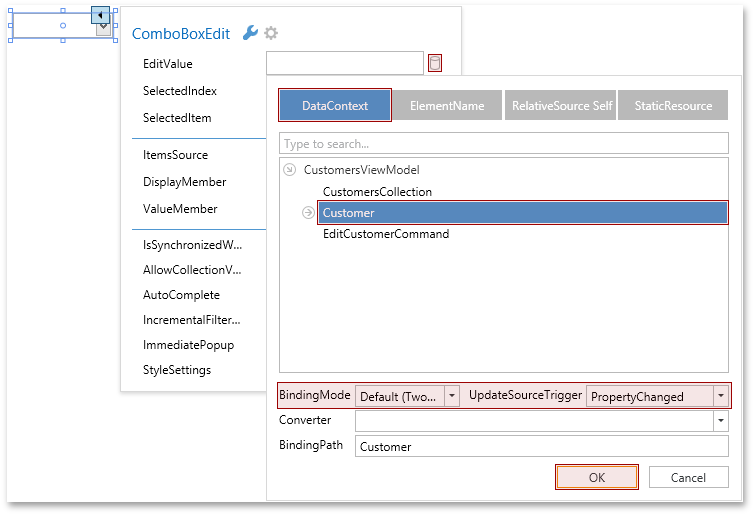Binding Editor Dialog
Each Smart Tag property can be either set or bound. To bind a property, use the  button that opens the following Binding Dialog.
button that opens the following Binding Dialog.
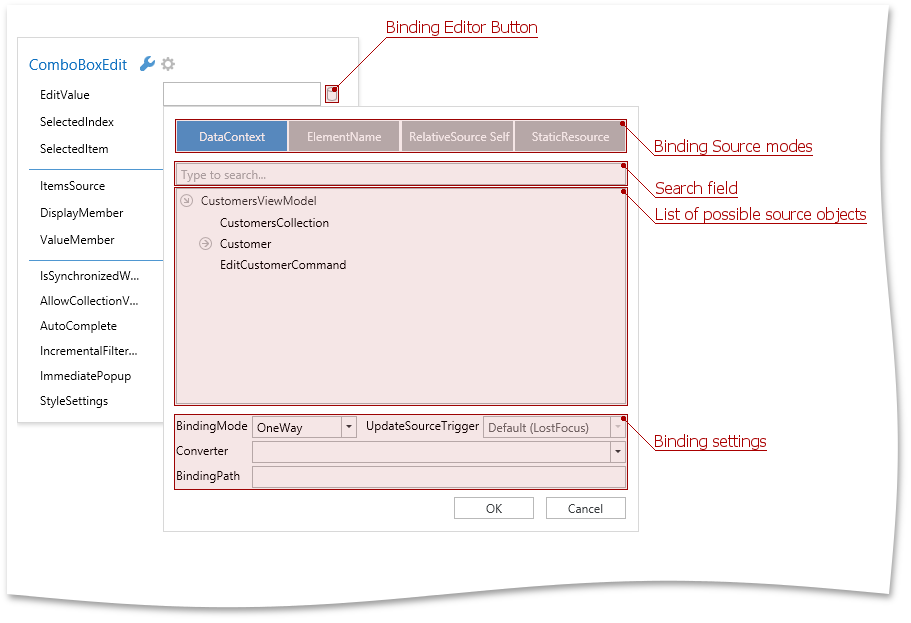
If, a property is already bound, the binding button is marked in yellow and the binding text is shown in the corresponding property line.
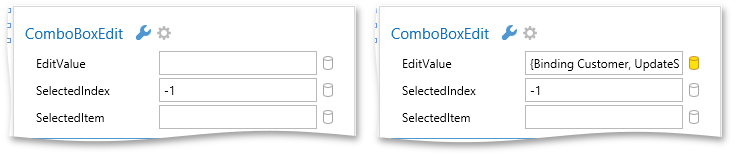
Binding Source Modes
In this dialog, you should specify a binding source mode: DataContext, ElementName, RelativeSource Self, StaticResource. These modes set different sources for target properties.
In the DataContext source mode, the Binding Dialog displays properties defined in the data context object (see the image above).
Tip
The DataContext or d:DataContext property should be set in XAML, so that the Binding Dialog will show the list of available data context properties correctly.
You can also choose the ElementName mode to bind to a property of any XAML element that is in the same namescope.
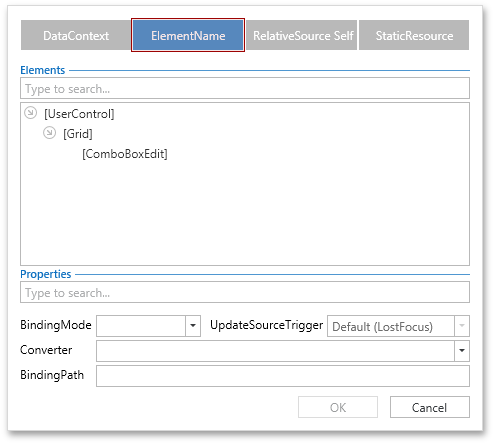
The RelativeSource Self mode allows binding to another property of the same element.
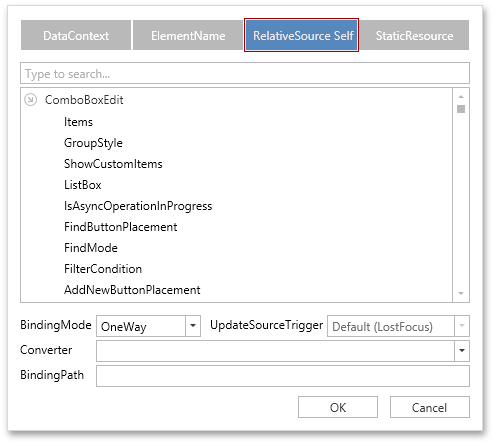
- If your source object is placed inside a static resource, use the StaticResource mode.
Binding Setting
In the Binding Dialog, you can specify the binding expression’s settings like BindingMode, UpdateSourceTrigger, and Converter.