Functionality Overview
- 4 minutes to read
In this topic, you will learn about the functionality provided by an application generated using the Scaffolding Wizard.
This topic consists of the following sections.
- Main Application Regions
- Collection Views
- Entity Edit Detail View
- Detail Collections and Navigation Properties
- Data Update Synchronization
Main Application Regions
The main Tabbed MDI view has a Ribbon at the top, a navigation panel at the left, and a main area. The navigation panel provides navigation to all views that represent collections of domain objects (the Department, the Employee, and the Course). The main area is a Tabbed MDI container represented by a DocumentGroup object.
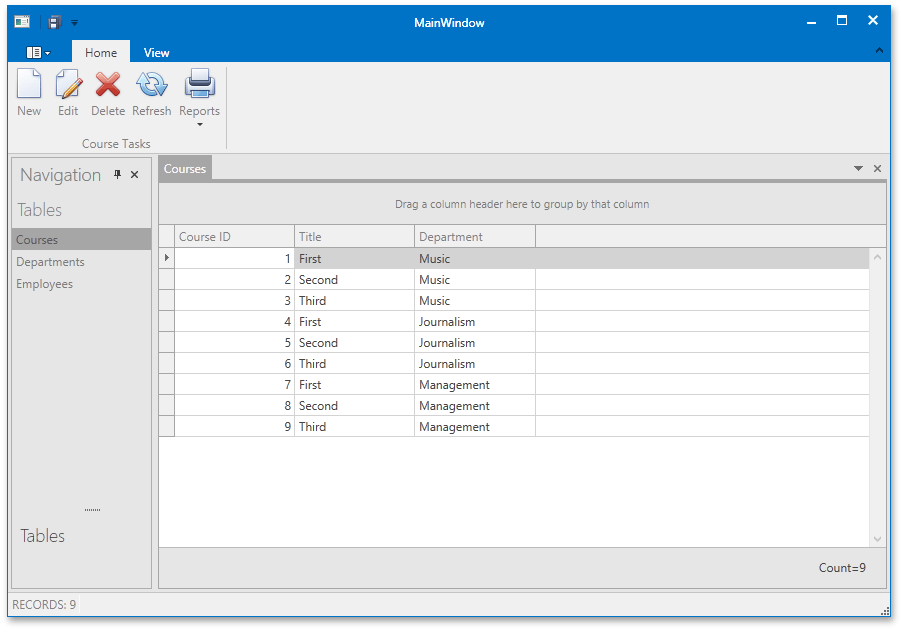
The Ribbon has a View page with a Ribbon Gallery that allows the user to change the application appearance at runtime to any of the 20 themes shipped with DevExpress WPF controls.
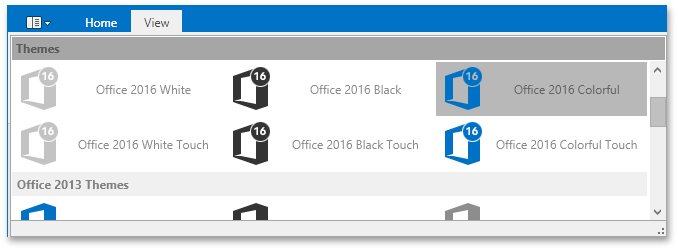
Collection Views
Collection Views are available from the navigation panel. When a collection view is active, the ribbon displays commands that perform CRUD operations against the corresponding entity type. The same commands are available from the GridControl Context Menu.
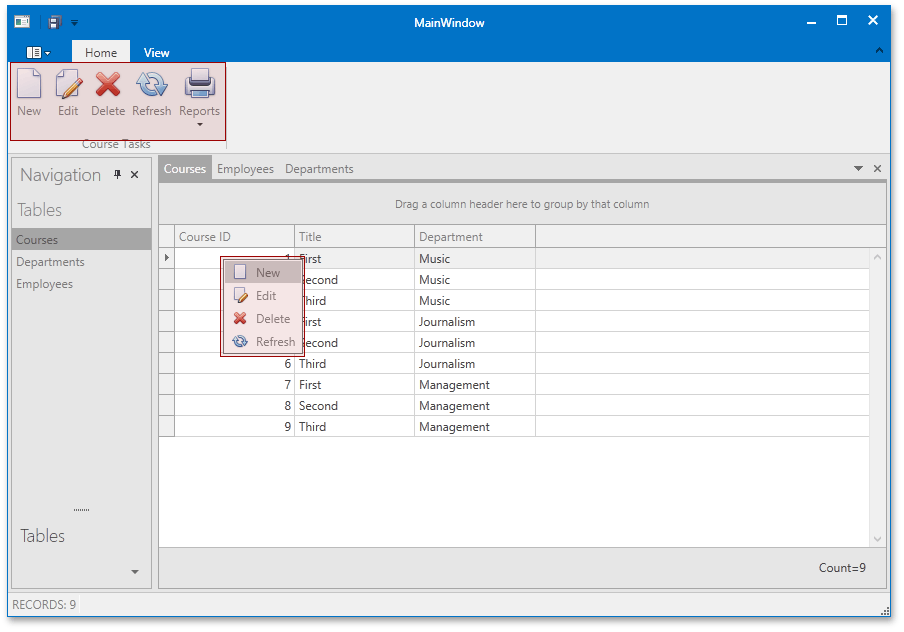
- The New command opens a new entity for editing in a separate view.
- The Edit command opens an existing entity for editing in a separate view. The same command is executed when user double-clicks a grid row.
- The Delete command deletes an existing entity from the database if confirmed by the user. This command is also executed when the user double-clicks the data row in the GridControl.
- The Refresh command reloads entities from the database.
The Print Preview command invokes the Print Preview window that contains the WYSIWYG printable representation of data and allows you to export it in various formats (Pdf, Xlsx, Html, etc.).
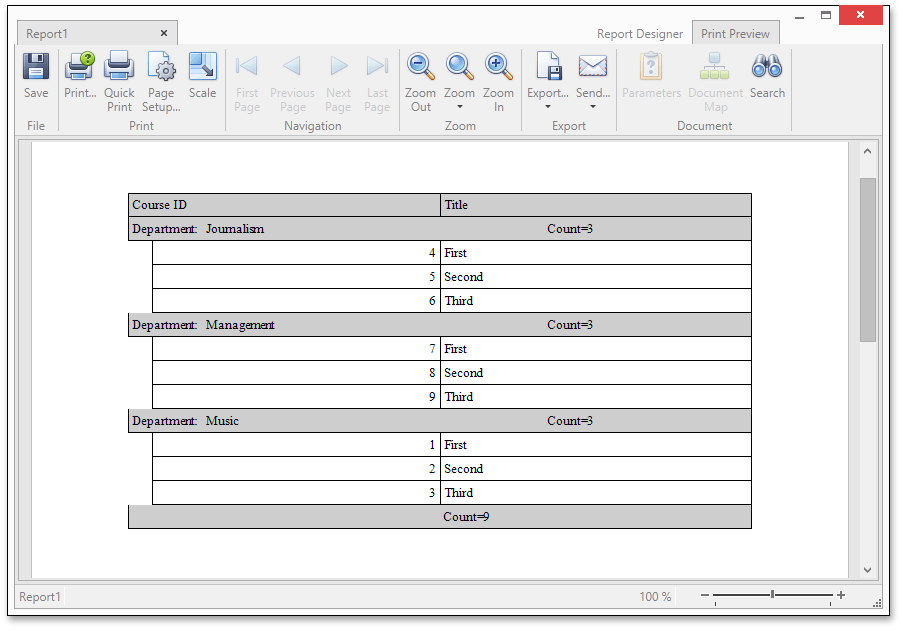
Entity Edit Detail View
The collection view’s Edit command opens an entity edit detail view. The entity edit detail view is represented by the LayoutControl that contains editors for all available entity fields.
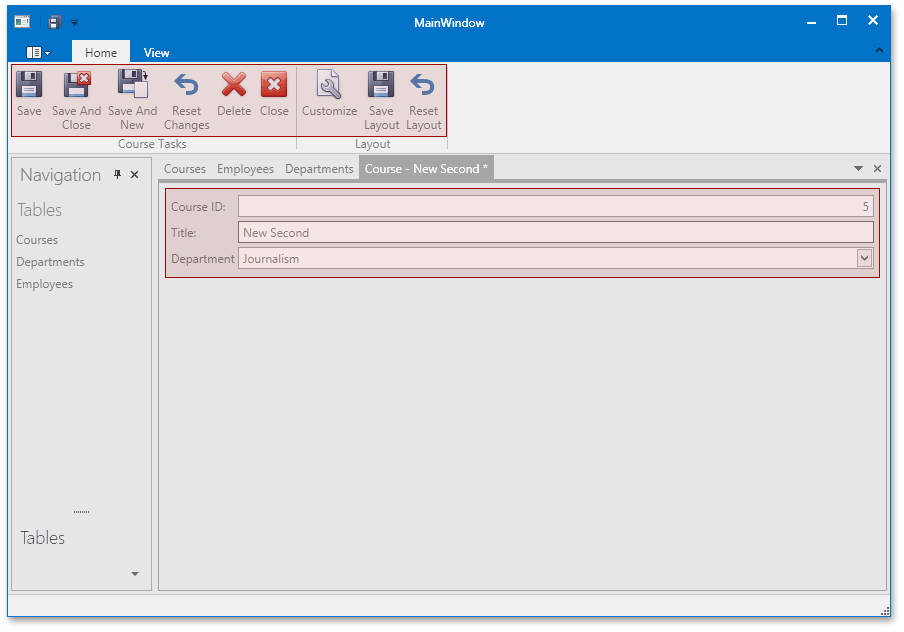
The following commands are available in the RibbonControl.
- The Save command saves changes made to an entity in the database. Each detail view is saved separately.
- The Delete command deletes an entity being edited from the database if confirmed by the user.
- The Close command closes the detail view. If changes were made to an entity, the save request message will be shown.
- The Save And Close command saves changes made to an entity to the database and closes detail view.
- The Reset Changes command reverts changes made to an entity, fetching its properties from the database.
In addition, the Save All command allows you to save all modified entities in the opened detail views. The corresponding button is displayed in the upper-left corner of the window.
Detail Collections and Navigation Properties
If an entity has some detail collections (like the Department.Employees), they will be represented by GridControls in the Tabbed Layout Group.
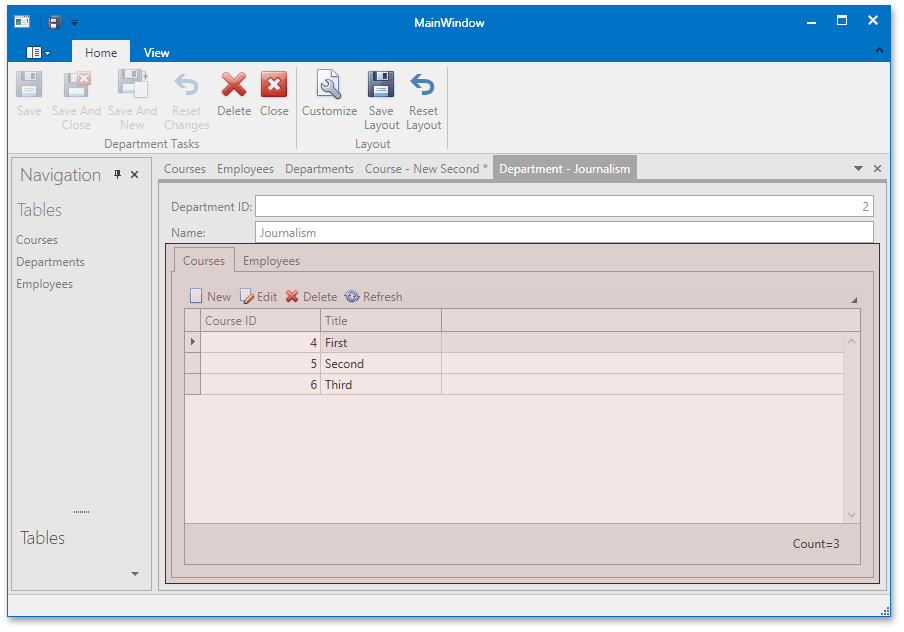
Each Layout Group tab with a detail grid contains a Tool Bar with several commands similar to those available in the collection view - New, Edit, Delete, Refresh. These commands allow you to create a new detail entity for the master entity, edit an existing detail entity, etc.
If an entity has a navigation property pointing to another entity (like the Employee.Department), the editor for this property will be represented by a Grid Lookup Editor.
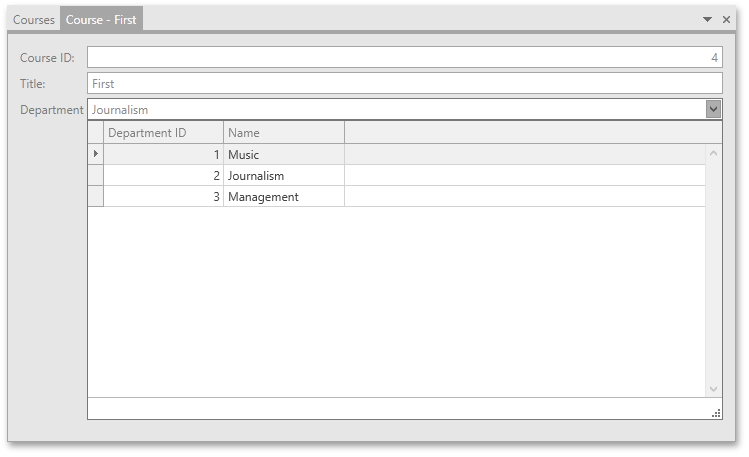
Data Update Synchronization
Changes made for the same entity in different views are automatically synchronized between them. The following are some examples of such scenarios.
- An entity that has been modified and saved in the detail editing view will be automatically updated and reloaded in the corresponding collection view.
- An entity deleted from the detail editing view will be removed from the corresponding collection view.
- If an entity has been deleted from the collection view and there are detail editing views in the application for the same entity, it will be automatically closed.