Image Picker
- 3 minutes to read
The Image Picker allows you to select images from the DevExpress Icon Library and use them in controls and image list components. The Image Picker includes multiple categories with thousands of high-quality vector and raster icons. You can use the built-in filters and search to find images.
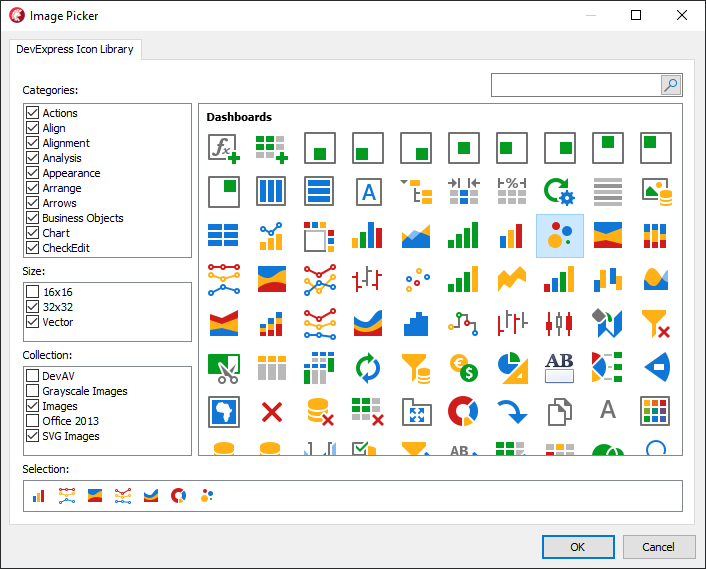
DevExpress Icon Library Tab
The DevExpress Icon Library tab shows images from the DevExpress Icon Library and image filter options. You can filter images by collection, category, and size.
![]()
The Image Gallery shows images from the DevExpress Icon Library. Hover the mouse pointer over an image to display its name, category, and collection.

Show Images in Windows Explorer
The Image Gallery updates its content when you add or delete an image file in the DevExpress Icon Library folder. Right-click an image and select Show in Explorer… in the context menu to open the source folder in the File Explorer.

Select Multiple Images
Add Images to the Selection Box
You can add images from the Image Gallery to the Selection box. Select images and do one of the following:
- Drag the selection and drop it to the Selection box.
- Double-click each image.
- Press Insert.
- Right-click a selected image and choose Add to Selection in the context menu.

The Selection box contains selected images. You can locate an image from the Selection box in the Image Gallery. To find an image, right-click it and select Locate in DevExpress Icon Library.

Note
The Locate in DevExpress Icon Library menu item is active only if one image is selected in the Selection box.
Remove Images From the Selection Box
To remove images from the Selection box, select them and do one of the following:
Press Delete.
Double-click each image.
Right-click a selected image and choose Delete Selected in the context menu.

Note
The DevExpress Icon Library tab displays the Selection box only if you populate an image collection.
Filter Images by Category, Size, and Collection
The Image Picker includes the Categories, Size, and Collection boxes that allow you to filter images. The Search box allows you to type a name of an image and find it in the Image Gallery.

Confirm or Cancel Selection
The OK button adds images in the Selection box to a control or image collection. You can click the Cancel button to cancel all pending changes. Both buttons close the Image Picker.
If you click OK and the Image Gallery contains at least one selected image that is not in the Selection box, the Image Picker offers you to add the selection to the box.

Click Yes to add images to the box and close the Image Picker. Click No to discard the image add operation and close the dialog. Click Cancel to return to the dialog.
Picture Editor Tab
The Image Picker displays the Picture Editor tab when you assign an image to a target that uses only one image.

The following list describes buttons you can use to manage the loaded image:
- Load…
- Click the Load… button to invoke the Open dialog and load an image from the local file system.
- Save…
- Click the Save… button to invoke the Save As dialog and save an image in the preview box to a file.
- Clear
- The Clear button clears the loaded image.
- Import…
- The Import… button shows a list of controls from which you can import images.