Preferences/Settings Dialog
- 3 minutes to read
The Preferences (Settings) dialog allows you to modify network settings, switch between UI themes, and opt into the DevExpress Inc Customer Experience Program.
To open the dialog:
- On macOS: Select Preferences in the TestCafe Studio menu.
- On Windows and Linux: Select Settings in the File menu.
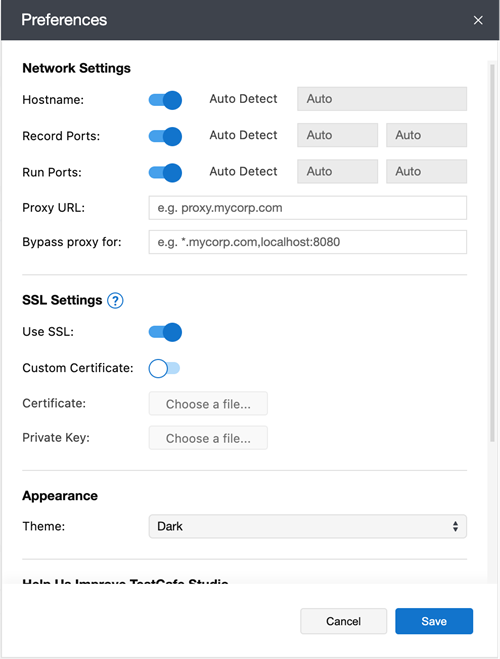
Network Settings
Options | Description | Default |
|---|---|---|
Hostname | The hostname on which the TestCafe Studio server is running. | Auto Detect is enabled, TestCafe Studio uses the operating system’s hostname or the current machine’s network IP address. |
Record Ports | The port numbers TestCafe Studio uses to record tests. The number range is [0-65535]. | Auto Detect is enabled, TestCafe Studio automatically selects free ports. |
Run Ports | The port numbers TestCafe Studio uses to run tests. The number range is [0-65535]. Note that test run ports should differ from recording ports. This allows you to record and run tests at the same time. | Auto Detect is enabled, TestCafe Studio automatically selects free ports. |
Proxy URL | The proxy server used in your local network to access the Internet, for example, proxy.mycorp.com or 172.0.10.10:8080. You can also specify authentication credentials with the proxy host: username:password@proxy.mycorp.com. |
|
Bypass proxy for | When you access the Internet through the proxy server specified using the Proxy option, you may still need to access some local or external resources directly. The Bypass proxy for option allows you to specify URLs of such resources (separated by a comma without a space). You can use the * wildcard to indicate variable URL parts. For example, localhost:8080 or *.mycorp.com. Wildcards at the beginning and end of the URL can be omitted: *.mycorp.com and .mycorp.com have the same effect. |
|
SSL Settings
SSL settings allow you to configure how TestCafe emulates the HTTPS server.
Options | Description | Default |
|---|---|---|
Use SSL | Enable to emulate an HTTPS server and use an SSL connection. | Off |
Custom Certificate | Allows you to provide a certificate to verify the SSL connection. If disabled, TestCafe Studio uses a self-signed certificate. In this instance, all browsers in which you run tests must be configured to accept certificates from untrusted authorities. | On |
Certificate | The certificate file that TestCafe should use (instead of self-signed certificates) to verify SSL connections. |
|
Private Key | The private key of the Certificate holder. |
|
Appearance
TestCafe Studio comes with two UI themes: Light and Dark. The Appearance menu allows you to switch between UI themes.
The System default option automatically matches the theme of TestCafe Studio to the active theme of your operating system.
Miscellaneous
Select the Join the Customer Experience and Notification Program checkbox to send usage statistics and crash reports to DevExpress. You can opt out at any time.