Bind a Dashboard to a SQL Database
- 2 minutes to read
This tutorial describes how to bind a dashboard to a SQL database.
Create a Data Model and Dashboard
Define data models that obtain the necessary data from your data providers. For this tutorial, prepare a data model connected to a SQL database.
Open an existing dashboard or create a new dashboard as described in the Create and Customize Dashboards topic.
Bind the Dashboard to Data
Do the following to obtain a dashboard’s dynamic data from a SQL data model:
Click the main menu button and select Data Sources.

In the Used Data Sources section, click Add to create a new data source.

On the first page of the invoked Dashboard Data Source Wizard, select a SQL data model and click Next to proceed.

Choose tables, views and/or stored procedures to add to the data source.

You can also create a custom query by clicking the plus button in the Queries category. The invoked Query Builder allows you to join multiple tables as well as perform data shaping operations.
Click Finish to complete the wizard.
View the Result
The Data Sources screen now contains the added data source and displays the available data fields.
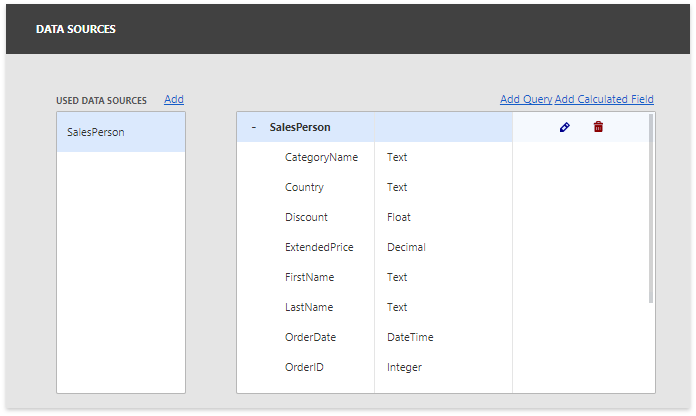
You can add a new query or calculated field to the data source if required.