PdfAcroFormVisualField.Appearance Property
Specifies the appearance settings for the interactive form field.
Namespace: DevExpress.Pdf
Assembly: DevExpress.Pdf.v21.1.Core.dll
NuGet Package: DevExpress.Pdf.Core
Declaration
Property Value
| Type | Description |
|---|---|
| PdfAcroFormFieldAppearance | A PdfAcroFormFieldAppearance object that specifies the appearance for the interactive form field. |
Example
This example creates a text box and radio button group fields, and adds them to a document.
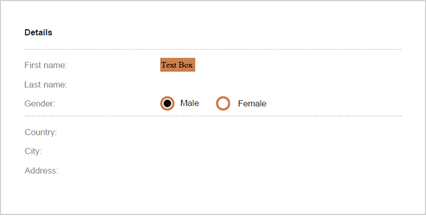
using DevExpress.Pdf;
using (PdfDocumentProcessor processor = new PdfDocumentProcessor())
{
// Load a document:
processor.LoadDocument("..\\..\\Document.pdf");
// Create a text box field:
PdfAcroFormTextBoxField textBox =
new PdfAcroFormTextBoxField("text box", 1, new PdfRectangle(230, 690, 280, 710));
// Specify text box text and appearance:
textBox.Text = "Text Box";
textBox.Appearance.BackgroundColor = new PdfRGBColor(0.8, 0.5, 0.3);
textBox.Appearance.FontSize = 12;
// Create a radio group field:
PdfAcroFormRadioGroupField radioGroup =
PdfAcroFormField.CreateRadioGroup("Gender Group", 1);
// Add the first radio button to the group and specify its location:
radioGroup.AddButton("button1", new PdfRectangle(230, 635, 250, 655));
// Add the second radio button to the group:
radioGroup.AddButton("button2", new PdfRectangle(310, 635, 330, 655));
// Specify radio group's selected index and appearance:
radioGroup.SelectedIndex = 0;
radioGroup.Appearance.BorderAppearance = new PdfAcroFormBorderAppearance()
{ Color = new PdfRGBColor(0.8, 0.5, 0.3), Width = 3 };
// Add form fields to the page:
processor.AddFormFields(textBox, radioGroup);
// Save the resulting document:
processor.SaveDocument("..\\..\\Result.pdf");
}
See Also