Use NuGet Packages to Install Office File API Components
- 3 minutes to read
This topic describes how to obtain and install NuGet packages that contain Office File API products for .NET Framework, .NET Core, and .NET 5.
Available Packages
Package | Description |
|---|---|
Includes all Office File API products. | |
Contains the runtime assemblies for the Word Processing Document API. | |
Includes the Excel Export Library. |
Obtain Your NuGet Feed URL
Go to nuget.devexpress.com, log in as a registered DevExpress customer, and click Obtain Feed URL. Use the generated URL to install DevExpress NuGet packages from Visual Studio, dotnet CLI or NuGet CLI.
Install Packages
Visual Studio’s NuGet Package Manager
DevExpress NuGet Gallery
Register your DevExpress NuGet feed as a package source in the Visual Studio’s Options dialog (Tools -> Options). Select NuGet Package Manager | Package Sources in the dialog, and add the DevExpress feed to the package source list.
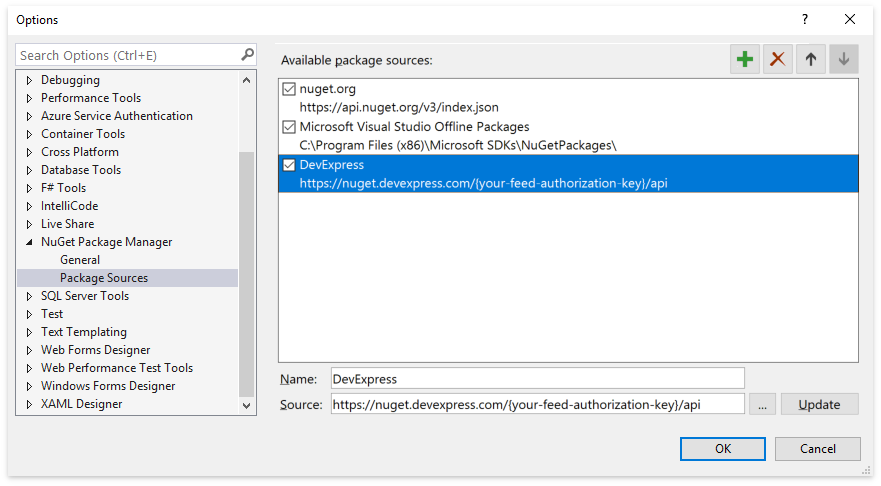
In the Solution Explorer, right-click the project and select Manage NuGet Packages…. In the invoked NuGet Package Manager, select the DevExpress NuGet feed as a package source and install the DevExpress.Document.Processor package.
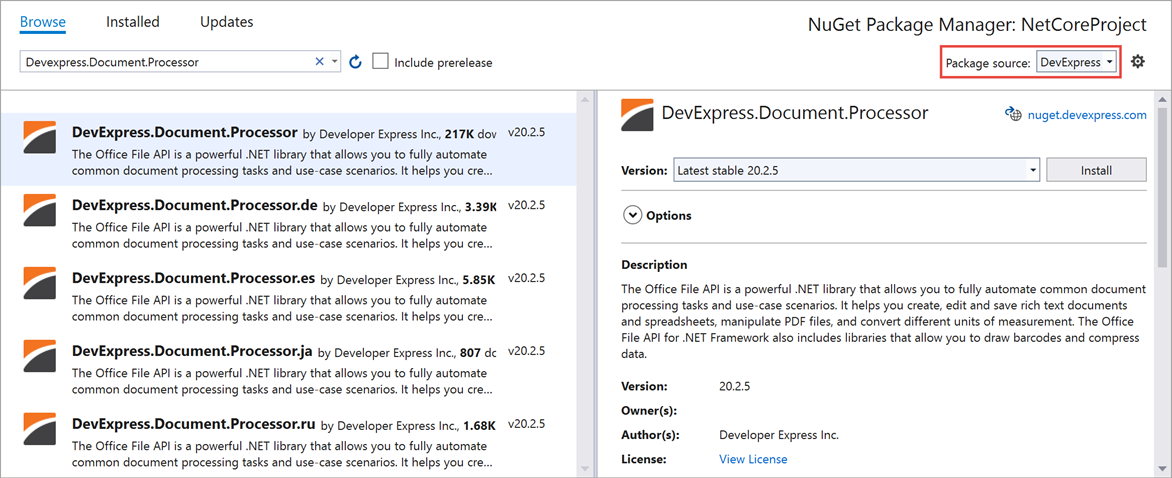
Note
The DevExpress.RichEdit.Core and DevExpress.Printing.Core packages are not available in the NuGet Package Manager when you use the DevExpress NuGet feed URL as a package source. However, you can install these packages from the DevExpress Local package source, Package Manager Console, dotnet CLI, or NuGet CLI.
DevExpress Local Source
If you already have DevExpress Office File API components installed on your machine, you can obtain the Office File API packages from the DevExpress 21.1 Local package source. The DevExpress installer copies all NuGet packages to the C:\Program Files (x86)\DevExpress 21.1\Components\System\Components\packages directory and creates a local NuGet feed within Visual Studio.
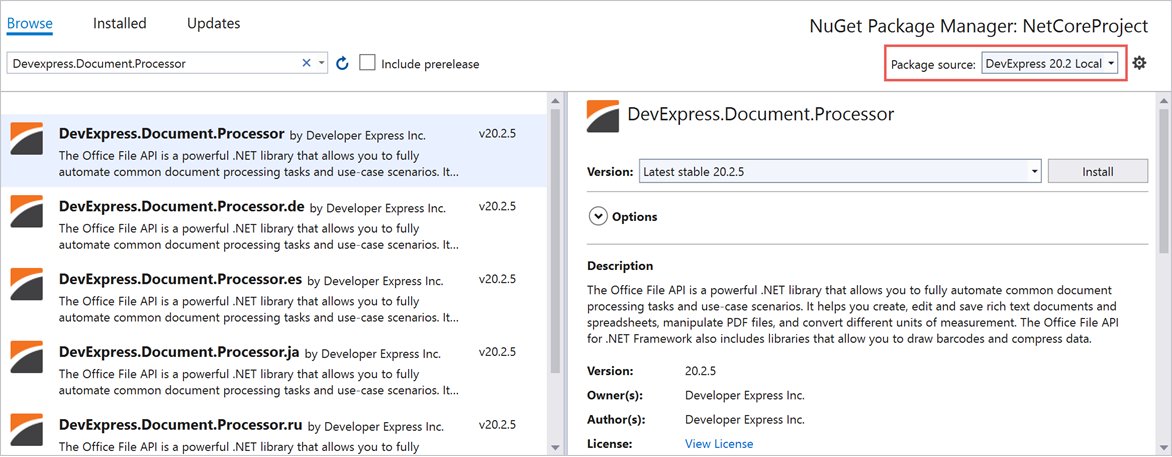
Package Manager Console
You can also use the Package Manager Console to install the Office File API packages. Click Tools -> NuGet Package Manager -> Package Manager Console to open the console and run the Install-Package command.
# Add DevExpress.Document.Processor to the current project
PM> Install-Package DevExpress.Document.Processor -Version 21.1.12
NuGet CLI
Use the install command to install the Office File API packages via the NuGet command line-interface.
# Add DevExpress.Document.Processor to the current project
# The -Source option specifies the package source (DevExpress NuGet feed)
nuget install DevExpress.Document.Processor -Source https://nuget.devexpress.com/{your-feed-authorization-key}/api
Dotnet CLI
Use the dotnet add package command to install the Office File API packages via the dotnet command-line tool.
# Add DevExpress.Document.Processor to the current project
# Use the -s key to specify the package source (DevExpress NuGet feed)
dotnet add package DevExpress.Document.Processor -s https://nuget.devexpress.com/{your-feed-authorization-key}/api