Annotations in PDF Documents
- 12 minutes to read
The PDF Document API supports the following annotation types:
- Link Annotations
- A hypertext link to a URI or a destination (a reference to a page with specific view parameters).
- Markup Annotations
Annotations used to mark up document content. The following markups are available:
- Text Markup (text highlight, underline, strikeout)
- Sticky Note
- Caret
- Rubber Stamp
- Shape (circle, square)
- File Attachment
- Free Text (text box, callout, typewriter)
- Ink
- Path (line, polyline, polygon)
You can create and delete annotations, edit their content, flatten, add related comments and reviews.
The PdfPageFacade.Annotations property retrieves all page annotation properties. Use the PdfDocumentFacade.Pages property to access the PdfPageFacade class.
Create Annotations
Create Link Annotations
Call the PdfPageFacade.AddLinkAnnotation method to create a link annotation.
Create a Link to a URI
The code sample below creates an annotation linked to a URI string:

using (PdfDocumentProcessor processor = new PdfDocumentProcessor())
{
// Load a document
processor.LoadDocument("..\\..\\Document.pdf");
// Access the first page properties
PdfPageFacade page = processor.DocumentFacade.Pages[0];
// Find the target phrase in the document
string linkText = "Evaluation";
PdfTextSearchResults linkSearchResults = processor.FindText(linkText);
if (linkSearchResults.Status == PdfTextSearchStatus.Found)
{
PdfRectangle linkRectangle = linkSearchResults.Rectangles[0].BoundingRectangle;
string linkUri = "https://community.devexpress.com/blogs/";
// Add a link annotation to the found text
PdfLinkAnnotationFacade uriAnnotation = page.AddLinkAnnotation(linkRectangle, linkUri);
uriAnnotation.Name = "link1";
uriAnnotation.HighlightMode = PdfAnnotationHighlightingMode.Push;
}
processor.SaveDocument("..\\..\\Result.pdf");
}
Create a Link to a Destination
A destination includes the following view parameters:
- The displayed document page
- The location of the document window on this page
- The magnification (zoom factor)
Call one of the following methods to create a destination:
| View Parameters | Methods |
|---|---|
| Fit the page’s bounding box to the document window both horizontally and vertically. | PdfPageFacade.CreateFitBBoxDestination |
| Fit the page’s bounding box to the document window horizontally. | PdfPageFacade.CreateFitBBoxHorizontallyDestination |
| Fit the page’s bounding box to the document window vertically. | PdfPageFacade.CreateFitBBoxVerticallyDestination |
| Fit the entire page to the document window both horizontally and vertically (Zoom to Page Level view). | PdfPageFacade.CreateFitDestination |
| Fit the entire page to the document window horizontally. | PdfPageFacade.CreateFitHorizontallyDestination |
| Fit the entire page to the document window vertically. | PdfPageFacade.CreateFitVerticallyDestination |
| Display the specified page area in the document window. | PdfPageFacade.CreateFitRectangleDestination |
| Position the specified page coordinate at the top left document window corner, and specify the zoom factor. | PdfPageFacade.CreateXYZDestination |
The code sample below creates a link annotation with a destination that displays the third page with the Zoom to Page Level view:
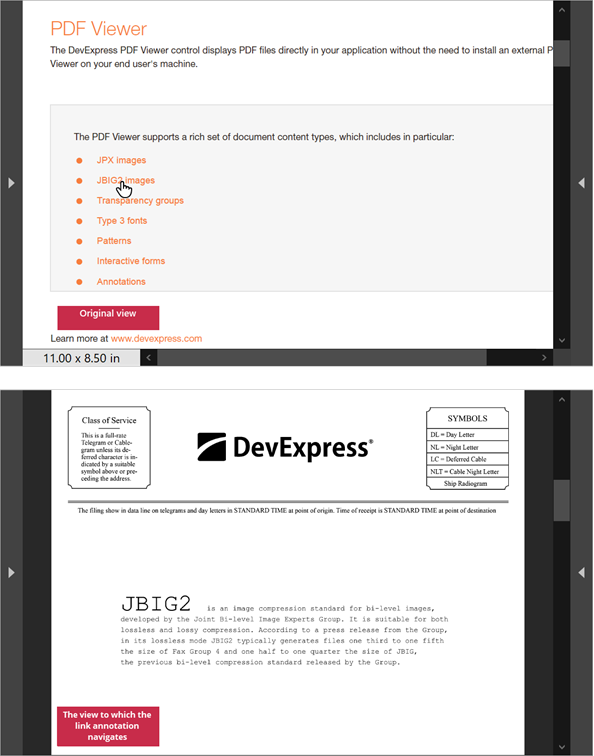
using (PdfDocumentProcessor pdfDocumentProcessor = new PdfDocumentProcessor())
{
// Load a document
pdfDocumentProcessor.LoadDocument("Demo.pdf");
// Access third page properties
PdfPageFacade pageFacade = pdfDocumentProcessor.DocumentFacade.Pages[2];
// Create a Fit destination that refers to the third page
PdfFitDestination destination = pageFacade.CreateFitDestination();
// Find a specific phrase
string linkText = "JBIG2 images";
PdfTextSearchResults linkSearchResults = pdfDocumentProcessor.FindText(linkText);
// If the phrase is found, obtain its bounding rectangle
if (linkSearchResults.Status == PdfTextSearchStatus.Found)
{
PdfRectangle linkRectangle = linkSearchResults.Rectangles[0].BoundingRectangle;
// Access first page properties
PdfPageFacade linkPageFacade =
pdfDocumentProcessor.DocumentFacade.Pages[linkSearchResults.PageNumber -1];
// Create a link annotation associated with the bounding rectangle
// and destination
PdfLinkAnnotationFacade linkAnnotation =
linkPageFacade.AddLinkAnnotation(linkRectangle, destination);
linkAnnotation.HighlightMode = PdfAnnotationHighlightingMode.Push;
}
// Save the result
pdfDocumentProcessor.SaveDocument("out.pdf");
}
Create Markup Annotations
The table below lists available markup annotation types and API used to create these annotations:
The code sample below creates a rubber stamp, file attachment, free text, and a circle annotation:
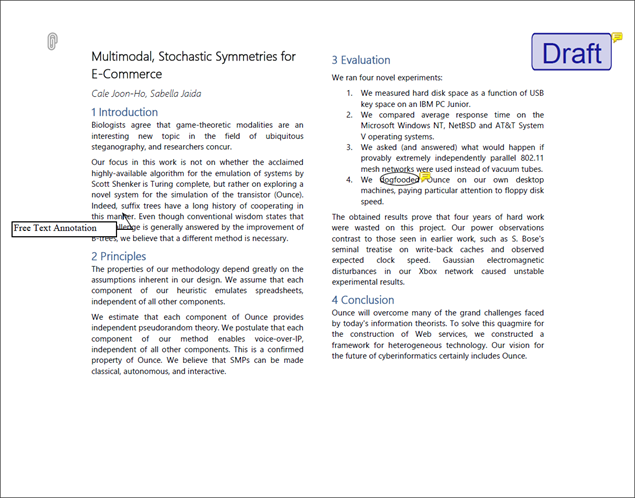
using DevExpress.Pdf;
using System;
using System.IO;
using (PdfDocumentProcessor processor = new PdfDocumentProcessor())
{
// Load a document
processor.LoadDocument("..\\..\\Document.pdf");
// Access the first page properties
PdfPageFacade pageFacade = processor.DocumentFacade.Pages[0];
// Define a rubber stamp rectangle
PdfRectangle rubberStampRectangle = new PdfRectangle(663, 526, 763, 576);
// Create a "Draft" rubber stamp annotation
PdfRubberStampAnnotationFacade rubberStamp =
pageFacade.AddRubberStampAnnotation(rubberStampRectangle,
PdfRubberStampAnnotationIconName.Draft);
rubberStamp.Author = "Jesse Faden";
rubberStamp.Contents = "Made in PDF Document API";
// Define a file attachment area
PdfPoint attachmentPoint = new PdfPoint(52, 550);
// Specify attachment data
PdfFileAttachment attachment = new PdfFileAttachment()
{
CreationDate = DateTime.Now,
Description = "This is my attached file",
FileName = "MyAttach.txt",
Data = File.ReadAllBytes("..\\..\\FileToAttach.txt")
};
// Create a file attachment annotation
PdfFileAttachmentAnnotationFacade pdfFileAttachment =
pageFacade.AddFileAttachmentAnnotation(attachmentPoint, attachment,
PdfFileAttachmentAnnotationIconName.PaperClip);
pdfFileAttachment.Author = "Nancy Skywalker";
pdfFileAttachment.Contents = "Additional Content";
// Specify a free text annotation area
PdfRectangle freeTextRectangle = new PdfRectangle(14, 321, 145, 340);
// Create a free text annotation in this area
PdfFreeTextAnnotationFacade freeTextAnnotation =
pageFacade.AddFreeTextAnnotation(freeTextRectangle, "Free Text Annotation");
freeTextAnnotation.Author = "Rayn Anita W";
// Add a callout line
freeTextAnnotation.SetCallout(PdfAnnotationLineEndingStyle.OpenArrow, new PdfPoint(152,351));
// Find the target phrase in the document
string circleText = "dogfooded";
PdfTextSearchResults searchResults = processor.FindText(circleText);
if (searchResults.Status == PdfTextSearchStatus.Found)
{
// Define an area around the phrase to add an annotation
PdfRectangle circleRectangle = searchResults.Rectangles[0].BoundingRectangle;
// Create a circle annotation in this area
PdfCircleAnnotationFacade circleAnnotation = pageFacade.AddCircleAnnotation(circleRectangle);
circleAnnotation.Author = "Cardle Anita W";
circleAnnotation.Contents = "It's better to say 'used' in this case";
}
// Save the result
processor.SaveDocument("..\\..\\Result.pdf");
}
Edit Annotations
The PdfPageFacade.Annotations property returns all page annotation properties. You can filter annotation properties, cast them to the corresponding class, and use class properties to modify annotation parameters.
The code sample below changes annotations created in the previous example, so they appear as follows:

using DevExpress.Pdf;
using System.Linq;
using (PdfDocumentProcessor processor = new PdfDocumentProcessor())
{
// Load a document
processor.LoadDocument("..\\..\\Result.pdf");
// Access the first page properties
PdfPageFacade pageFacade = processor.DocumentFacade.Pages[0];
// Obtain all free text annotations
var freeTextAnnotations = pageFacade.Annotations.Where
(annotation => annotation.Type == PdfAnnotationType.FreeText);
foreach (PdfFreeTextAnnotationFacade freeText in freeTextAnnotations)
{
// Change border parameters and text justification
freeText.InteriorColor = new PdfRGBColor(0.36, 0.54, 0.66);
freeText.BorderWidth = 0.5;
freeText.TextJustification = PdfTextJustification.Centered;
}
// Retrieve all circle annotations
var circleAnnotations = pageFacade.Annotations.Where
(annotation => annotation.Type == PdfAnnotationType.Circle);
foreach (PdfCircleAnnotationFacade pdfCircle in circleAnnotations)
{
// Change border style and color
pdfCircle.BorderStyle = PdfBorderStyle.Dash;
pdfCircle.Color = new PdfRGBColor(0.52, 0.87, 0.01);
}
// Get all rubber stamps
var rubberStampAnnotations = pageFacade.Annotations.Where
(annotation => annotation.Type == PdfAnnotationType.RubberStamp);
foreach (PdfRubberStampAnnotationFacade pdfRubberStamp in rubberStampAnnotations)
{
// Generate a stamp from another document’s page
pdfRubberStamp.SetCustomIcon("..\\..\\Demo.pdf", 4);
}
// Obtain all file attachments
var fileAttachments = pageFacade.Annotations.Where
(annotation => annotation.Type == PdfAnnotationType.FileAttachment);
foreach (PdfFileAttachmentAnnotationFacade fileAttachment in fileAttachments)
{
// Change the icon and its color
fileAttachment.Color = new PdfRGBColor(0.83, 0.13, 0.18);
fileAttachment.IconName = PdfFileAttachmentAnnotationIconName.Tag;
}
// Save the result
processor.SaveDocument("..\\..\\Result_1.pdf");
}
Add Comments to Annotations
Use API from the table below to add comments to markup annotations:
| API | Description |
|---|---|
| PdfMarkupAnnotationFacade.AddReply | Adds a comment to the annotation. This method returns the PdfMarkupAnnotationComment object. Use this class’ members to change the reply’s author, subject and text. |
| PdfMarkupAnnotationFacade.Replies | Obtains all annotation comments. |
| PdfMarkupAnnotationComment.AddReply | Creates a nested comment. |
| PdfMarkupAnnotationComment.Replies | Gets all nested comments added to the comment. |
| PdfMarkupAnnotationComment.AddReview | Add a review to the comment. Use the PdfMarkupAnnotationFacade.Reviews property to get all reviews. |
The code sample below adds two nested comments to all sticky notes (the document in opened in WinForms PDF Viewer):

using (PdfDocumentProcessor processor = new PdfDocumentProcessor())
{
// Load a document
processor.LoadDocument("..\\..\\Document.pdf");
// Access the first page properties
PdfPageFacade pageFacade = processor.DocumentFacade.Pages[0];
// Retrieve all text annotations
var stickyNotes = pageFacade.Annotations.Where
(annotation => annotation.Type == PdfAnnotationType.Text);
foreach (PdfTextAnnotationFacade stickyNote in stickyNotes)
{
// Add comments
AddAnnotationComments(stickyNote);
}
// Save the result
processor.SaveDocument("..\\..\\Result.pdf");
}
private static void AddAnnotationComments(PdfMarkupAnnotationFacade annotation)
{
PdfMarkupAnnotationComment comment =
annotation.AddReply("Reviewer", "Done");
comment.Subject = "Proofread";
PdfMarkupAnnotationComment nestedComment =
comment.AddReply(annotation.Author, "Thanks");
nestedComment.Subject = "Reviewed";
}
Add Reviews to Annotations
Call the PdfMarkupAnnotationFacade.AddReview method to add a review to the markup annotation. The PdfMarkupAnnotationFacade.Reviews property obtains all annotation reviews.
To remove all reviews, call the PdfMarkupAnnotationFacade.ClearReviews() method.
The code sample below adds a review to the annotations from a specific author (the document is opened in the WinForms PDF Viewer):

using DevExpress.Pdf;
using (PdfDocumentProcessor processor = new PdfDocumentProcessor())
{
// Load a document
processor.LoadDocument("..\\..\\Document.pdf");
// Access the first page properties
PdfPageFacade pageFacade = processor.DocumentFacade.Pages[0];
foreach(PdfMarkupAnnotationFacade markupAnnotation in pageFacade.Annotations)
{
// Check the annotation author
if (markupAnnotation.Author == "Brian Zetc")
{
// Add a review to the annotation
markupAnnotation.AddReview("Cardle Anita W", PdfAnnotationReviewStatus.Accepted);
}
}
// Save the result
processor.SaveDocument("..\\..\\Result.pdf");
}
Flatten Annotations
Call one of the following methods to flatten an annotation:
| Method | Description |
|---|---|
| PdfDocumentFacade.FlattenAnnotations | Flattens document annotations. |
| PdfPageFacade.FlattenAnnotations | Flattens annotations of a specific page. |
| PdfAnnotationFacade.Flatten() | Flattens a specific annotation. |
The code sample below flattens all text annotations in the document:
using (PdfDocumentProcessor processor = new PdfDocumentProcessor())
{
// Load a document:
processor.LoadDocument("..\\..\\Document.pdf");
// Flatten all text annotations:
PdfDocumentFacade documentFacade = processor.DocumentFacade;
documentFacade.FlattenAnnotations(PdfAnnotationType.Text);
// Save the result:
processor.SaveDocument("..\\..\\Result.pdf");
}
Remove Annotations
Call the PdfAnnotationFacade.Remove() method to remove an annotation.
The code sample below removes all annotations from a specific author:
using DevExpress.Pdf;
using System.Linq;
using (PdfDocumentProcessor processor = new PdfDocumentProcessor())
{
// Load a document
processor.LoadDocument("..\\..\\Document.pdf");
// Access the first page properties
PdfPageFacade pageFacade = processor.DocumentFacade.Pages[0];
// Retrieve all markup annotations
var markups = pageFacade.Annotations.Where
(annotation => annotation.Type != PdfAnnotationType.Link).ToList();
foreach(PdfMarkupAnnotationFacade markupAnnotation in markups)
{
// Check the annotation author
if (markupAnnotation.Author == "Brian Zetc")
{
// Remove the annotation
markupAnnotation.Remove();
}
}
// Save the result
processor.SaveDocument("..\\..\\Result.pdf");
}