Install NuGet Packages in Visual Studio, VS Code, and Rider
- 4 minutes to read
Visual Studio for Windows
Select DevExpress Local NuGet Feed as a NuGet Package Source
Follow the steps below to use the local NuGet feed (created and configured by the Unified Component Installer) as a package source in Visual Studio for Windows:
Open the Visual Studio NuGet Package Manager for a solution or project. In the Solution Explorer, right-click the solution or project and select Manage NuGet Packages… in the context menu:
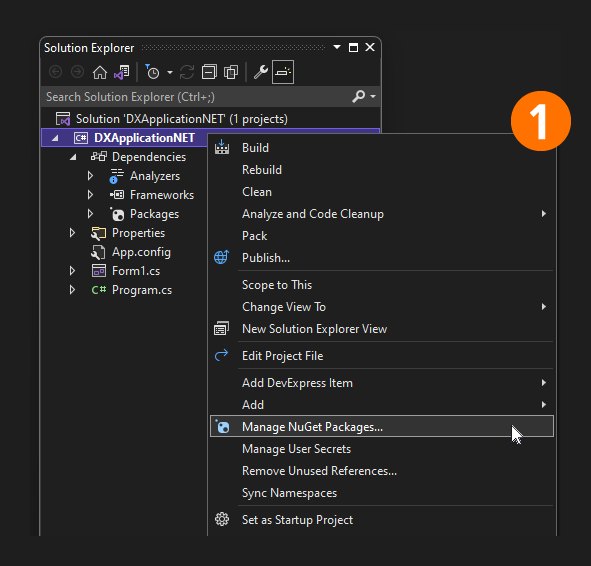
Select the ‘All’ or ‘DevExpress Local’ NuGet feed as a package source:

Browse DevExpress packages and install. Enable the ‘Include prerelease’ option to include DevExpress packages with hotfix, EAP/CTP, and Beta releases.

Select DevExpress Online NuGet Feed as a NuGet Package Source
Follow the steps below to register/activate the online NuGet feed as a package source to install DevExpress packages:
- Invoke the Visual Studio Options dialog (Tools → Options).
- Locate NuGet Package Manager → Package Sources.
Click ‘+’ to add the online DevExpress feed to the package source:
If you use an authorization key, use
https://nuget.devexpress.com/apias the package source: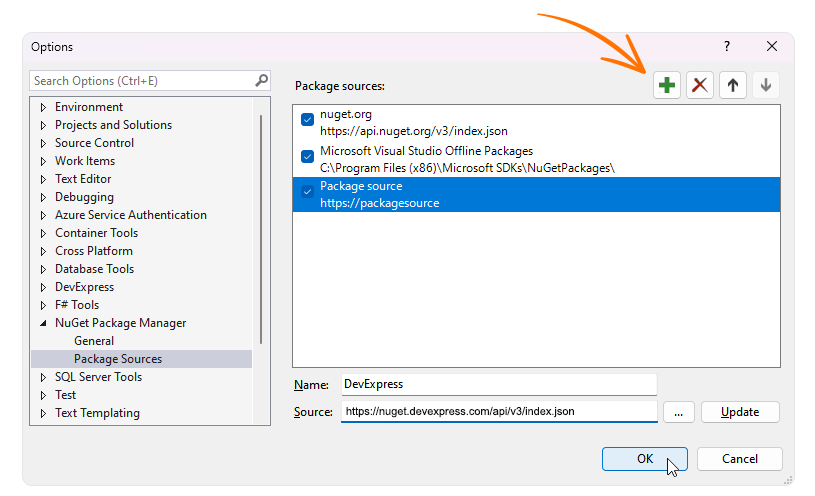
If you use a NuGet Feed URL, specify it as the package source:

In the Solution Explorer, right-click the solution or project and select Manage NuGet Packages… in the context menu.

If you registered the DevExpress NuGet feed with an authorization key, the login form is displayed when you invoke the NuGet Package Manager window for the first time. Enter your credentials as follows:
- User name:
DevExpress - Password: your authorization key

To remove saved credentials, go to Control Panel → User Accounts → Credential Manager → Windows Credentials and delete the following records:

- User name:
Select the ‘All’ or ‘DevExpress’ NuGet feed as a package source.

Browse DevExpress packages for installation. Enable the ‘Include prerelease’ option to display packages with hotfix, EAP/CTP, and Beta releases.
Click Install to install the package.

Package Manager Console
You can also use the Package Manager Console (Tools → NuGet Package Manager → Package Manager Console) to find, install, or update DevExpress NuGet packages. Use the Package source drop-down list to specify the DevExpress NuGet feed as a package source.

The following example shows different console inputs that allow you to manage NuGet packages:
# View all packages whose names contain the keyword "web"
PM> Find-Package web
# Add the DevExpress.Web package and its dependencies to the current project
PM> Install-Package DevExpress.Web
# Remove the DevExpress.Web package and all its dependencies unused by other packages
PM> Uninstall-Package DevExpress.Web -RemoveDependencies
# Update all packages in the solution
PM> Update-Package
# Update the DevExpress.Web package
PM> Update-Package DevExpress.Web
Refer to the Microsoft documentation for additional information: Package Manager Console.
JetBrains Rider (macOS, Windows, Linux)
The following steps explain how to register the DevExpress NuGet feed on macOS, and open and configure the DevExpress-powered project/example in the JetBrains Rider IDE (these steps will be similar for JetBrains Rider IDE for other operating systems):
Register the DevExpress NuGet feed. Use your personal DevExpress NuGet authorization key. Use the command below to add DevExpress as a NuGet package source:
dotnet nuget add source https://nuget.devexpress.com/api -n DXFeed -u DevExpress -p {your-feed-authorization-key} --store-password-in-clear-textNote
Non-Windows operating systems do not support password encryption. To store credentials as plain text on these systems, add the
--store-password-in-clear-textoption to the command.Storing passwords in clear text is strongly discouraged. For more information on managing credentials securely, refer to the following Microsoft topic: Consuming packages from authenticated feeds - Security best practices for managing credentials.
Open the DevExpress-powered project.

Clone the project from GitHub (for example, Spreadsheet for ASP.NET Core - How to use AJAX requests to update document content):

JetBrains Rider automatically resolves DevExpress NuGet packages in the project. You can add DevExpress NuGet packages (if needed). The following screenshot shows how to add the
DevExpress.Drawing.SkiaNuGet package to the ASP.NET Core project:
Specify the target framework:

Please read the following help topic for additional information on how to register your personal NuGet feed: Consume NuGet packages in JetBrains Rider IDE.
Visual Studio Code (VS Code)
Please read the following help topic for information on how to register your personal NuGet feed in VS Code: NuGet in Visual Studio Code.