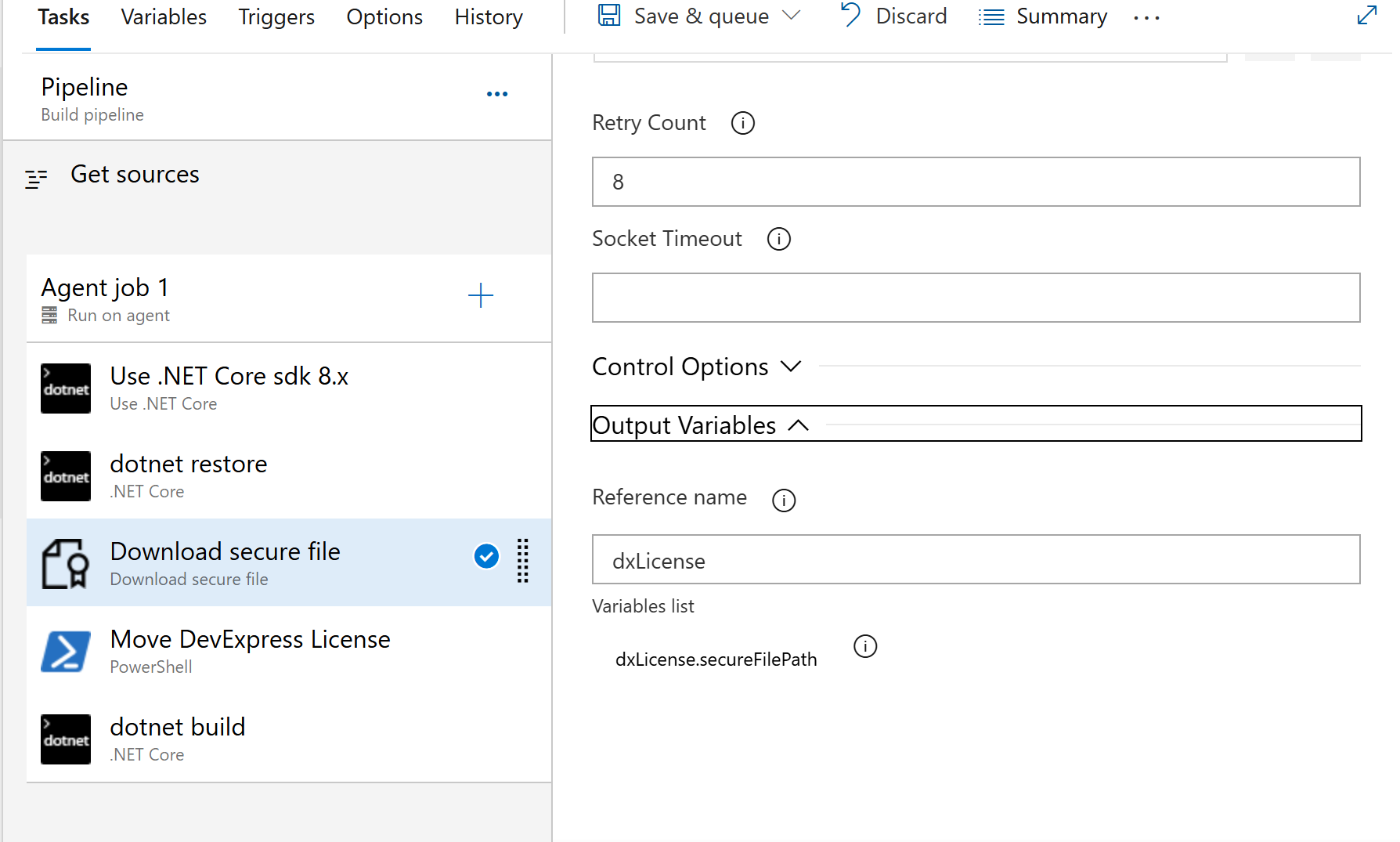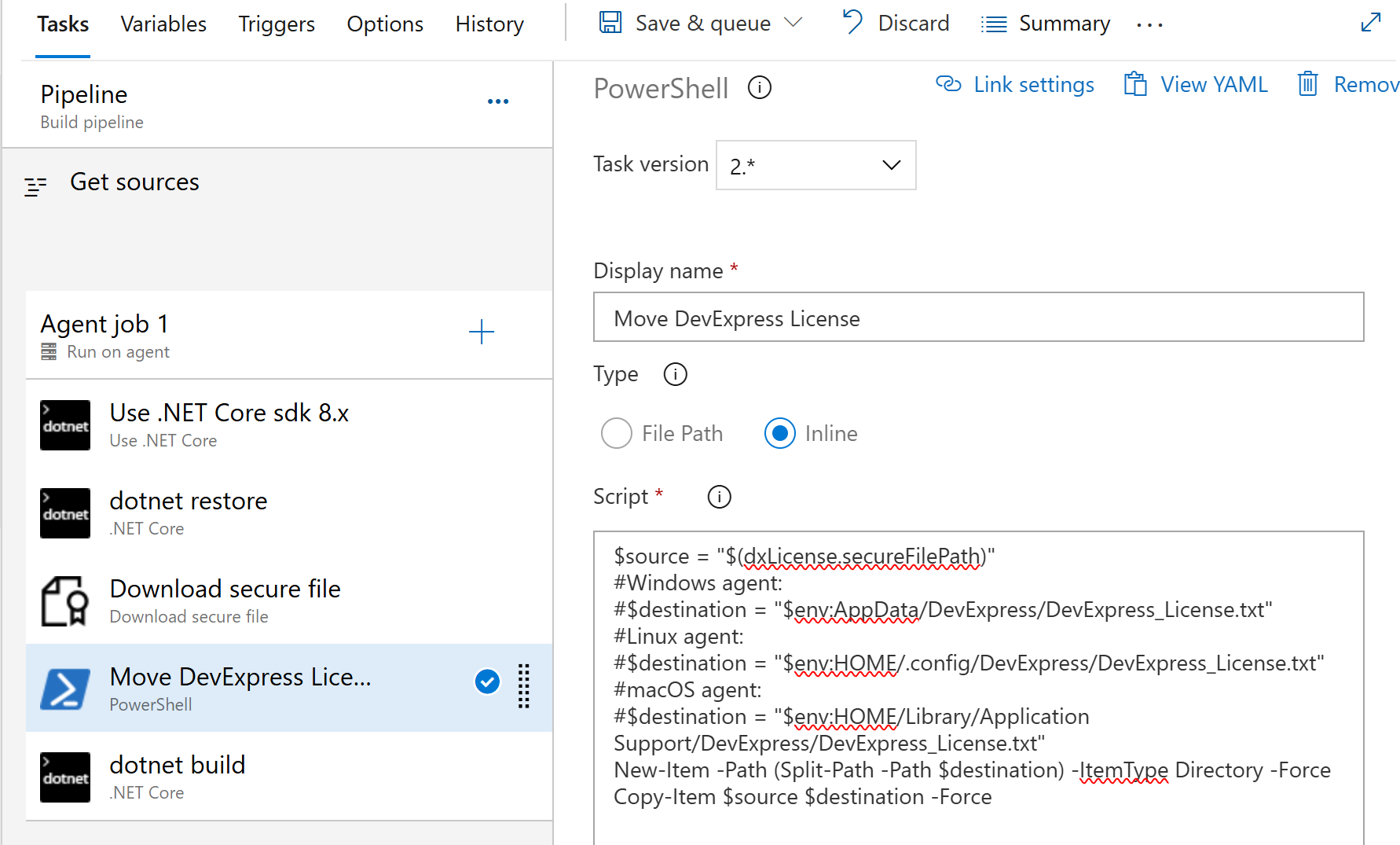DevExpress .NET Products - NuGet Packages and Popular Continuous Integration Systems
- 11 minutes to read
Important
This help topic applies to DevExpress .NET products only. If you are using the DevExtreme product line, refer to the following article: DevExtreme - Deployment and Continuous Integration.
Notes on Licensing
DevExpress license information must be available during the build stage so it can be injected into binary artifacts. To make that information available in CI/CD environments, store your license key in a text file or an environment variable named DevExpress_License. Examples below demonstrate how you can do this.
Note that license information is sensitive and should be treated as a secret. You may want to store the key in a storage with additional security and access control capabilities (such as Azure Key Vault or AWS Secret Manager).
For information on how to obtain your License Key, review the following help topic: License Key for DevExpress .NET Products.
Important
Use the exact casing (DevExpress_License.txt, DevExpress_LicensePath, DevExpress_License) to avoid license activation issues. On most Unix-like systems, file and environment variable names are case-sensitive.
For example, a macOS development machine or Linux-based CI/CD pipeline will not activate the DevExpress license if the environment variable is named DEVEXPRESS_LICENSE or devexpress_license.
NuGet.org vs NuGet.DevExpress.com Feed
If you are using DevExpress v25.1+, you can obtain DevExpress NuGet packages from NuGet.org. Our own NuGet server remains operational, but we plan to discontinue its use in future versions. When we release v26.1, we will publish NuGet packages to NuGet.org only.
If you use NuGet.DevExpress.com, we recommend that you migrate to NuGet.org. You will need to re-reconfigure your local and build server development environments (CI/CD pipelines).
Note
If you wish to use a public NuGet.org feed, follow instructions in this help topic with the following changes:
- Skip steps related to NuGet.DevExpress.com.
- Register the required NuGet.org feed in
nuget.config. - Make certain that
nuget.configis accessible from your build server.
Azure DevOps
Azure DevOps does not support custom upstream NuGet sources. Use the NuGet.config file to configure the system.
- Obtain your NuGet feed credentials.
- Add the NuGet.config file next to the .sln file in your project.
- Add a package source with your DevExpress NuGet feed URL to the NuGet.config file.
The next steps depend on whether you use an authorization key or feed URL.
Note
We do not recommend that you store credentials in a NuGet.config file (especially if you save this file to the source control). This practice can lead to credential leakage. Consider more secure storage options described in Consuming packages from authenticated feeds and How to Protect Your Private NuGet Feed and Safely Consume the Feed From External Systems.
Feed Authorization Key
Change Nuget.config content as follows:
<?xml version="1.0" encoding="utf-8"?> <configuration> <packageSources> <add key="nuget.org" value="https://api.nuget.org/v3/index.json" protocolVersion="3" /> <add key="DevExpress Feed" value="https://nuget.devexpress.com/api/v3/index.json" /> </packageSources> </configuration>Add a new build pipeline.
Add a new NuGet restore task to the pipeline and configure it to work with NuGet.config. You should specify the following settings:
Settings Values Command restore Feeds to use Feeds in my NuGet.config Path to NuGet.config Path to your NuGet.config file Click the New/Add button to add feed credentials.

Specify the connection settings as illustrated below. Click Save.

NuGet Feed URL
Change Nuget.config content as follows:
<?xml version="1.0" encoding="utf-8"?> <configuration> <packageSources> <add key="nuget.org" value="https://api.nuget.org/v3/index.json" protocolVersion="3" /> <add key="DevExpress Nuget server" value="https://nuget.devexpress.com/{Your feed authorization key}/api/v3/index.json" /> </packageSources> </configuration>Add a new build pipeline.
Add a new NuGet restore task to the pipeline and configure it to work with NuGet.config. You should specify the following settings:
Settings Values Command restore Feeds to use Feeds in my NuGet.config Path to NuGet.config Path to your NuGet.config file
Specify Your .NET License Key
Your .NET License Key must be available at the project build stage (dotnet build / MSBuild). The following two storage options are available:
Note
This is the recommended option. A single file will supply license information to all projects and their associated tasks within a given pipeline. If you use a file storage, you avoid possible build server caching issues that make a trial version message persist. (The dotnet publish command always rebuilds the project unless the --no-build flag is specified.)
Locate your pipeline and select Pipeline | Library | Secure files. Upload DevExpress_License.txt. For additional information, see Use secure files. During pipeline execution, the file must exist at the following path.
Windows: %AppData%/DevExpress/
Linux: $HOME/.config/DevExpress/
macOS: $HOME/Library/Application Support/DevExpress/
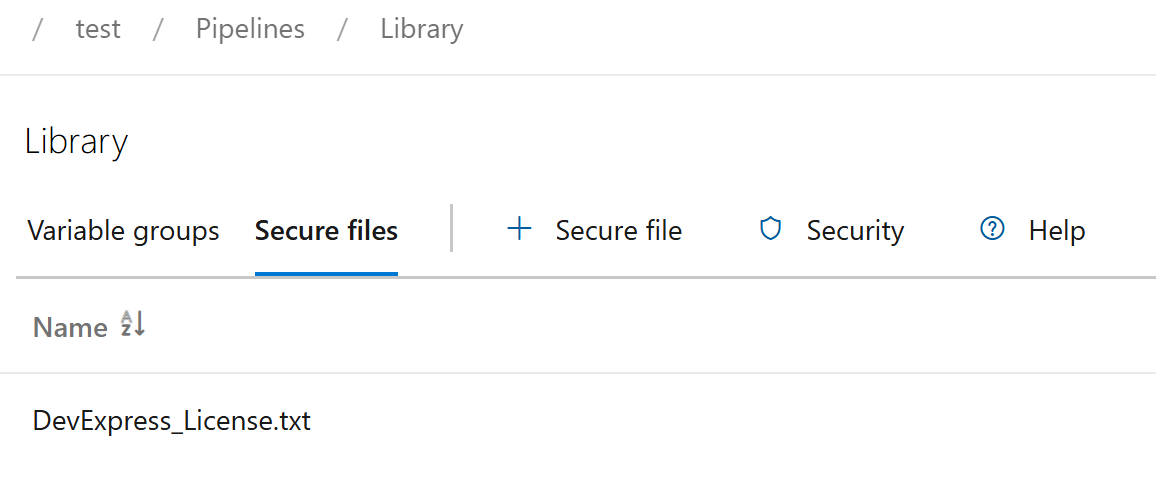
pool:
vmImage: 'windows-latest'
- task: DownloadSecureFile@1
name: dxLicense
inputs:
secureFile: 'DevExpress_License.txt'
- script: |
echo "Placing DevExpress license at %AppData%\DevExpress\"
mkdir "%AppData%\DevExpress"
copy "$(dxLicense.secureFilePath)" "%AppData%\DevExpress\DevExpress_License.txt"
- task: VSBuild@1
inputs:
solution: '$(solution)'
msbuildArgs: '/p:DeployOnBuild=true /p:WebPublishMethod=Package /p:PackageAsSingleFile=true /p:SkipInvalidConfigurations=true /p:PackageLocation="$(build.artifactStagingDirectory)"'
platform: '$(buildPlatform)'
configuration: '$(buildConfiguration)'
pool:
vmImage: 'ubuntu-latest'
- task: DownloadSecureFile@1
name: dxLicense
inputs:
secureFile: 'DevExpress_License.txt'
- script: |
echo "Placing DevExpress license at $HOME/.config/DevExpress/"
mkdir -p $HOME/.config/DevExpress
cp $(dxLicense.secureFilePath) $HOME/.config/DevExpress/DevExpress_License.txt
- task: DotNetCoreCLI@2
displayName: 'Build and Package Solution'
inputs:
command: 'build'
projects: '$(solution)'
arguments: '--configuration $(buildConfiguration)'
GitHub Actions
Create a secret with your DevExpress NuGet credentials for CI/CD operations. You must be the repository owner to create secrets for an environment in a personal account.
- Navigate to the main page of the repository and click Settings.

- In the Security section of the sidebar, select Secrets and variables | Actions.
- Click New repository secret in the Secrets tab.
Set your personal NuGet API key as the secret value.

Repeat the same steps to add another secrect with your personal .NET License Key.
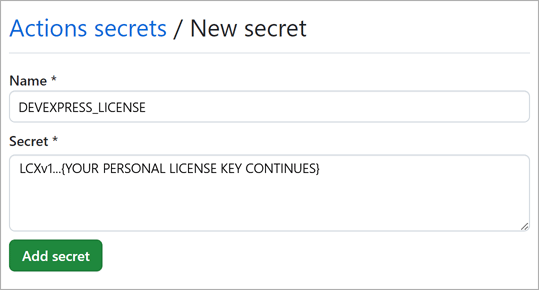
Use secret values in your GitHub Actions CLI scripts (YAML). Assign the license key to the environment variable named DevExpress_License. Use the NuGet API Key when you register the package source. Note that GitHub Actions can only read a secret if you explicitly include the secret in a workflow. Enclose the secret’s name within the quoting rules when you pass a secret in the command line. This is required to avoid special characters that may affect your shell.
jobs:
build:
# ...
env:
DevExpress_License: ${{ secrets.DEVEXPRESS_LICENSE }}
# ...
steps:
- name: Register DevExpress Source
run: dotnet nuget add source https://nuget.devexpress.com/api/v3/index.json -p ${{ secrets.DEVEXPRESS_FEED_AUTH_KEY }} -u DevExpress -n devexpress-nuget
Refer to the following article for more information on how to use secrets in the GitHub workflow: Using secrets in a workflow.
name: .NET Core Desktop
on:
push:
branches: [ "main" ]
pull_request:
branches: [ "main" ]
jobs:
build:
strategy:
matrix:
configuration: [Debug]
runs-on: windows-latest
env:
DevExpress_License: ${{ secrets.DEVEXPRESS_LICENSE }}
Solution_Name: your-solution-name
Test_Project_Path: your-test-project-path
Wap_Project_Directory: your-wap-project-directory-name
Wap_Project_Path: your-wap-project-path
steps:
- name: Checkout
uses: actions/checkout@v4
with:
fetch-depth: 0
# Add DevExpress license file
#- name: AddDevExpressLicense
# shell: cmd
# run: |
# set "SRC=%GITHUB_WORKSPACE%\DevExpress_License.txt"
# set "DEST=%APPDATA%\DevExpress"
# if not exist "%DEST%" mkdir "%DEST%"
# copy "%SRC%" "%DEST%" /Y
# Add DevExpress license file
- name: AddDevExpressLicense
shell: cmd
run: |
set "DEST=%APPDATA%\DevExpress"
if not exist "%DEST%" mkdir "%DEST%"
echo "${{ secrets.DEVEXPRESS_LICENSE }}" > %APPDATA%\DevExpress\DevExpress_License.txt
# Install the .NET Core workload
- name: Install .NET Core
uses: actions/setup-dotnet@v4
with:
dotnet-version: 8.0.x
# Add local NuGet source
- name: Register DevExpress Source
run: dotnet nuget add source https://nuget.devexpress.com/api/v3/index.json -p ${{ secrets.DEVEXPRESS_FEED_AUTH_KEY }} -u DevExpress -n devexpress-nuget
shell: cmd
# Restore
- name: Restore
run: dotnet restore ./Sample
# Build
- name: Build
run: dotnet build ./Sample --disable-build-servers
# Run app to generate image
- name: Run
run: dotnet run --project ./Sample/DashboardCICDExport.csproj
# Upload PNG artifact
- name: Upload
uses: actions/upload-artifact@v4
with:
name: generated-image
path: .\output.png
Note
.NET build keeps its infrastructure processes in memory after a project build is complete. This process cache optimizes performance for successive build operations. The example above explicitly disables caching. Such configuration prevents rare situations where DevExpress trial warnings persist even though license variable mapping is present for the build or publish task.
GitLab
Open your project CI/CD settings (Settings > CI/CD):

Add a new variable.
- Click Expand.
Click Add variable.

Specify project variables (available to all jobs in a pipeline):
Important
- Select the Masked option.
- Variables defined in this way are available globally for every pipeline and its jobs.

Add another variable to store your personal .NET License Key.
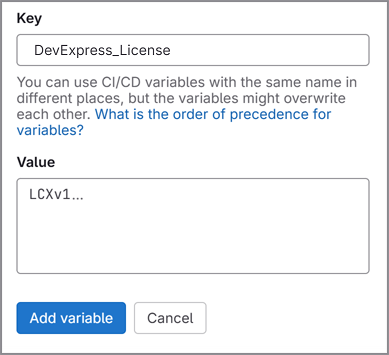
- In your script, specify an environment variable with your license key. Use your NuGet Feed API Key when you add a package source. The variable value will be masked in job logs during
dotnet buildordotnet restorecommand execution.
variables:
SOLUTION_NAME: "your-solution-name"
# ...
restore:
stage: restore
script:
- dotnet nuget add source "https://nuget.devexpress.com/$DEVEXPRESS_API/api/v3/index.json" --name DevExpress_Feed
- dotnet restore "$SOLUTION_NAME.sln"
stages:
- restore
- build
- run
- upload
variables:
SOLUTION_NAME: "your-solution-name"
PROJECT_PATH: "path-to-your-project"
ARTIFACT_PATHS: "output/*"
default:
image: mcr.microsoft.com/dotnet/sdk:8.0
restore:
stage: restore
script:
# Assuming no NuGet.Config is present
- dotnet nuget add source "https://nuget.devexpress.com/$DEVEXPRESS_API/api/v3/index.json" --name DevExpress_Feed
- dotnet restore "$SOLUTION_NAME.sln"
tags:
- windows
build:
stage: build
script:
- dotnet build "$PROJECT_PATH" --disable-build-servers
tags:
- windows
run:
stage: run
script:
- dotnet run --project "$PROJECT_PATH"
tags:
- windows
artifacts:
paths:
- $ARTIFACT_PATHS
upload:
stage: upload
artifacts:
paths:
- $ARTIFACT_PATHS
tags:
- windows
Note
.NET build keeps its infrastructure processes in memory after a project build is complete. This process cache optimizes performance for successive build operations. The example above explicitly disables caching. Such configuration prevents rare situations where DevExpress trial warnings persist even though license variable mapping is present for the build or publish task.
JFrog Artifactory
Create a new remote repository in Artifactory with the following settings:
Settings Values URL https://nuget.devexpress.com/ NuGet Download Context Path api/v2/package NuGet Feed Context Path api/v2 NuGet v3 Feed URL https://nuget.devexpress.com/api/v3/index.json

JFrog Artifactory creates a NuGet feed on the jFrog server.
Read the following help topics for additional information:
- JFrog Artifactory – Set Up Remote NuGet Repositories
- JFrog Artifactory – How to Configure NuGet Remote Repository as DevExpress
Nexus OSS
Create a new remote repository with the following settings.
Settings Values Format nuget Type proxy Remote Storage https://nuget.devexpress.com/{Your feed authorization key}/api/v3/index.json

Nexus OSS creates a proxy URL feed with access to the DevExpress NuGet packages.