JSON Data Source
- 5 minutes to read
The Dashboard Designer allows you to connect to a JSON data source that retrieves data from a Web-service endpoint, text file, or a string in JSON format.
Note
The Newtonsoft.Json package should be installed in your project to supply JSON data at runtime and display JSON in the Data Source Wizard.
You can read files from any directory by default. To protect your application, use the AccessSettings class to explicitly specify where data sources can be read from. To accomplish this, configure rules in the DataResources property to restrict file system access to specified folders. You can call the SetRules(IAccessRule[]) method when your application starts to specify rules before a dashboard control sets its rules. The SetRules(IAccessRule[]) method can be called only once at application startup. Otherwise, the method will raise an exception. Alternatively, you can use the TrySetRules(IAccessRule[]) method, which does not raise an exception.
Create a New Data Connection
Follow the steps below to connect to the JSON data source:
Click the New Data Source button in the Data Source ribbon tab.
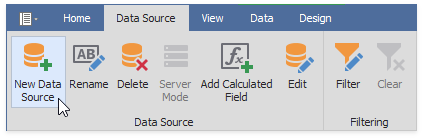
On the first page of the invoked Data Source Wizard dialog, select JSON data and click Next.

Configure a New Data Connection
On the next page, configure a new data connection.

JSON File
Specify the JSON data location to load content from the selected JSON file.

Click Next to proceed to the Select Data Fields page.
JSON String
Specify a string that contains JSON data.

Click Next to proceed to the Select Data Fields page.
Web Service Endpoint (URI)
Specify a URL to a file in JSON format and the Web Service Endpoint’s request parameters (username and password, HTTP headers, query parameters or URI path parameters).
- A path parameter appends a path element to a JSON endpoint’s Uri.
- A query parameter specifies an HTTP request parameter that is passed to a JSON endpoint.
- A header is a custom HTTP header of JSON endpoint requests.
You can use expressions and dashboard parameters to set path parameters, query parameter values, and headers. Click the “+” icon to create a new parameter, enable the new parameter’s Expression property, and select Expression Editor from the Value property’s drop-down list.

Specify the expression in the invoked Expression Editor, and click OK.

An expression can include dashboard parameters.
Tip
For more information on how to create a dashboard parameter, refer to the following article: Create a Dashboard Parameter in the WinForms Designer.
Select Add Dashboard Parameter from the Value property’s drop-down list, configure the dashboard parameter in the invoked Dashboard Parameter dialog, and click OK.

Path parameters and query parameters are included in endpoint requests in the same order as they are listed. Move a parameter up or down in the list to change its position in endpoint requests.
The read-only Resulting URI field displays the resulting JSON URI.

Click Next to configure the basic HTTP authentication credentials and specify HTTP Header parameters.

Click Next to proceed to the Select Data Fields page.
Select Data Fields
The “Select data fields” page allows you to include / exclude data fields used in a JSON data source.

Click Finish to create a JSON data source.
Connect a Dashboard to the JSON Data Source in Code
- Create the DashboardJsonDataSource instance with a simple constructor.
- Use the JsonSource property to specify the JSON data location.
- Use the RootElement property to specify a root JSON node.
- Add the created data source to the dashboard’s Dashboard.DataSources collection.
- Assign the created data source to the dashboard item’s DataDashboardItem.DataSource property.
The code sample below illustrates how to retrieve JSON data from different sources:
using DevExpress.DashboardCommon;
using DevExpress.DataAccess.Json;
// ...
public void InitializeDashboard() {
Dashboard dashboard = new Dashboard();
DashboardJsonDataSource jsonDataSourceFromWeb = CreateJsonDataSourceFromWeb();
DashboardJsonDataSource jsonDataSourceFromFile = CreateJsonDataSourceFromFile();
DashboardJsonDataSource jsonDataSourceFromString = CreateJsonDataSourceFromString();
dashboard.DataSources.Add(jsonDataSourceFromWeb);
dashboard.DataSources.Add(jsonDataSourceFromFile);
dashboard.DataSources.Add(jsonDataSourceFromString);
}
public static DashboardJsonDataSource CreateJsonDataSourceFromWeb()
{
var jsonDataSource = new DashboardJsonDataSource();
jsonDataSource.JsonSource = new UriJsonSource(new Uri("https://raw.githubusercontent.com/DevExpress-Examples/DataSources/master/JSON/customers.json"));
jsonDataSource.RootElement = "Customers";
return jsonDataSource;
}
public static DashboardJsonDataSource CreateJsonDataSourceFromFile()
{
var jsonDataSource = new DashboardJsonDataSource();
Uri fileUri = new Uri("customers.json", UriKind.RelativeOrAbsolute);
jsonDataSource.JsonSource = new UriJsonSource(fileUri);
jsonDataSource.RootElement = "Customers";
return jsonDataSource;
}
public static DashboardJsonDataSource CreateJsonDataSourceFromString()
{
var jsonDataSource = new DashboardJsonDataSource();
string json = "{\"Customers\":[{\"Id\":\"ALFKI\",
\"CompanyName\":\"Alfreds Futterkiste\",\"ContactName\":\"Maria Anders\",
\"ContactTitle\":\"Sales Representative\",\"Address\":\"Obere Str. 57\",
\"City\":\"Berlin\",\"PostalCode\":\"12209\",\"Country\":\"Germany\",
\"Phone\":\"030-0074321\",\"Fax\":\"030-0076545\"}],\"ResponseStatus\":{}}";
jsonDataSource.JsonSource = new CustomJsonSource(json);
jsonDataSource.RootElement = "Customers";
return jsonDataSource;
}