Manage Dashboard Layout
- 2 minutes to read
The Dashboard Control provides end-users with the capability to resize dashboard items. You can also maximize/restore dashboard items, load and save the layout using the Dashboard API.
Item Resizing
End-users can click and drag a separator line between items to resize them.
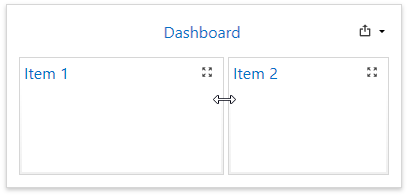
Maximize and Restore Item
End-users can expand any dashboard item into the entire dashboard size to examine data in greater detail.
- To maximize a dashboard item, click the Maximize button in the dashboard item caption.
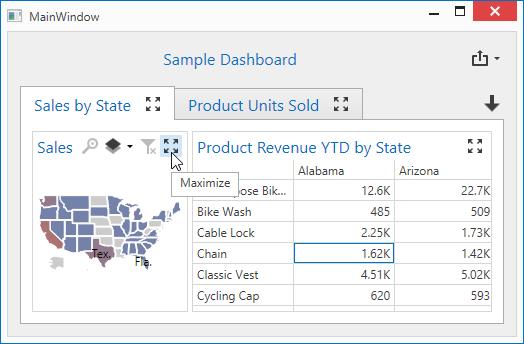
To maximize an item using the API, set the MaximizedDashboardItemName to the name of the dashboard item.
To restore the item size, click the Restore button.
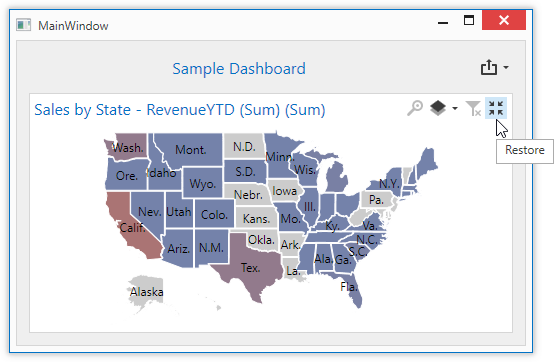
- To restore the item size using the API, set the MaximizedDashboardItemName to null.
You can prevent a user from maximizing an item by setting the AllowMaximizeDashboardItems property to false. This setting hides the Maximize item buttons for all items.
Load and Save Layout
Use the following methods to save/load the dashboard layout to/from a stream or XML file.
| API | Description |
|---|---|
| DashboardControl.GetDashboardLayout | Saves dashboard layout to a string. |
| DashboardControl.SetDashboardLayout | Applies dashboard layout contained in a string. |
| DashboardControl.SaveDashboardLayout | Saves a dashboard layout (layout items and layout containers) to a stream. |
| DashboardControl.LoadDashboardLayout | Loads a dashboard layout from a stream. |
| TitleCustomizationsTemplate | Allows you to add, remove or modify command buttons and create drop-down menus in the dashboard title. |