Filtering
The Dashboard Designer allows you to apply filtering to Object Data Source data.
Apply Filtering
To apply filtering to a data source, click the Filter button in the Data Source Ribbon tab.

This invokes the Filter Editor dialog that allows you to build filter criteria:
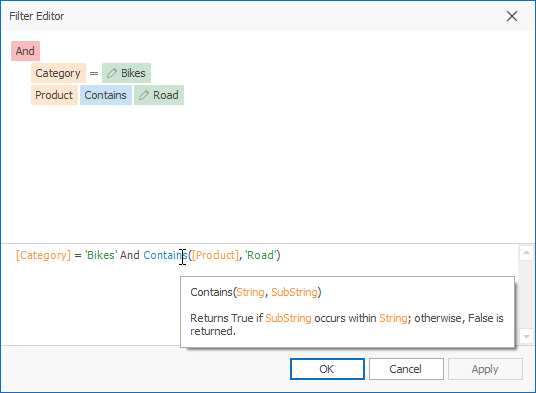
Tip
Documentation: Filter Editor
To clear the data source filter, use the Clear Filter button in the Data Source Ribbon tab.
To specify the filter criteria in code, use the DataSource’s Filter property. You can assign a string displayed in the Filter Editor’s bottom text panel to that property.
Pass Parameter Values
You can use the Filter Editor to filter a data source according to the current parameter value. See the Pass Parameter Values topic for details.
This example demonstrates how to create a new dashboard parameter and pass it to a dashboard item filter string: