Filtering
The Dashboard Designer allows you to apply filtering to Object Data Source data.
Apply Filtering
To apply filtering to a data source, click the Filter button in the Data Source Ribbon tab.
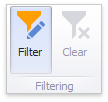
This will invoke the Filter Editor dialog, which allows you to build filter criteria.
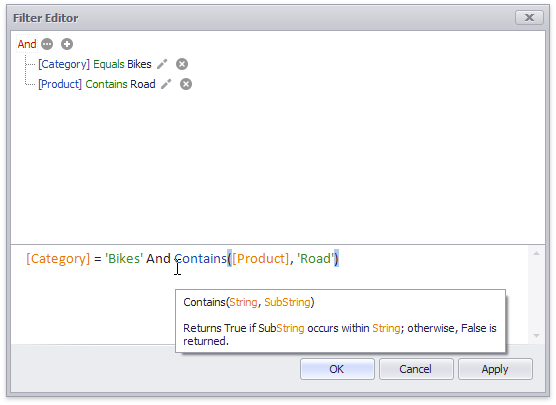
To learn how to create complex criteria with the Filter Editor, see the Expression Constants, Operators, and Functions document.
To clear the data source filter, use the Clear Filter button in the Data Source Ribbon tab.
To specify the filter criteria in code, use the DataSource’s Filter property. You can assign a string diplayed in the Filter Editor’s bottom text panel to that property.
Pass Parameter Values
You can use the Filter Editor to filter a data source according to the current parameter value. To learn more, see the Passing Parameter Values topic.
How to: Pass a Dashboard Parameter to a Filter String in Code