Measure Column
A measure column displays summaries calculated against data in the bound data item.

Values in the measure column can be displayed as text or represented by bars.

To select between these modes, invoke the Column Options window (see Column Types Overview to learn how to do this) and select Value or Bar.
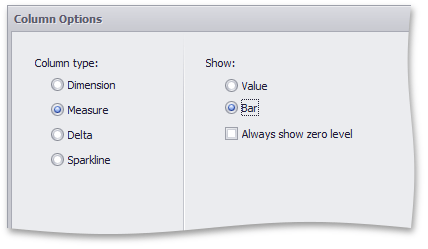
If bars are displayed, use the Always show zero level check box to specify whether the bar’s zero level is always visible.
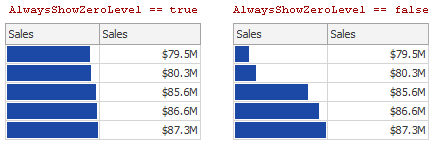
In code, measure columns are represented by the GridMeasureColumn class. Use the following properties to change column options.
Gets or sets a measure that provides data used to calculate the column values. | |
Gets or sets how to display cell values. | |
Gets or sets whether the zero level of bars displayed within grid cells should always be visible. |
The following code snippet creates the Measure column:
var grid = new GridDashboardItem();
grid.DataSource = dataSource;
var gridMeasure = new GridMeasureColumn();
gridMeasure.Measure = new Measure("Count");
grid.Columns.Add(gridMeasure);