Dashboard Data Source Wizard
- 2 minutes to read
The Dashboard Data Source Wizard allows you to configure a data source, retrieve its data, and add the created data source to a dashboard.
To invoke this wizard, open to the Data Sources page in the dashboard menu and click the Add button.
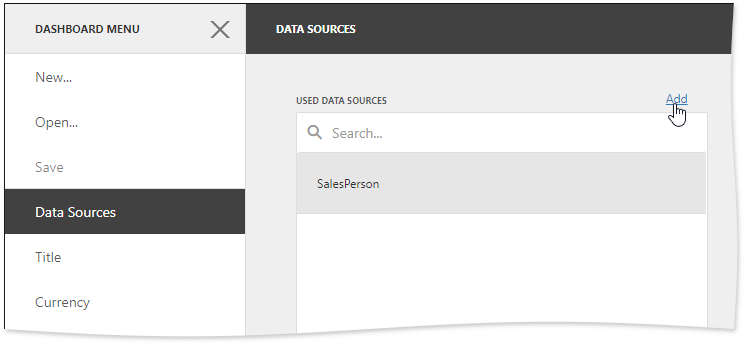
In the invoked window, click Create data source….
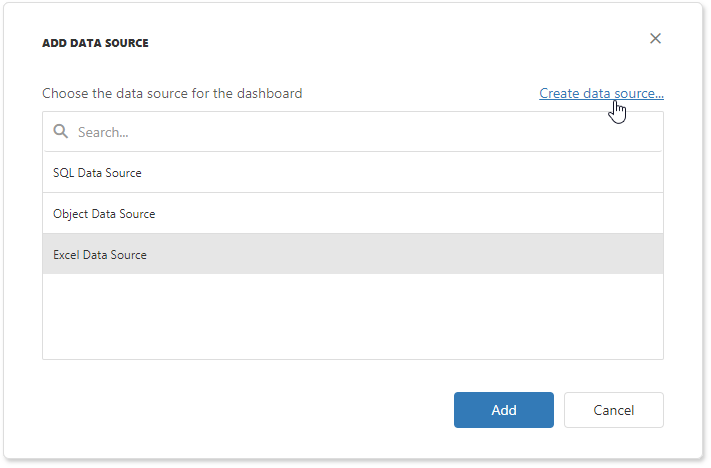
On the start page, select the data source type. You can create a new dashboard data source based on a database, JSON data, or an OLAP cube.
-
Obtains data from all major data providers (Microsoft SQL Server, XML data, Microsoft Access, Oracle, etc.).
-
Connects to JSON-formatted data.
-
Connects to OLAP cubes.
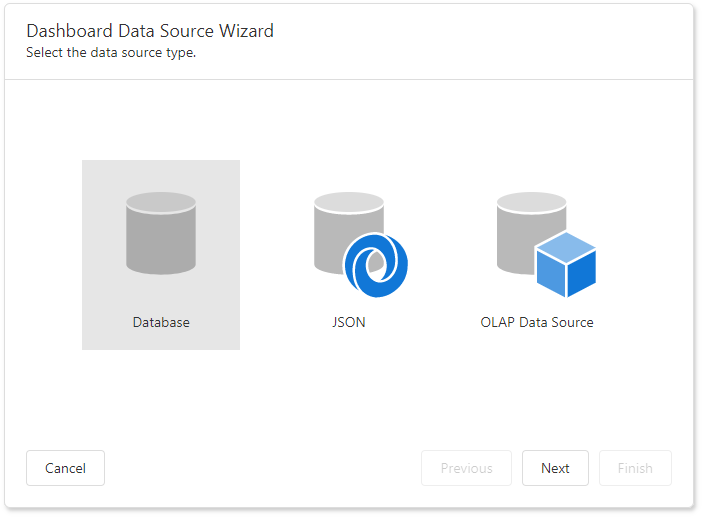
Tip
You can hide a specific data source type from the start page. See Hide Data Source Types for details.
The “Select Data Source Type” page is identified by the following API:
| Page Name | Page ID | Class |
|---|---|---|
| Select Data Source Type | DataSourceWizardPageId.ChooseDataSourceTypePage | DashboardChooseDataSourceTypePage |
Click Next to proceed to the next wizard page depending on the selected data source type:
- Specify Data Source Settings (Database) if you selected Database;
- Specify Data Source Settings (JSON) if you selected JSON;
- Specify Data Source Settings (OLAP) if you selected Olap.
Customize Dashboard Data Source Wizard
You can customize the Dashboard Data Source Wizard for end users. For instance, change the predefined wizard settings, remove a page, hide data source types and so on. See Customize the Dashboard Data Source Wizard for more information.