Dashboard Data Source Wizard
- 2 minutes to read
The Dashboard Data Source Wizard allows you to configure a data source, retrieve its data, and add the created data source to a dashboard.
To invoke this wizard, open to the Data Sources page in the dashboard menu and click Add:
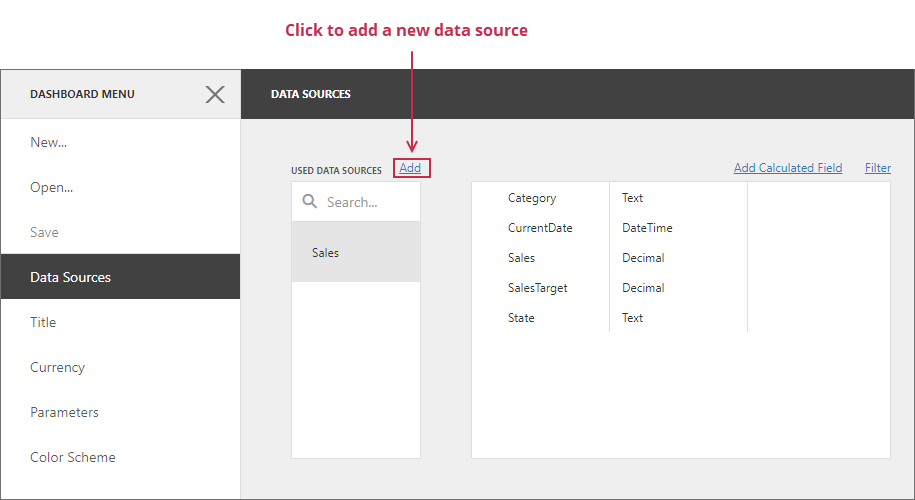
In the invoked window, click Create data source:
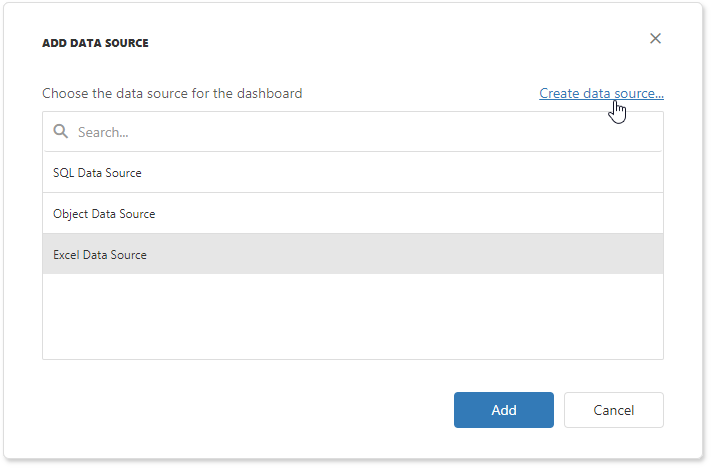
On the start page, select the data source type:
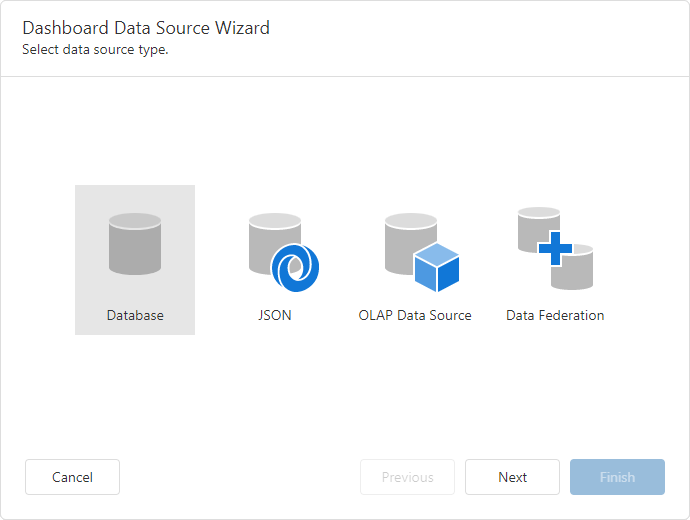
You can create a new data source based on a database, JSON data, an OLAP cube, or create a federated data source. Click Next to proceed to the next wizard page depending on the selected data source type:
- Database
- Obtains data from all major data providers (Microsoft SQL Server, XML data, Microsoft Access, Oracle, etc.).
- JSON
- Connects to JSON-formatted data.
- OLAP Data Source
- Connects to OLAP cubes.
- Data Federation
- Creates a federated data source from the existing data sources.
Tip
You can hide a specific data source type from the start page. See the following help topic for details: Hide Data Source Types.
Customize Dashboard Data Source Wizard
The “Select Data Source Type” page is identified by the following API:
| Page Name | Page ID | Class |
|---|---|---|
| Select Data Source Type | DataSourceWizardPageId.ChooseDataSourceTypePage | DashboardChooseDataSourceTypePage |
You can customize the Dashboard Data Source Wizard: change the predefined wizard settings, remove a page, hide data source types, and so on. See the following help topic for more information: Customize the Dashboard Data Source Wizard.