Editing and Updating Extracts
- 2 minutes to read
This topic describes how to edit settings of the created data extract and update its data from the original data source.
Edit a Data Extract
To edit the created or loaded data extract, click the Edit Extract button in the Data Source ribbon tab.
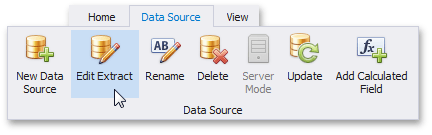
This invokes the Edit Extract form that replicates the functionality of the Data Source wizard for the Extract data source.
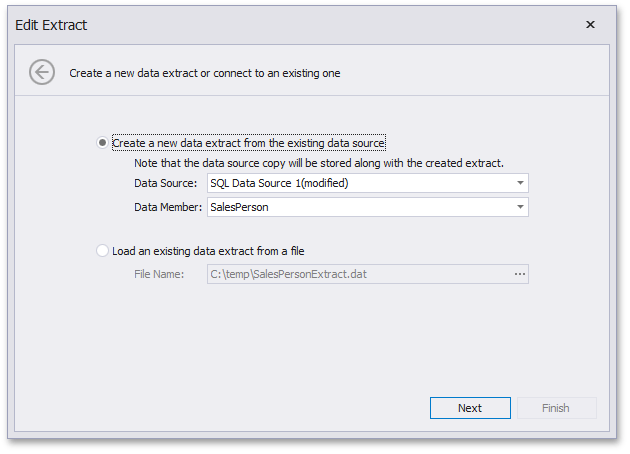
You can either change the original data source or you can load another data extract from the file.
Update a Data Extract
To update the data extract from the original data source, click the Update button in the Data Source ribbon tab.

In the invoked Confirmation dialog, click Yes to update the extract data or click No to cancel the update process.
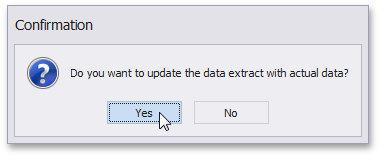
Edit an Original Data Source
The Extract data source also allows you to change settings of the original data source’s copy. For instance, you can edit connection or query settings for SQL data sources. To do this, use buttons from the Extract Source group in the Data Source ribbon tab.
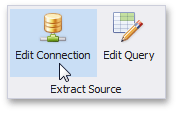
For other data source types, use the Edit Extract Source button.

Clicking this button invokes the Data Source wizard corresponding to the original data source type (for instance, the Excel Data Source or Object Data Source).