HeatmapPaletteColorProvider.Palette Property
Gets or sets the color provider palette.
Namespace: DevExpress.XtraCharts.Heatmap
Assembly: DevExpress.XtraCharts.v21.2.dll
NuGet Package: DevExpress.Charts
Declaration
Property Value
| Type | Description |
|---|---|
| Palette | Specifies the color provider palette. |
Remarks
You can use one of the predefined palettes to specify the Palette property:
It is possible to create a custom palette as follows:
colorProvider.Palette = new Palette("Custom") { Color.White, Color.SkyBlue, Color.DarkBlue };
Alternatively, you can use the PaletteName property to specify the palette.
Example
This example shows how to use arrays of string and numeric values to create a heatmap:
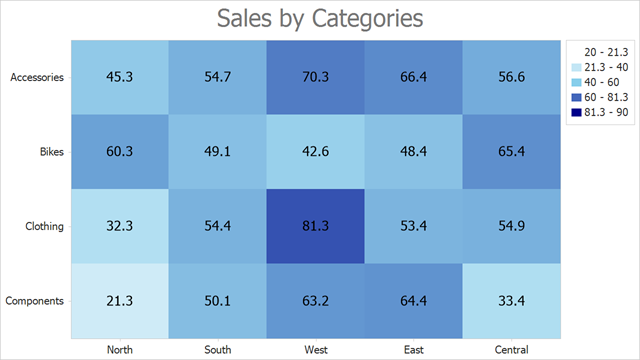
Follow the steps below to create a heatmap:
- Add the HeatmapControl to the Form.
- Create a HeatmapMatrixAdapter object and assign it to the HeatmapControl.DataAdapter property.
- Use the adapter’s XArguments and YArguments properties to populate the heatmap with x- and y-arguments that are displayed along x- and y-axes.
- Assign a two-dimensional array of double values to the adapter’s Values property.
- Create a HeatmapRangeColorProvider object and assign it to the heatmap’s ColorProvider property. The HeatmapRangeColorProvider paints cells based on the value range to which the cell value belongs.
- Add a HeatmapTitle to the heatmap’s Titles collection. Specify the title’s Text property.
- Use the heatmap’s Label property to configure cell label options. This example shows how to configure label text format.
using DevExpress.XtraCharts;
using DevExpress.XtraCharts.Heatmap;
using System.Drawing;
using System.Windows.Forms;
namespace HeatmapMatrixData {
public partial class Form1 : Form {
public Form1() {
InitializeComponent();
HeatmapMatrixAdapter dataAdapter = new HeatmapMatrixAdapter();
dataAdapter.XArguments = new string[] { "North", "South", "West", "East", "Central" };
dataAdapter.YArguments = new string[] { "Components", "Clothing", "Bikes", "Accessories" };
dataAdapter.Values = new double[,] {
{ 21.3, 50.1, 63.2, 64.4, 33.4 },
{ 32.3, 54.4, 81.3, 53.4, 54.9 },
{ 60.3, 49.1, 42.6, 48.4, 65.4 },
{ 45.3, 54.7, 70.3, 66.4, 56.6 }
};
heatmap.DataAdapter = dataAdapter;
Palette palette = new Palette("Custom") {
Color.White,
Color.SkyBlue,
Color.DarkBlue
};
HeatmapRangeColorProvider colorProvider = new HeatmapRangeColorProvider() {
Palette = palette,
ApproximateColors = true
};
colorProvider.RangeStops.Add(new HeatmapRangeStop(0, HeatmapRangeStopType.Percentage));
colorProvider.RangeStops.Add(new HeatmapRangeStop(20, HeatmapRangeStopType.Absolute));
colorProvider.RangeStops.Add(new HeatmapRangeStop(40, HeatmapRangeStopType.Absolute));
colorProvider.RangeStops.Add(new HeatmapRangeStop(60, HeatmapRangeStopType.Absolute));
colorProvider.RangeStops.Add(new HeatmapRangeStop(90, HeatmapRangeStopType.Absolute));
colorProvider.RangeStops.Add(new HeatmapRangeStop(1, HeatmapRangeStopType.Percentage));
heatmap.ColorProvider = colorProvider;
heatmap.Titles.Add(new HeatmapTitle { Text = "Sales by Categories" });
heatmap.Label.Visible = true;
heatmap.Label.Pattern = "{V}";
}
}
}
See Also