Adding a Dictionary for the Spell Checker
- 2 minutes to read
The Spell Checker can work with different languages. Follow the steps below to add a dictionary to CodeRush:
- Find or create a dictionary.
CodeRush uses the WinForms Spell Checker control to perform the spelling check. It supports the following dictionary formats:
ISpell Dictionary (a part of the non-commercial GNU ISpell project) — consists of two files: ISpell affix file (*.aff) and the Base Words (*.xlg or *.dict).
Hunspell Dictionary (a part of the non-commercial Hunspell project) — consists of two files: Hunspell affix file (*.aff) and the Base Words (*.dic).
OpenOffice Dictionary (a part of the OpenOffice.org project) — this format is similar to the Hunspell Dictionary.
LibreOffice Dictionary (a part of the non-commercial LibreOffice project) — this format is similar to the Hunspell Dictionary.
- Custom Dictionary — stores words added by user one word per line. You should not add more than one custom dictionary.
NOTE
See the Dictionaries article, for more information about supported dictionaries.
- Open the Editor | All Languages | Code Analysis | Spell Checker options page.
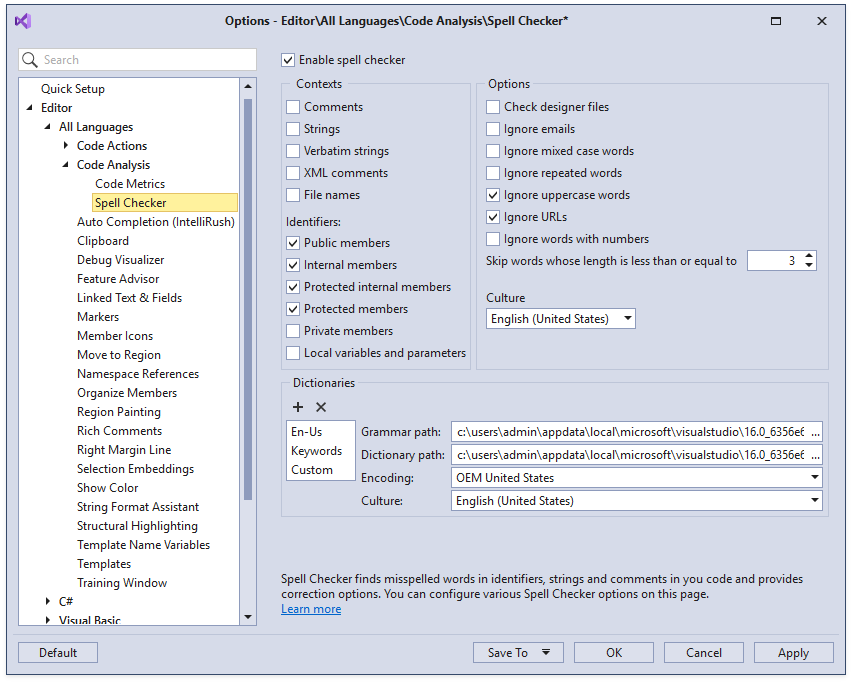
- Click the "+" button in the Dictionaries group.
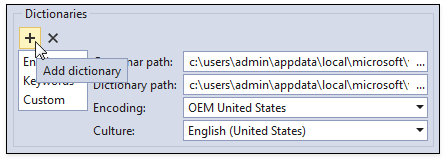
- In the Add Dictionary window, enter the dictionary name, choose its type, and click Add
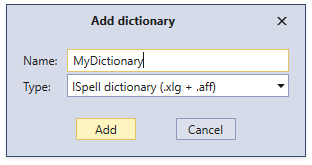
- Enter the file paths.
Use the ellipsis button in the Grammar path field and select the *.xlg or *.aff dictionary file.
Use the ellipsis button in the Dictionary path field and select the *.dic dictionary file.
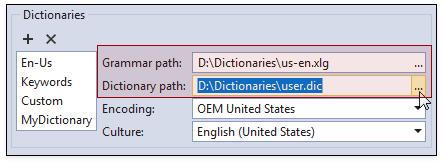
Choose the encoding of the dictionary text files from the dropdown list (provided by the dictionary source).
Choose the dictionary culture.
Click OK to save changes and close the Spell Checker options dialog.