First Steps
- 5 minutes to read
After you install the CodeRush extension you can notice the CodeRush menu and toolbars.

Note
You can restore the default CodeRush menu position in Visual Studio 2019 16.4 or later (the CodeRush menu is nested inside Visual Studio’s Extensions menu). Start Visual Studio, select Extensions -> Customize Menu…, uncheck the CodeRush item in Extensions Menu tab, and restart Visual Studio.
CodeRush Toolbars
CodeRush includes CodeRush Debug and CodeRush Visualize toolbars.
The CodeRush Visualize toolbar allows you to control the main CodeRush features.

The following toolbar buttons enable or disable the respective features.
| Button | Feature | Description |
|---|---|---|
| Member Icons | Supplements each class member with a corresponding icon. | |
 |
Structural Highlighting | This feature allows you to see the structure of your code. |
 |
Region Painting | Adds a custom #region directive representation that reduces visual noise to make the code look clearer. |
 |
Right Margin Line | Right margin line helps you limit the code line’s length. |
 |
IntelliRush | The IntelliSense extension used to improve the IntelliSense Members List menu. |
 |
Stop Build on Error | When you enable this feature, CodeRush stops building a solution if a project build fails and Visual Studio attempts to build a dependent project. |
 |
Code Metrics | A set of measures that allow developers to estimate code complexity. Use this button to see Code Metric values in the code editor. |
 |
Code Places | Helps you find your way in large code bases and explore an unfamiliar code. |
 |
Spell Checker | Highlights misspelled words and provides correction options. |
 |
Rich Comments | Applies text formatting to comments in the Visual Studio code editor. |
 |
Code Cleanup | Brings any code up to predefined standards. |
Use the following buttons to run your NUnit, xUnit, MSpec, or MSTest unit tests and debug them:
 - executes active tests
- executes active tests - executes all tests in the entire solution
- executes all tests in the entire solution - executes active tests in the debug mode
- executes active tests in the debug mode - executes active tests with coverage
- executes active tests with coverage - executes all tests in the entire solution with coverage
- executes all tests in the entire solution with coverage - repeats the last test execution
- repeats the last test execution - stops running tests
- stops running tests
The CodeRush Debug toolbar is used to control the Debugging features.

Setup Wizard
The Setup Wizard guides you through the main features (disabled by default), and allows you to turn them on.

When you open the first solution with CodeRush installed, the Setup Wizard notification pops up. Click Try it! to open the Setup Wizard.

Note
If you click Later, CodeRush will show the Setup Wizard notification with the next solution run.
If you dismissed the notification, click the Setup Wizard… item in the CodeRush menu to open the wizard.

Quick Setup Options Page
You can enable/disable CodeRush main features on the Quick Setup options page.
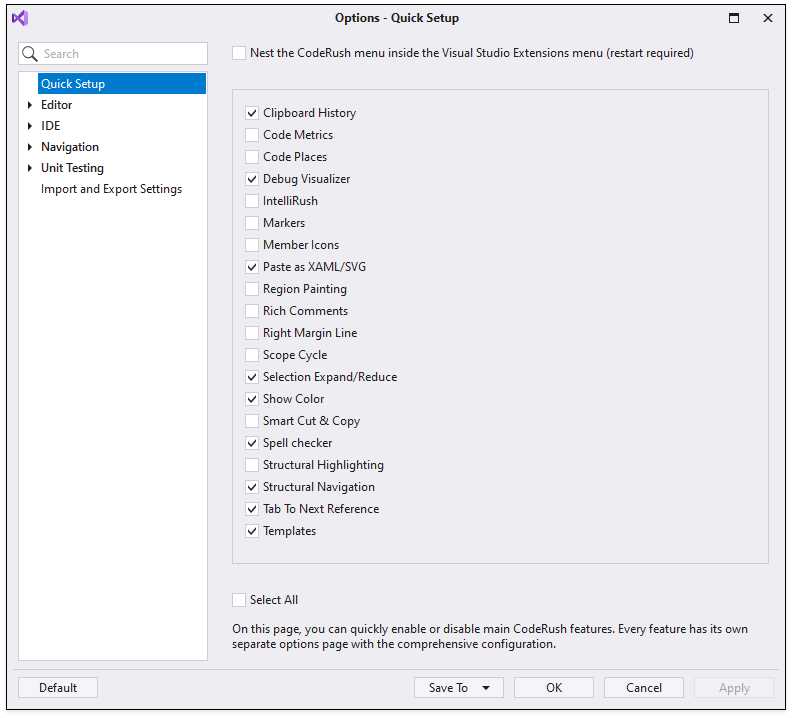
To open this page:
- Click Options… item in the CodeRush menu.

- Select the “Quick Setup” options page in the tree view.
Use the “learn more” link for each CodeRush feature to quickly access the corresponding configuration options page.

For example, the image below shows the Auto Completion (IntelliRush) options page.

Code Templates
Code Templates are blocks of code that expand from short abbreviations typed into the code editor. Code templates allow you to insert boilerplate code sections with a few keystrokes instead of entering the code manually.

Context-Aware Features
You can access context-aware features from the Code Actions (Light Bulb Menu. A Light Bulb is a default Visual Studio feature with Visual Studio actions. The icons in this menu help you distinguish between CodeRush actions and default actions.

The list below shows the main CodeRush features that you can access in the Light Bulb menu:
- Refactoring Assistance — Allows you to refactor your code automatically and instantly insert the common code parts.
- Code Cleanup and Member Organization — Brings any code up to the defined standards.
Note
To see the list of available actions, hit Ctrl + . or Ctrl + ~ at any place in your code to invoke the Light Bulb menu.
Navigation Features
CodeRush provides a set of navigation tools. These tools allow you to quickly find symbols and files in your solution and navigate to code constructions related to the current context. Use the Jump to window to navigate to the places linked with the current symbol. Hit Ctrl + Alt + N to invoke this window when the caret is on the symbol.
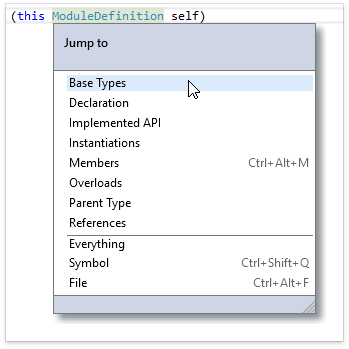
Test Runner
CodeRush includes a powerful unit testing tool - Unit Test Runner. It supports the following testing frameworks:
- NUnit
- xUnit
- Machine.Specifications
- Microsoft Test Framework
- .NET Core tests on the listed frameworks.
- JavaScript frameworks: Jasmine, QUnit, Mocha.
Use the CodeRush | Test | Test Runner menu item to open the main Test Runner window. It displays the list of discovered unit tests in the solution and allows you to run them and see the results.
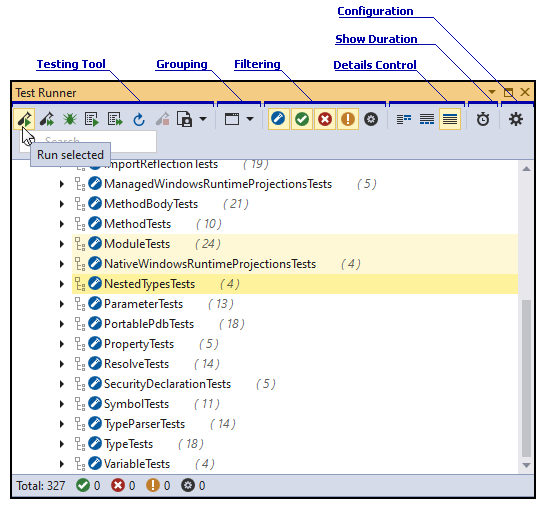
If your project contains multiple target frameworks, you can run tests for all target frameworks or in a selected framework in the Test Runner.
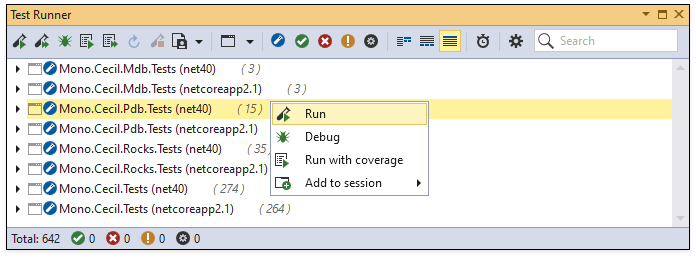
Test Runner can also calculate code coverage. Click Run (all) tests with coverage (![]() ) to open the Code Coverage window and analyze the result.
) to open the Code Coverage window and analyze the result.

Note
In most cases, CodeRush determines the appropriate testing framework automatically. If you experience any issues, refer to the Testing Framework Configuration article.
Code Style
The Code Style features help you maintain your code’s standards.
You can configure the Programming Style Rules and Naming Conventions according to your style. CodeRush considers these settings in Code Cleanup and code-generation features (for example, Code Templates and Code Providers).

CodeRush makes software creation easier in different ways. Start by learning the features presented above, then see the documentation link to familiarize yourself with the rest of the CodeRush capabilities.