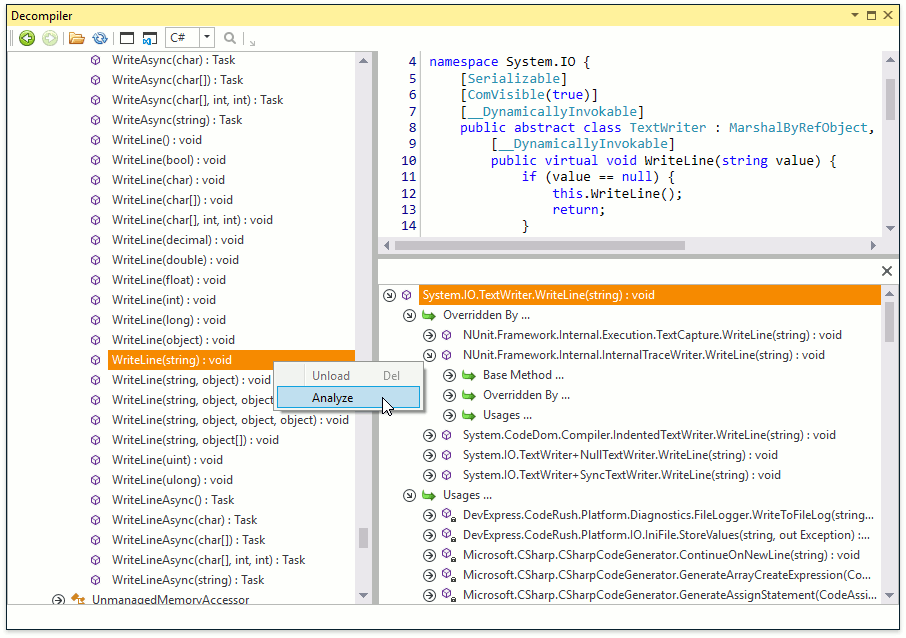Decompiler Window
- 2 minutes to read
The Decompiler window allows you to decompile an assembly referenced in your project or loaded from local storage.
Open the Decompiler window using the CodeRush | Windows | Decompiler menu item.

There are two ways to load an assembly: you can decompile an assembly referenced in your project or load a *.dll or *.exe file.
- Use the Active Project References or Solution References button in the Integration group to load the referenced assemblies.
- If you need to decompile an assembly that is not referenced in your solution, use the Open... button from the File group to load an external assembly.
Viewing the decompiled code
To view the source code of an assembly, namespace or member, select it in the list on the left side. If a type has base and/or derived types, the members list will display them in separate nodes.

You can use the Search panel if you know the member's name.

NOTE
To decompile a member referenced in your code, use the Jump To menu.
Identifiers in the code view section (on the right) are clickable. Clicking a symbol will bring you to its definition.
Analyzing the decompiled code
You can analyze the connectivity of a method, type or assembly with others by clicking Analyze in the context menu of a list item. The tree list on the bottom right part of the window will appear and display the analysis. The item analysis may include usages, base types and methods, overrides, extension methods, instantations, DLL Imports, etc.