Getting Started
- 2 minutes to read
This section guides you through a CodeRush extension installation. Follow the steps below to add the CodeRush extension to Visual Studio 2017 (the process is similar for all supported Visual Studio versions).
You can access the CodeRush extension on the Visual Studio Marketplace and install it directly from the Visual Studio IDE.
Open the Tools | Extensions and Updates... menu item. Use it to open the Extensions and Updates window.
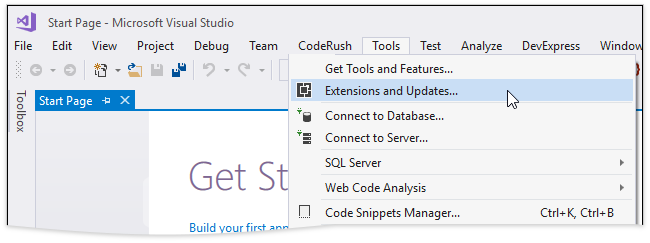
Select the Online tab at the left part of the Extensions and Updates window.

Use the search box to find the CodeRush extension. Select it and click Download.
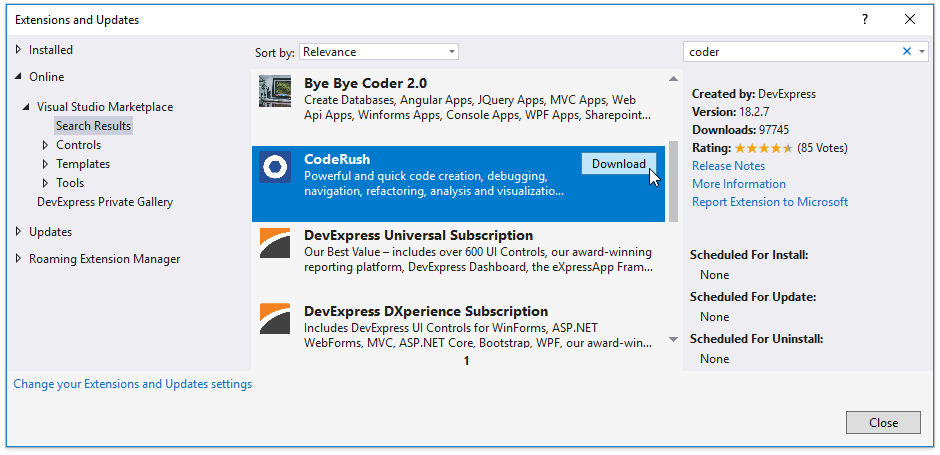
Wait until the downloading process is finished.
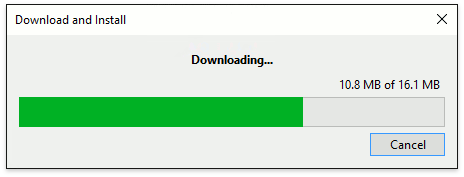
- Close all Visual Studio windows to start the installation process.
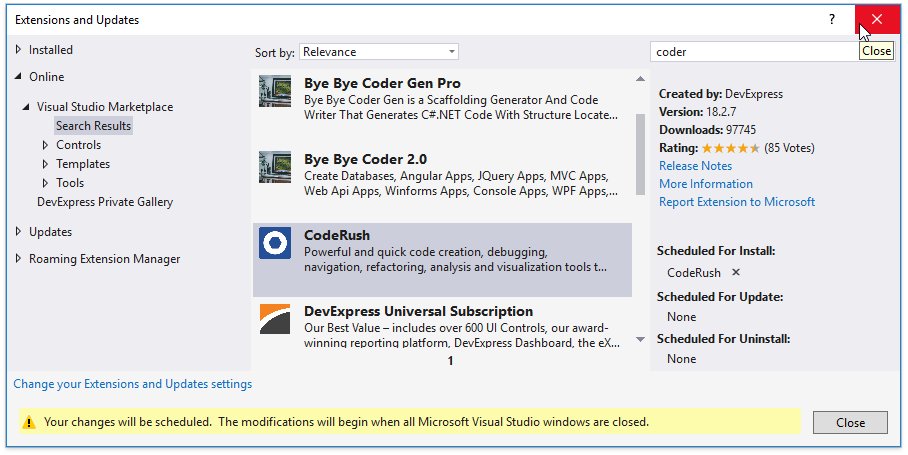
- The VSIX Installer window should pop up once you close the Visual Studio IDE.
Use the link on the right of the window to read the License. Click Modify to start the installation if you accept all its terms.
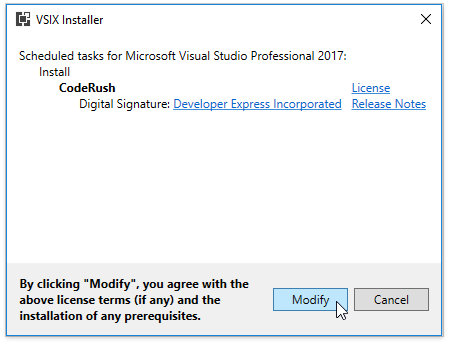
- Close VSIX Installer once installation is completed.
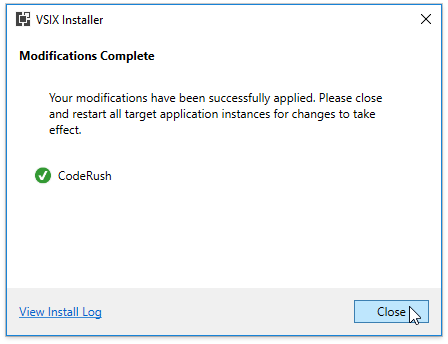
Open Visual Studio. This will cause the registration window to pop up.
The registration window gives you the option to activate your trial or paid license. Note that you can register CodeRush later if you choose Continue with Trial.
Select Register Your Product to register CodeRush.
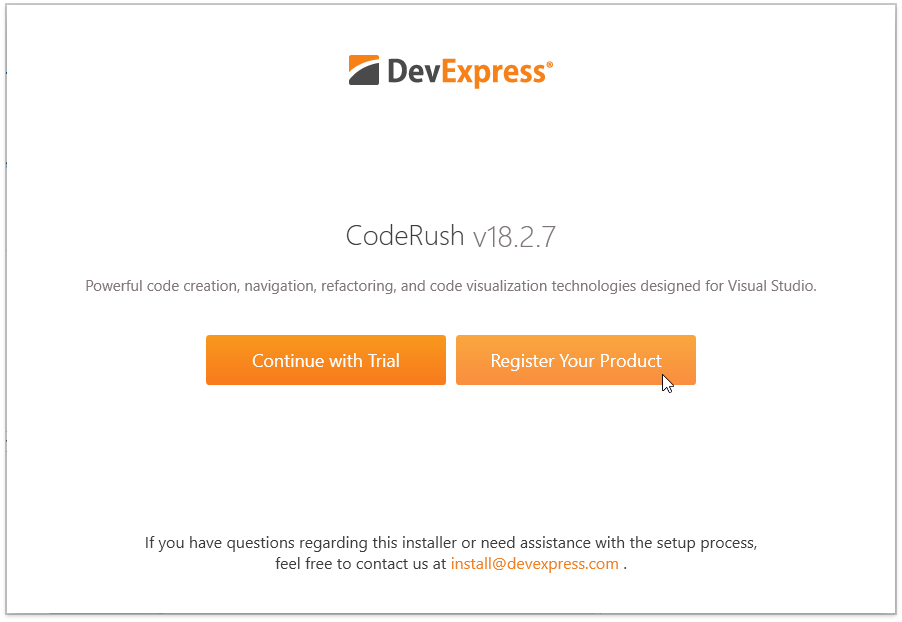
- On the Help Us Improve our Products page, click Yes if you want to participate in the DevExpress Customer Experience and Notification program, or click No. Then, click Continue to proceed to the next page.
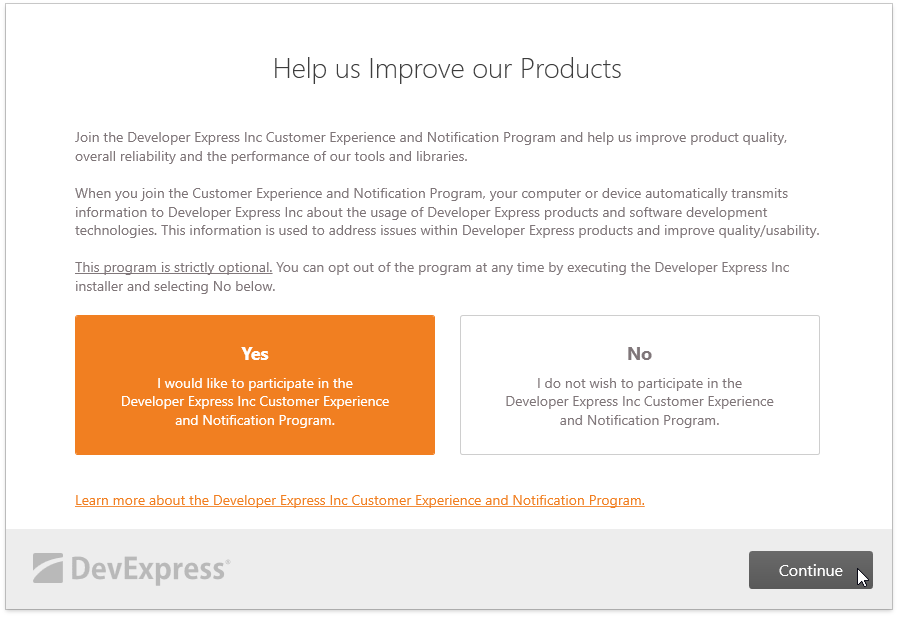
- On the next page, provide the email address and password that you used when registering on the DevExpress website.
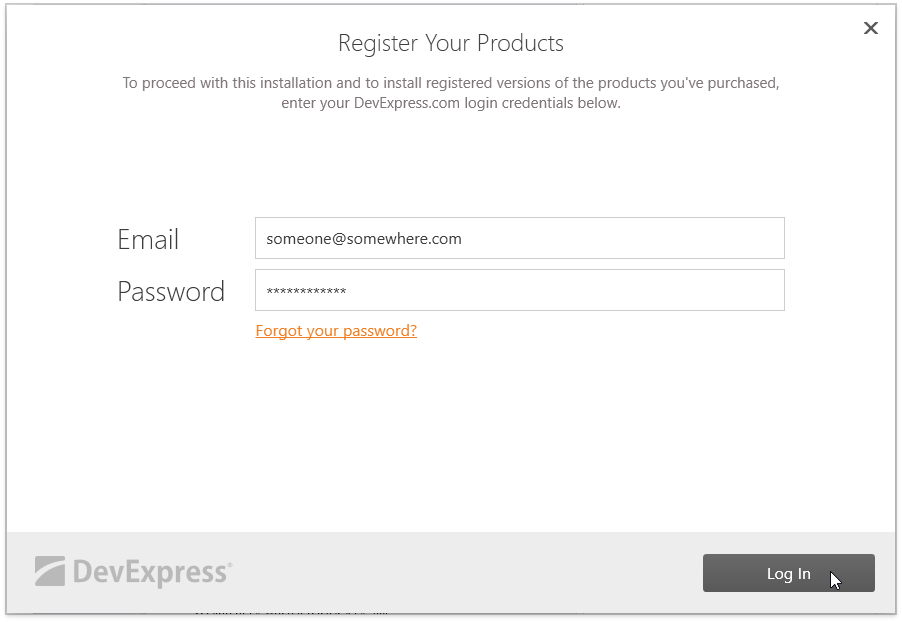
Enter your credentials and click the Log In button, and proceed to the next page.
NOTE
Your development machine should have an active Internet connection to verify your credentials. Otherwise, the following error message appears:
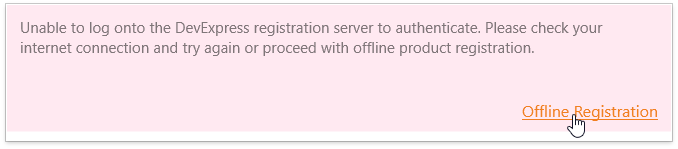
Click the Offline Registration link and follow the instructions on the next page to get a valid registration code, or register CodeRush in Trial mode.
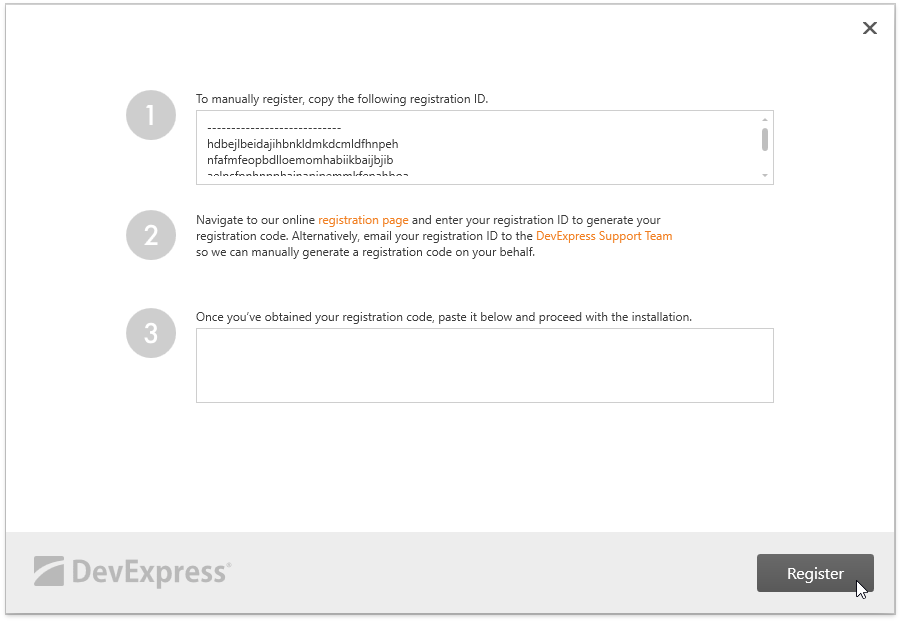
- Click Finish when CodeRush registration is complete.
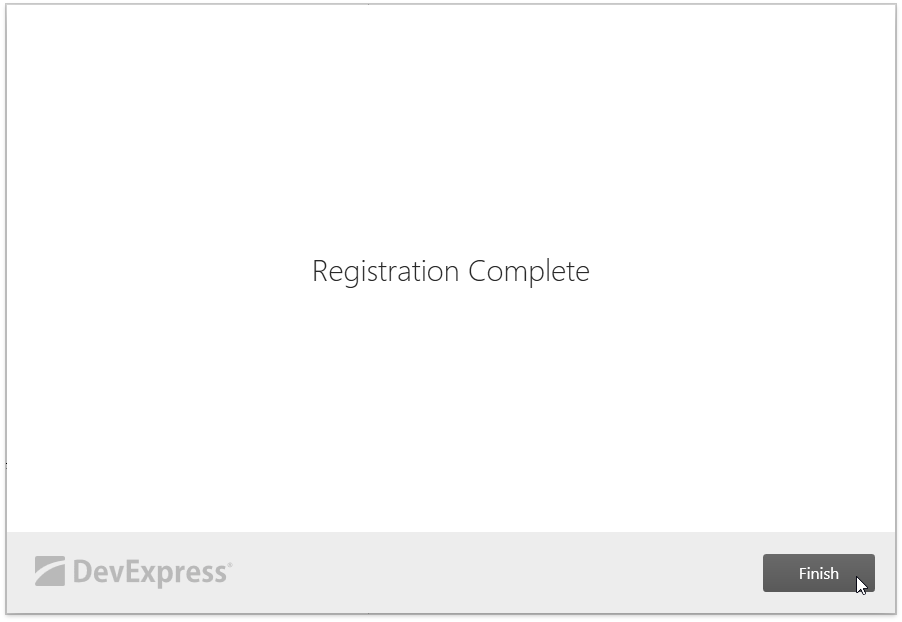
- Refer to the First Steps section for more information on CodeRush's main features.
- Refer to the Migrating from CodeRush Classic topic if you used the CodeRush Classic extension and need to migrate your settings.