Cross-IDE Project Template Kit
- 5 minutes to read
The DevExpress Template Kit offers a unified project creation experience for both Microsoft Visual Studio and Visual Studio Code. The Template Kit is an easier and more powerful version of DevExpress Blazor Template Gallery. It consolidates a broader range of templates and richer configuration options into a single, convenient interface.
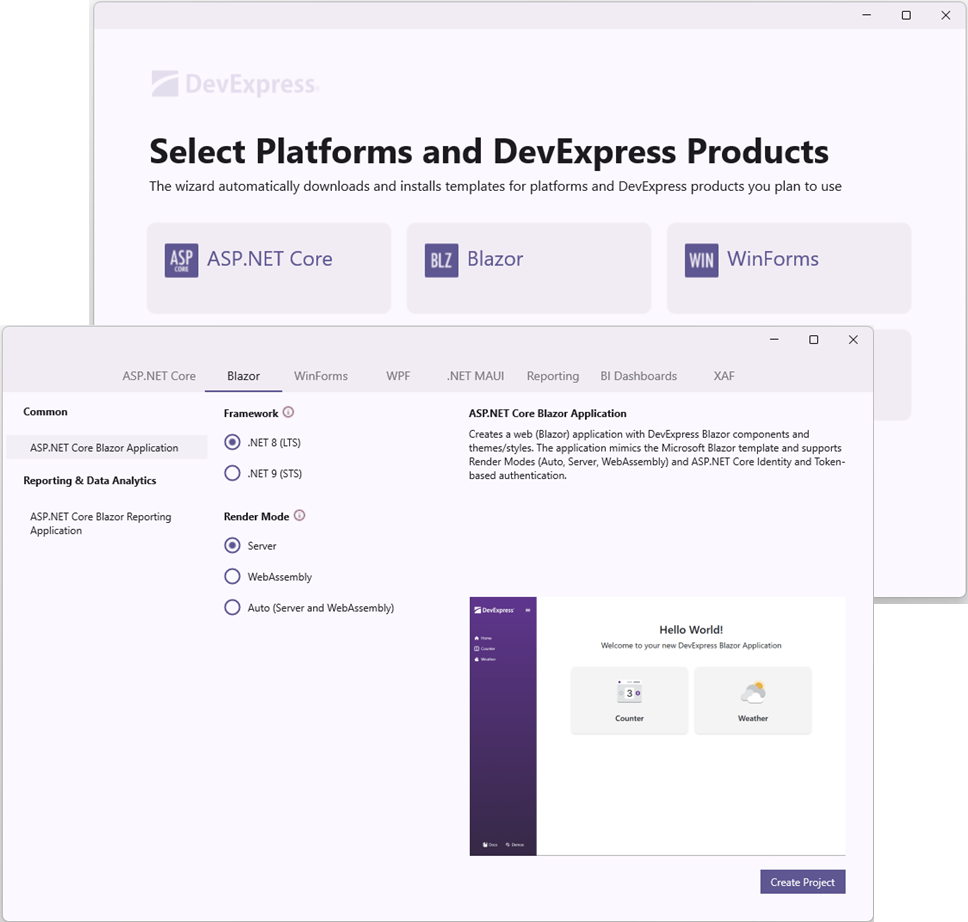
Note
The Template Kit is not included in our Unified Component Installer and must be installed separately.
Installation
The Template Kit is available as an extension for both Microsoft Visual Studio and Visual Studio Code (Windows only.)
Install Template Kit for Visual Studio
You can download the Template Kit from the Visual Studio Marketplace or install it as an extension in the Visual Studio IDE.
- In Visual Studio, select Extensions → Manage Extensions….
- Search for “DevExpress Template Kit for Visual Studio”.
- Click the Install button.
Install Template Kit for Visual Studio Code
- In Visual Studio Code, open the Extensions tab.
- Search for “DevExpress Template Kit for VS Code”.
- Click the Install button.
Create a Project
Once the Template Kit is installed, you can use it to create DevExpress Blazor projects.
Create a Project in Visual Studio
- In Visual Studio, select File → New → Project….
- In the Create a new project dialog, search for DevExpress Template Kit.
- Select the DevExpress <version number> Template Kit template.
- Click the Next button.
- Specify the project name and location and click the Create button.
- Click the Blazor tile.
- Configure the project and click the Create Project button.
Create a Project in Visual Studio Code
- In Visual Studio Code, switch to the Explorer tab.
- Click the New DevExpress Project button.
- Specify the project name and press Enter.
- Select a project location and click the Select Folder button.
- Click the Blazor tile.
- Configure the project and click the Create Project button.
Supported Project Templates
The DevExpress Template Kit includes the following Blazor project templates:
Common
- ASP.NET Core Blazor Application
- Creates a web-based Blazor application with DevExpress Blazor components and themes/styles. The application is similar to the Microsoft Blazor template.
- Framework
- Specify the target .NET framework version.
- Render Mode
- Specify the render mode for the application’s Razor components.
- Interactivity Location
- Global interactivity means any interaction or state-change may cause the entire application to be refreshed or re-rendered. Per page/component interactivity isolates the interactive behavior to specific parts of your application.
- Authentication
- Specify the authentication type.
- Theme
- Specify a theme that defines appearance of DevExpress Blazor components.
- Component Size Mode
- Specify the global size mode for the entire application. You can override this setting for individual components in the application’s code.
- Add Component Resources
- Add specific component packages and register their static resources.
- Add AI Resources:
- Register the selected LLM service for AI-enabled DevExpress components.
Reporting & Data Analytics
- ASP.NET Core Blazor Reporting Application
- Creates a web (Blazor Server or WebAssembly) application that displays a Report Viewer (JavaScript-Based or Native version) and/or an End-User Report Designer. The backend defines a pre-built tabular report bound to sample data (SQL, Object, or JSON). The application includes ready-to-use Docker files for deployment in Linux-based environments.
- Framework
- Specify the target .NET framework version.
- Add Page with JS-Based Document Viewer
- Select this option to add a web page that contains the KS-Based Document Viewer component.
- Add Page with Native Report Viewer
- Select this option to add a web page that contains the Blazor Report Viewer component. Applies to Blazor Server and standalone Blazor WebAssembly applications.
- Add SQL Data Connection to the Data Source Wizard
- Select this option to register a sample SQL connection string. Applies to Blazor Server and hosted Blazor WebAssembly applications.
- Add Sample JSON Data Connection Storage
- Select this option to register a sample JSON data connection storage.
- Add Data Type to Object Data Source Wizard
- Select this option to register a sample data object. Applies to Blazor Server and hosted Blazor WebAssembly applications.
- Enable Docker Support Based on the Selected OS
- Create a Dockerfile based on the selected operating system.
- Hosting Model
- Specify a hosting platform for Blazor Reporting Components.
Hybrid & Enterprise Development
- .NET MAUI Blazor Hybrid and Web App
- Creates a .NET MAUI Blazor Hybrid application with a Blazor Web project that incorporates DevExpress Blazor components and themes. The application mimics the Microsoft .NET MAUI Blazor Hybrid template.
- Framework
- Specify a target .NET framework version.
- XAF Desktop & Web Application
- Creates XAF-powered Windows Forms, ASP.NET Core Blazor UI, and Backend Web API Service projects using Entity Framework Core or XPO ORM for your desktop and web application development.
- Framework
- Specify a target .NET framework version.
- ORM
- Select an Object-Relational Mapping Library for the project.
- Database
- Select a database provider for the project.
- Database Schema Update
- Specify whether the selected ORM automatically adds, modifies, or removes database objects that do not match data model structure.
- Platforms
- Add selected platform-specific projects.
- Tests
- Select this option to include a functional tests project based on EasyTest.
- Blazor / Web API Service Options
- Add a Web API to your project (either as a separate project or directly include it into the newly created project.)
- Security Options
- Strengthen your project’s security by including the selected options.
- Additional Modules
- Add the selected XAF built-in modules to the project.
- Multi-Tenancy
- Select this option to create a multi-tenant SaaS-ready application.
Build the Project
Install DevExpress component packages to build your project. You can use the DevExpress Unified Component Installer that adds a local NuGet feed to your machine.
As an alternative to the Unified Component Installer, you can configure a personal DevExpress NuGet Feed that loads required packages from DevExpress NuGet Gallery. To do this, follow the instructions below:
- Obtain your NuGet feed URL.
Register the source. You can do this in your IDE or from a CLI: