Scaffolding
- 3 minutes to read
The DevExtreme Scaffolder for Visual Studio allows you to generate views (or Razor pages) and API controllers for DevExtreme-based controls.
Scaffold API Controllers
The Scaffolder allows you to create an API controller that uses Entity Framework Core Data Model to access data. The scaffolded API controller contains REST actions that perform CRUD operations on entities from the selected data context.
Follow the instructions below to scaffold a controller:
In Solution Explorer, right-click the Controllers folder. In the invoked menu, hover the pointer over Add and then click Controller… or New Scaffolded Item….
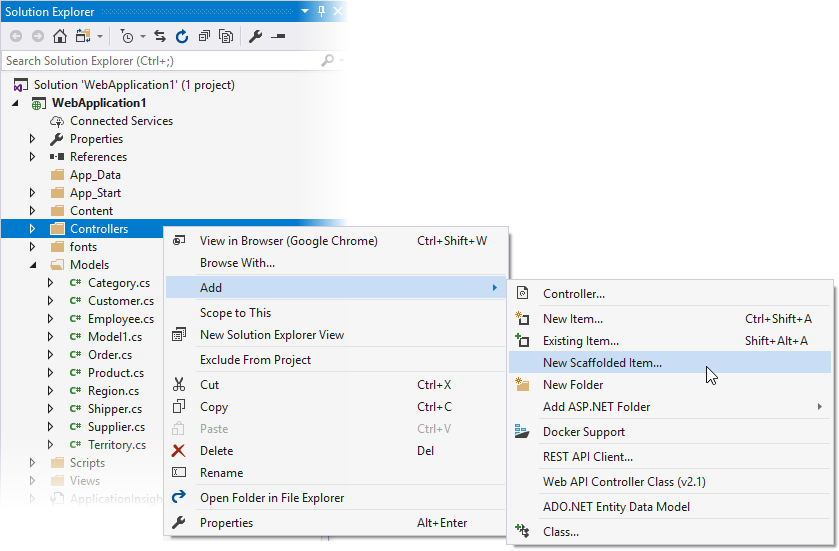
In the Add Scaffold window, choose DevExtreme API Controller with actions, using Entity Framework and click Add.
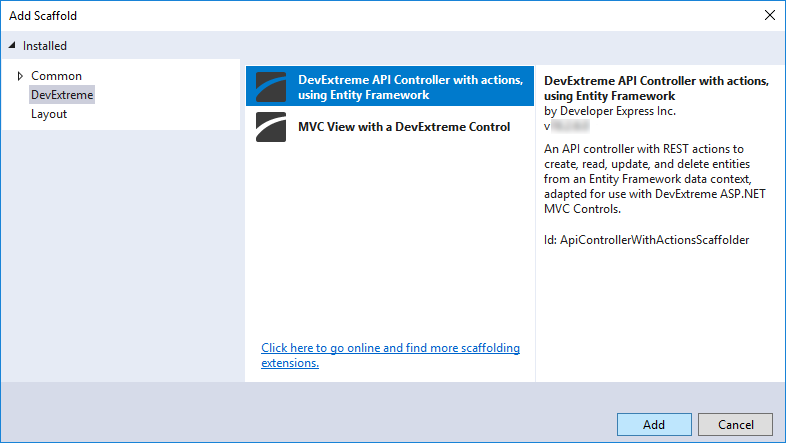
In the Add Controller window, select the data context and model for which to generate the controller, enter the controller’s name, and click Add.
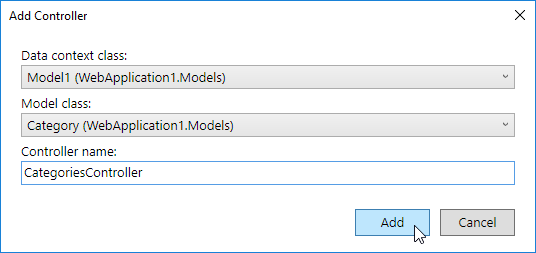
Note
If your project does not contain a data context, use the Getting Started with EF Core on ASP.NET Core with an Existing Database walkthrough.
Finally, scaffold a control that works with the controller.
Scaffold Controls
The following data-bound controls can be scaffolded:
You can insert these controls into an existing view or create a new view.
Note
Only the listed controls support scaffolding. To add other controls to a view, refer to the Create a Control article.
Insert Into an Existing View
Follow the steps below to scaffold a DevExtreme control and insert it into an existing view (or a Razor page).
Open the view, right-click where the DevExtreme control’s configuration should be inserted, and select Insert a DevExtreme Control Here in the context menu.
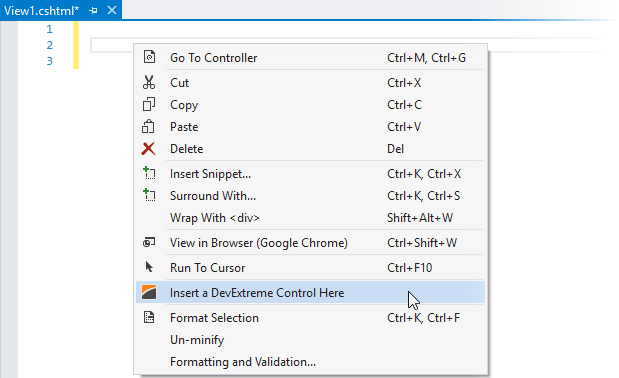
This invokes the following wizard:
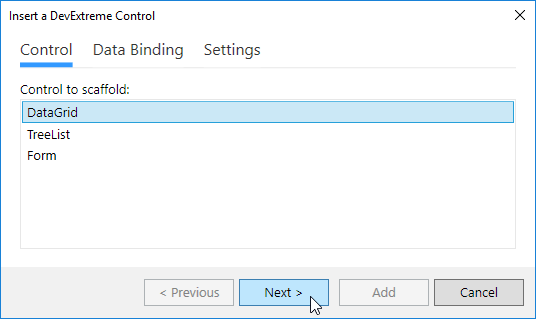
Follow the steps in the wizard:
- Choose a control to scaffold.
- Configure data binding: select a database context class, model class (required), and controller.
- Configure control settings.
- Click Add to finish scaffolding.
Create a New View
You can also create a new view (or a Razor page) with a scaffolded DevExtreme control on it.
In Solution Explorer, right-click the folder where the view should be placed. In the invoked menu, move the cursor to Add and then click View…/Razor Page… or New Scaffolded Item….
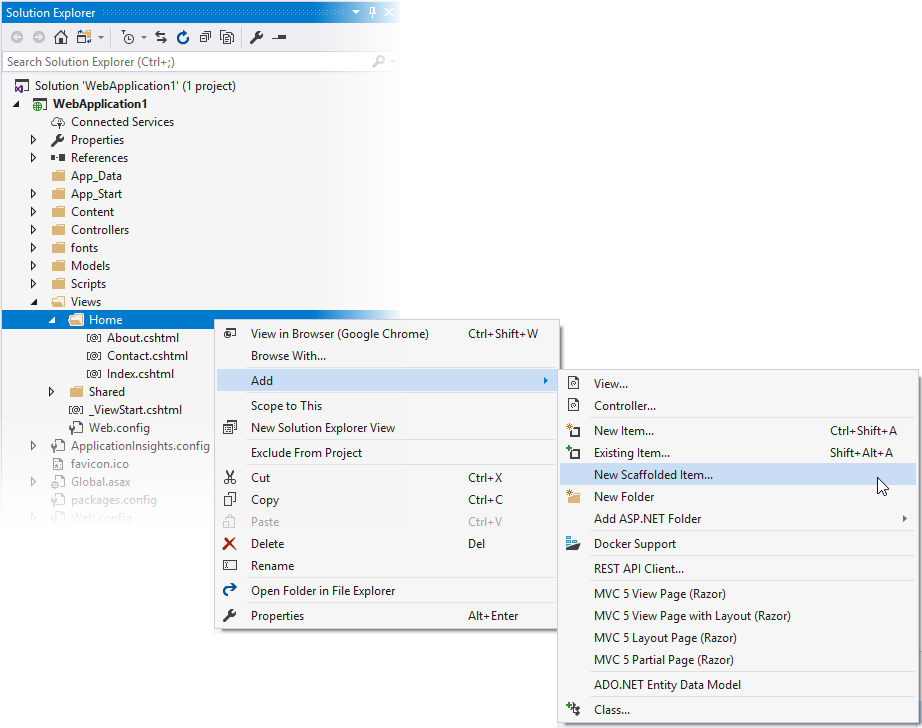
In the Add Scaffold window, choose MVC View with a DevExtreme Control or Razor Page with a DevExtreme Control and click Add.
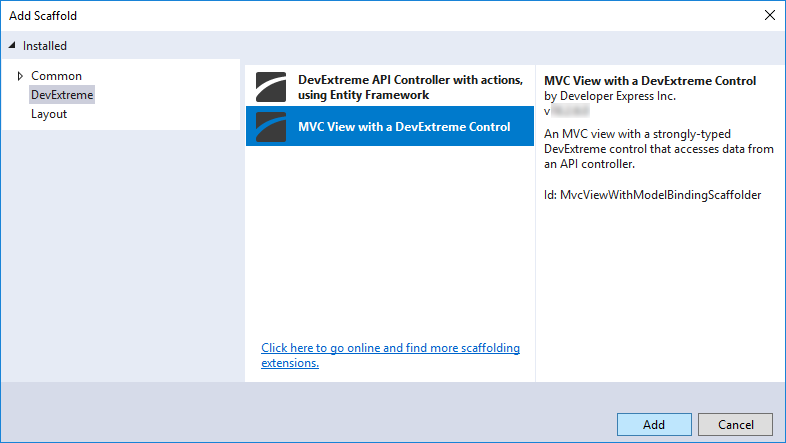
This invokes the following wizard:
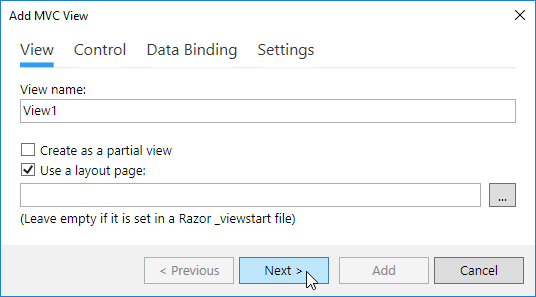
Follow the steps below in the wizard:
- Enter the view name (or Razor page name). You can also mark the view as a partial view and specify a layout.
- Choose a control to scaffold.
- Configure the data binding: select a database context class, model class (required), and controller.
- Configure control settings.
- Click Add to finish scaffolding.