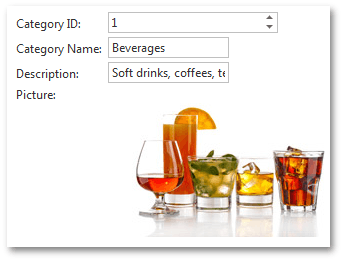Binding to a Data Source
- 2 minutes to read
Binding to a Data Source at Design Time
The FormLayout control can be used to edit or display data retrieved from a database via a data source control.
To bind a FormLayout to a data source control, click the smart tag of the FormLayout. In the invoked actions list, select an existing data source (if any), or create a new data source, from the Choose Data Source drop-down list.
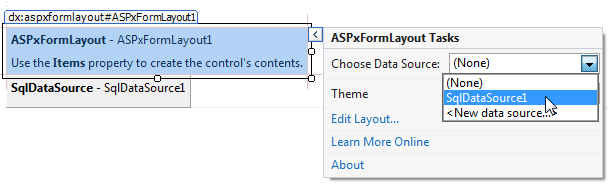
The FormLayout control will automatically generate layout items for data source fields. The LayoutItem.FieldName property value of each layout generated is set to a corresponding data source field name.
The table below illustrates which DevExpress Data Editors are automatically nested into the FormLayout for different field value types. Nullable types are also supported.
| Value Type | Automatically Nested Data Editor |
|---|---|
| byte[] | BinaryImage |
| String, Char | TextBox |
| Byte, SByte, Int16, UInt16, Int32, UInt32, Int64, UInt64, Single, Double, Decimal | SpinEdit |
| Enum | ComboBox |
| Boolean | CheckBox |
| DateTime | DateEdit |
You can add/delete/edit any layout item according to your needs (e.g., you can group layout items, add unbound layout items, customize automatically nested controls)
Binding to a Data Source at Runtime
To bind a FormLayout to a data source in code, define the data source via the DataSource or DataSourceID property, as shown in the code sample below.
protected void Page_Load(object sender, EventArgs e)
{
if (!IsPostBack)
{
var category = dc.Categories.First(cat => cat.CategoryID == 1);
ASPxFormLayout1.DataSource = category;
}
}
The FormLayout control will automatically generate layout items for all data source fields with the default design and layout at runtime.
The image below shows the look and feel of a FormLayout with layout items that are automatically generated at runtime.