Data Editing
- 2 minutes to read
ASPxCardView provides three built-in edit modes that allow end-users to edit grid data. Use the ASPxCardViewEditingSettings.Mode property to specify the grid edit mode.
Edit Form
ASPxCardView displays the Edit Form in edit mode. The currently edited card is not displayed. The Edit Form displays edit cells corresponding to a data column, and allows the values within this card to be changed. To learn more, see Edit Form.
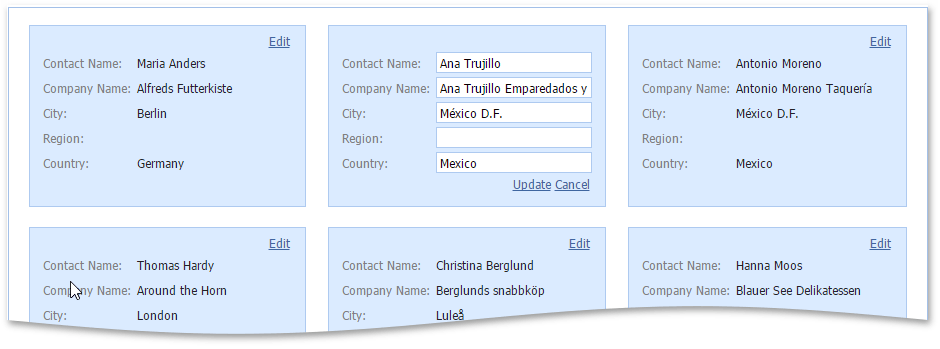
Popup Edit Form
ASPxCardView displays the Popup Edit Form in edit mode.
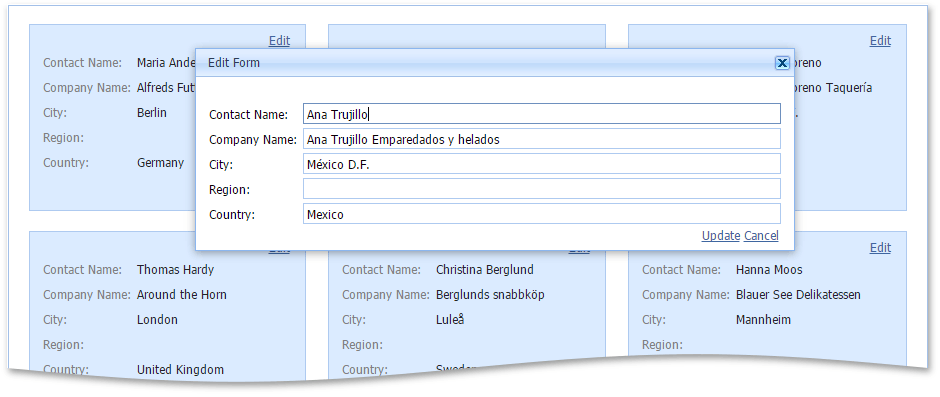
Batch
ASPxCardView maintains all user changes on the client side until the Save changes link (the Update command) is clicked, or all changes are canceled by clicking the Cancel changes link (the Cancel command). To learn more, see Batch Edit Mode.
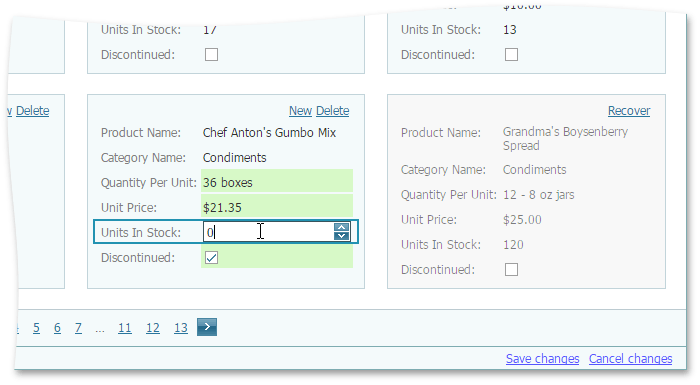
End-users can switch ASPxCardView to an edit mode by clicking the Edit command. Or use the ASPxCardView.StartEdit method to switch to an edit mode in code. To switch ASPxCardView back to browse mode and save all changes made, click the Update command or use the ASPxCardView.UpdateEdit method. To discard the changes, click the Cancel command or call the ASPxCardView.CancelEdit method.
You can prevent data editing, deleting and inserting by using the ASPxGridDataSecuritySettings.AllowEdit, ASPxGridDataSecuritySettings.AllowDelete and ASPxGridDataSecuritySettings.AllowInsert properties, respectively.
Note
To enable data editing, inserting and deleting operations, you must specify the ASPxGridBase.KeyFieldName property.
Concepts
- Edit Form
- Adding and Deleting Cards
- Validate Card Data
- Edit Form Validation (Templates)
- Processing Custom Callbacks
- Batch Edit Mode
Member Table
Task-Based Help
- How to: Add and Initialize a New Card
- How to: Implement Data Editing When a CardView is Bound to a Table Created At Runtime
- How to: Save Changes and Switch to Browse Mode by Clicking ENTER
- How to: Delete Selected Cards
- How to: Validate Cards
- How to: Update an External Control During a Callback
- How to: Prohibit a User from Editing Cards Containing Specific Information
- How to: Calculate Values on the Fly in Batch Edit Mode
- How to: Implement Custom Date Validation in Batch Edit Mode
- How to: Iterate through Column Editors on the Client