Data Binding
- 2 minutes to read
Apart from the possibility of creating items and specifying their properties manually, data from a data source can also be used to populate items through the process of binding. The ASPxTrackBar control can be bound to any object that implements the IHierarchicalEnumerable or IHierarchicalDataSource interface (e.g., SiteMapDataSource, XmlDataSource).
A data source can be specified by using either one of these properties of the track bar control:
- ASPxTrackBar.DataSourceID to define a declarative data source;
- ASPxTrackBar.DataSource to programmatically supply a data object.
The ASPxTrackBar control supports two methods used to retrieve data from a specified data source.
You can manually set the control’s specific data-related properties to data source node attribute names.
The table below lists data-related properties and the corresponding properties of a TrackBarItem object.
ASPxTrackBar control data-related properties Corresponding TrackBarItem object properties ASPxTrackBar.ToolTipField TrackBarItem.ToolTip ASPxTrackBar.TextField TrackBarItem.Text ASPxTrackBar.ValueField TrackBarItem.Value ASPxTrackBar has an ability to retrieve data automatically, given that the data source node attributes are named after the property names of a TrackBarItem object.
TrackBarItem object properties Corresponding data fields TrackBarItem.ToolTip Tooltip TrackBarItem.Text Text TrackBarItem.Value Value
Whichever way you choose, the APSxTrackBar control automatically creates TrackBarItem objects and retrieves their property values from the corresponding nodes.
Specifying a data source for a track bar at design-time
You can specify a data source for a track bar at design-time. Invoke ASPxTrackBar’s smart tag and select the “Choose Data Source” menu entry. Select “New Data Source…”.

The Data Source Configuration Wizard will start. Select the needed data source type and follow the wizard instructions.

Specifying a data source for a track bar in markup
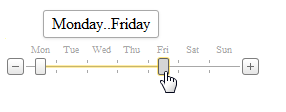
The code sample below demonstrates how to bind ASPxTrackBar to an Xml data source.
<?xml version="1.0" encoding="utf-8" ?>
<TimeLapse>
<Day DayOfWeek="Monday" ToolTip="Monday" Text="Mon" />
<Day DayOfWeek="Tuesday" ToolTip="Tuesday" Text="Tue" />
<Day DayOfWeek="Wednesday" ToolTip="Wednesday" Text="Wed" />
<Day DayOfWeek="Thursday" ToolTip="Thursday" Text="Thu" />
<Day DayOfWeek="Friday" ToolTip="Friday" Text="Fri" />
<Day DayOfWeek="Saturday" ToolTip="Saturday" Text="Sat" />
<Day DayOfWeek="Sunday" ToolTip="Sunday" Text="Sun" />
</TimeLapse>