Get Started with Web API Service
- 4 minutes to read
We ship the Web API Service as a part of the DevExpress Unified Component Installer. You can use the DevExpress Template Kit to create new solutions in a configuration that meets your requirements. This article describes steps that you should follow to prepare your development environment so you can start your new project with the Web API Service.
Also see the FAQ to find answers to some of the questions that you may have as you explore the Web API Service’s functionality.
Prerequisites
To install and use the Web API Service, ensure that the following software is installed on your development machine:
We also require one of the following licenses to be registered in your account at devexpress.com:
- DevExpress Universal Subscription or Free 30-day trial of DevExpress .NET products
- Free .NET App Security & Web API Offer from DevExpress
The free offer includes the basic functions of our Web API Service (including the Template Kit). To register your free copy today, please visit our offer page: .NET App Security & Web API – Free Offer from DevExpress.
Watch the following video for information on how to register our free .NET App Security & Web API Service offer and install the required tools on your development machine:
Install DevExpress Products and Use the Template Kit to Start a new Project (Recommended)
Download your copy of the DevExpress Unified Component Installer. Log in to your account at devexpress.com, navigate to the Download Manager page, and click the download link for the Unified Component Installer.

Run the installer, make sure that the .NET APP Security & Web API Service option is checked on the product selection page, and proceed through the installation process.

Run the DevExpress Template Kit from the Visual Studio Create a new project dialog and select the XAF platform. In the Blazor / Web API Service Options section, specify whether to host the Web API Service as part of a Blazor Server project or as a standalone ASP.NET Core project. Specify other project options and click Create Project.
See the following topic for detailed information on how to use the Template Kit to configure and create a new Web API solution: Create a Standalone Web API Application.
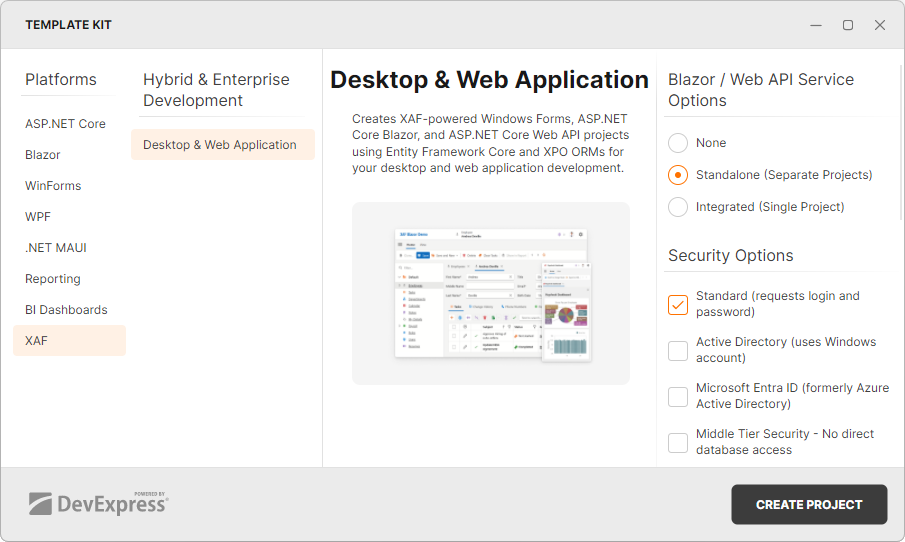
Register the DevExpress NuGet Gallery Remote Feed (Advanced)
DevExpress NuGet Gallery is a remote NuGet feed that hosts DevExpress libraries in a centralized manner. This remote feed complements the local installation with the following additional benefits:
With the remote NuGet feed, you do not need to update your installation of DevExpress controls to get the latest versions of packages available with your license. You can just use the NuGet Package Manager or .NET CLI to update the packages in your solution.
If you only want to use a subset of DevExpress libraries in your project (for example, the XAF Security System) and do not require the Template Kit to generate a solution, you can install the required NuGet packages from the remote feed and add the required boilerplate code manually. The following example solution covers this usage scenario: Role-based Access Control, Permission Management, and OData / Web / REST API Services for Entity Framework and XPO ORM - Blazor Server App
Tip
If you choose to use one of our example solutions on GitHub as a starting point for your new project, you do not need the local installation. The required packages will be restored from the remote feed.
Follow the steps below to obtain and register your personalized NuGet feed URL.
Go to https://nuget.devexpress.com/ and click “Obtain Feed URL”.

You will be navigated to the feed URL that contains your personal key. Click “Copy to Clipboard”.

To register the feed URL, open the Visual Studio Options dialog, navigate to the NuGet Package Manager | Package Sources view and click the
+button. Select the added entry and paste the feed URL into the Source input field.