How to: Create and Show a Detail View of the Selected Object in a Popup Window (ASP.NET Core Blazor)
- 2 minutes to read
This topic demonstrates how to create and show a Detail View of the List View’s selected object in a pop-up window.
Note
To follow the steps below, you can use the MainDemo application installed as a part of the XAF package. The default location of the application is %PUBLIC%\Documents\DevExpress Demos 25.1\Components\XAF.
- In the MainDemo.Blazor.Server\Controllers folder, create a new View Controller.
In the Controller, create a PopupWindowShowAction and handle its PopupWindowShowAction.CustomizePopupWindowParams event as shown in the following code snippet:
using DevExpress.ExpressApp; using DevExpress.ExpressApp.Actions; using DevExpress.ExpressApp.Editors; using DevExpress.Persistent.Base; public class ShowDetailViewController : ViewController<ListView> { public ShowDetailViewController() { // Create am Action that shows a popup window. PopupWindowShowAction showDetailViewAction = new PopupWindowShowAction( this, "ShowDetailView", PredefinedCategory.Edit); // Specify that the Action requires user to select an object. showDetailViewAction.SelectionDependencyType = SelectionDependencyType.RequireSingleObject; showDetailViewAction.TargetObjectsCriteria = "Not IsNewObject(This)"; showDetailViewAction.CustomizePopupWindowParams += showDetailViewAction_CustomizePopupWindowParams; } void showDetailViewAction_CustomizePopupWindowParams( object sender, CustomizePopupWindowParamsEventArgs e) { // Create an Object Space. IObjectSpace newObjectSpace = Application.CreateObjectSpace(View.ObjectTypeInfo.Type); // Access the View's current object. Object objectToShow = newObjectSpace.GetObject(View.CurrentObject); if (objectToShow != null) { // Create a new Detail View. DetailView createdView = Application.CreateDetailView(newObjectSpace, objectToShow); // Pass the created View to the CustomizePopupWindowParams event's parameter. e.View = createdView; } } }Tip
You can further customize Detail View properties in the CustomizePopupWindowParams event handler. For example, you can specify the View’s Caption.
Save the changes, build the project, and run the application.
XAF displays the Show Detail View Action in the List View’s toolbar and the grid’s command column. Click the Action to invoke the selected object’s Detail View in a pop-up window.
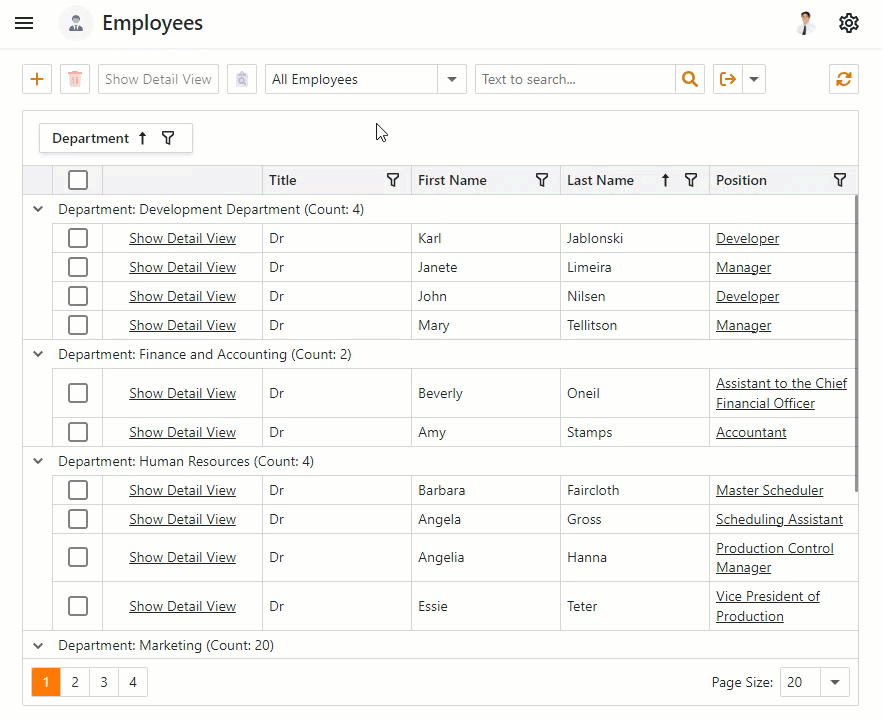
Tip
The pop-up window uses a separate Object Space and displays the Save Action that allows users to explicitly commit changes. You can use any of the following options to customize this behavior:
- Call the
CreateDetailViewmethod overload with theisRootparameter. - Access a nested or existing Object Space instead of a new one.
For more information, refer to the following topic: View.IsRoot.