Search Pane
- 2 minutes to read
In simple XAF applications, it is relatively easy to navigate over the Model Editor tree. However, as the application becomes more complex and the number of Application Model nodes grows, finding the required node in the Model Editor’s tree can become more difficult. In this instance, use of the node search feature described in this topic is recommended.
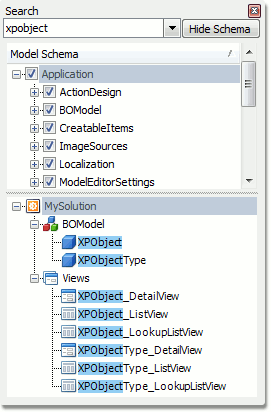
This pane can be displayed by pressing either CTRL+ALT+F or by clicking the Search button on the Model Editor Toolbar.
The Search pane consists of three sections: Search, Model Schema and Search Results.
The Search section contains the search combo box. Type the text to be found and the Search Results contents will be instantly updated as you type. The search combo box stores all previous searches. They can be accessed by clicking the dropdown button. The first click on the dropdown button after text has been inserted invokes a dropdown displaying a list of previous searches that start with typed characters. The second click on the dropdown button invokes a dropdown with a list of all the previous searches.
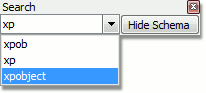
The Model Schema section specifies over which nodes a search will be performed. Use the Hide/Show Schema button to toggle the Model Schema section visibility. By default, all nodes are selected. However, you can choose to search over only the required nodes.
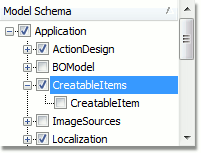
The Search Results section displays nodes that were found while searching. Select any of these nodes to focus the same node in the nodes tree.